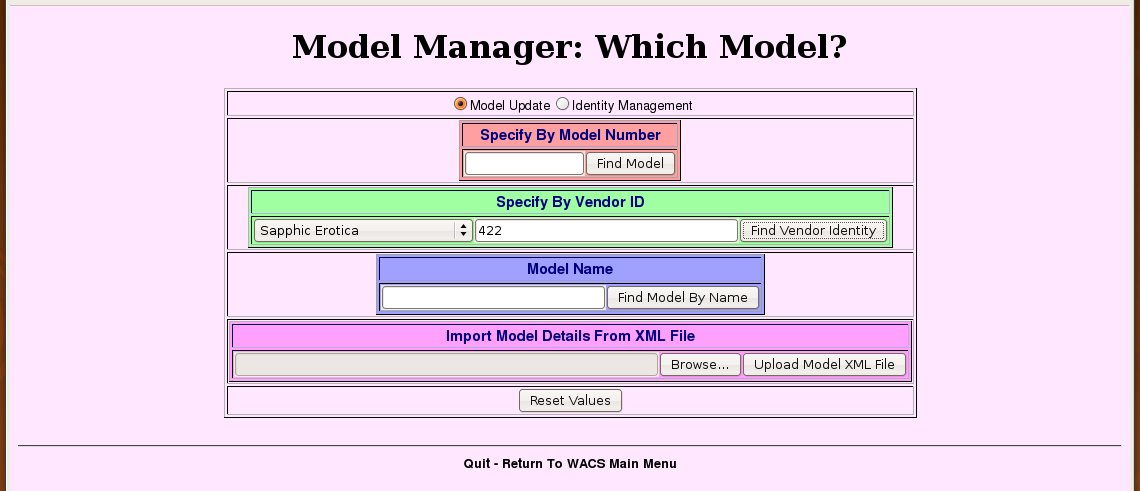 |
Here we're just illustrating another of the ways to find an existing model through the modelpage front page menu, this time using a site id as the way in - here Sabrina's Sapphic Erotica ID.
As we saw in the previous section, the Wacs model manager is a very effective way of creating new model records, but it also serves to allow you to edit existing model records. When using it for this purpose, we have two choices of how we get to it - we can find the model manager on the Maintenance Menu as before, or we can use the edit model details link on the right hand side of the masthead of the model page (which is shown only when your role is administrator of course).
![[Note]](images/note.png) | Note |
|---|---|
Since we're using a unique ID, it skips straight from the front ways to find a model page to the detailed model entry without showing us a choice of headshots etc as it did before. |
For this example, we've decided that since all of our shots of Sabrina feature her with a Brazilian shaved pussy, as do a fair few of the other sets we have of her, we're going to mark her as being normally Brazilian shaved rather than fully shaved. Do note that her previously marked earlier sets showing a full shave will not be automatically updated - those will remain as they were. Only sets that had no pubic hair related attribute might be updated (you'll find out why this is only a might in the chapter on the set manager).
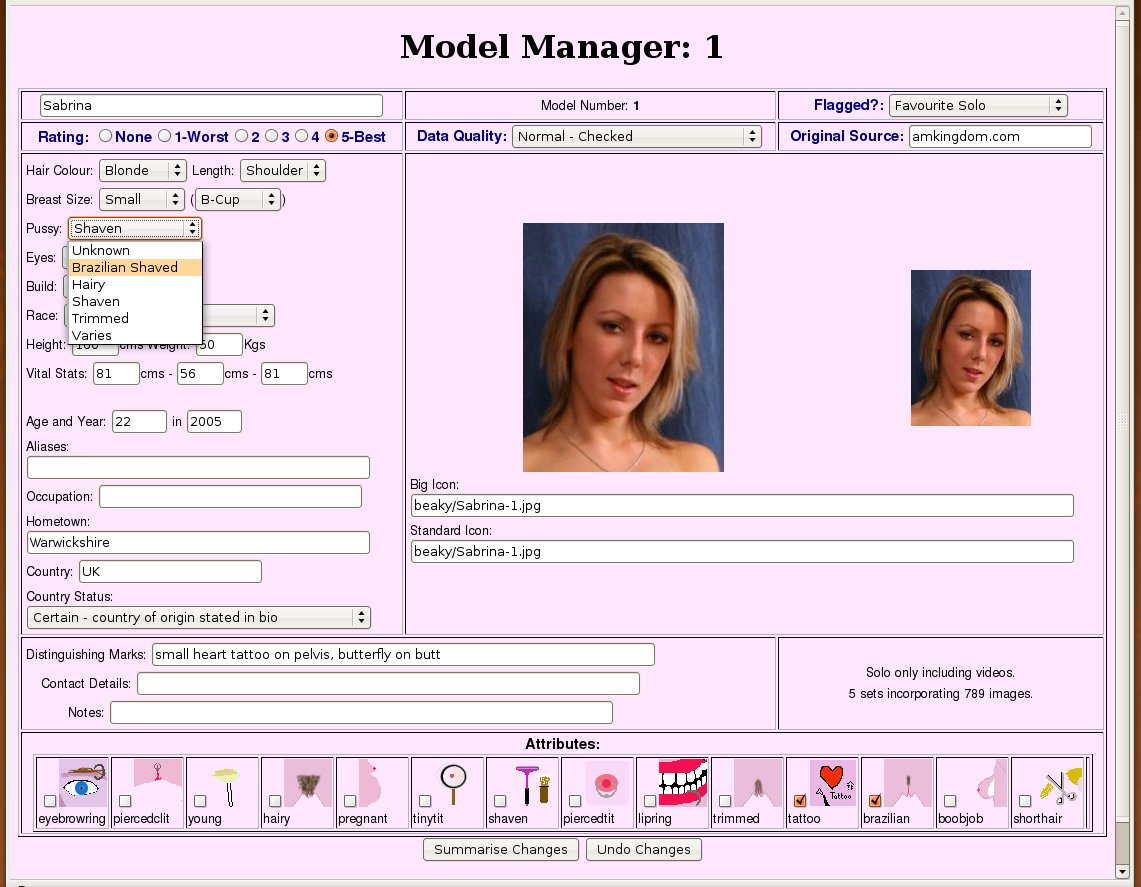 |
This particular change needs to be made in two places - the first is her basic description, which is in the top left area of the model page - here we pull down the pussy menu and change Shaved to Brazilian Shaved. The second is down at the bottom in the attributes section where we need to untick the icon with the razor and brush (for Shaved of course) and instead tick the icon for a Brazilian shave. The other attribute we have for her, namely tattoo, as she has a couple of small ones, remains unchanged. Once we've done that, we click on Summarise Changes.
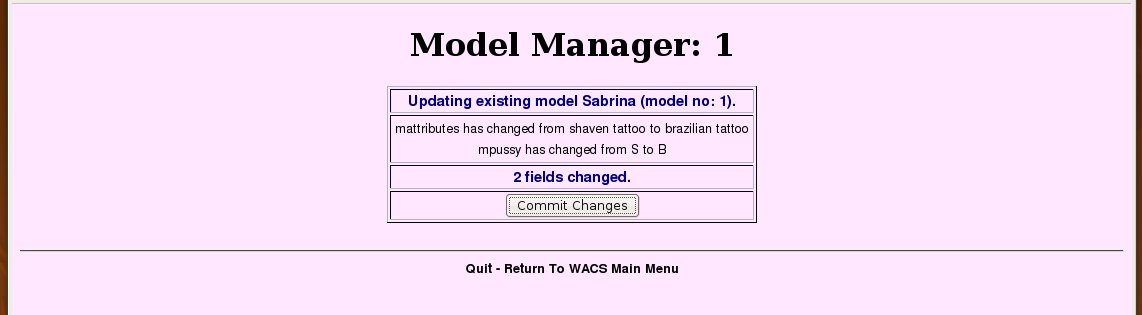 |
This summarises the changes we're about to make - the first one
reveals a little about the internal working of the database as the pussy
type is actually represented by a single character that is converted to
the textual phrase by WACS. It's therefore changing an S
into a B. The second one is a little more transparent
as shaven tattoo becomes brazilian tattoo
for the attributes value. It's a good plan to check what changes it says
it's going to make for anything unexpected, then click on Commit
Changes.
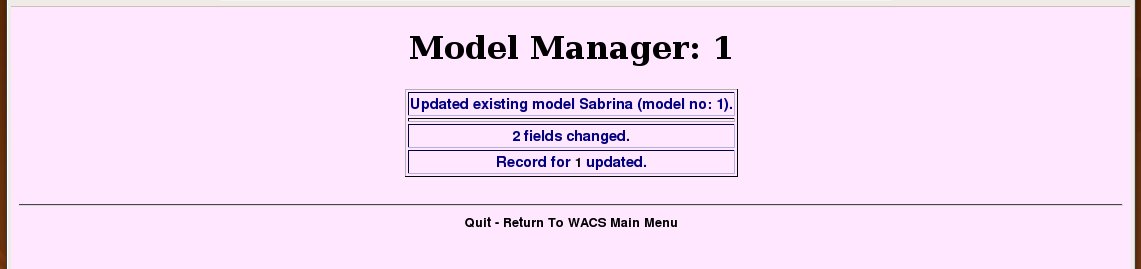 |
The alterations to Sabrina's model record are now complete. Hopefully that is reasonably straight forward. Now, there are a few more complexities of the model record and it's interaction with the Wacs Model Manager that we need to discuss. There are a couple of pull down menus right at the top of the model manager screen titled Flagged? and Data Quality that probably need additional explanation. We include the ability within Wacs to have a number of global selections of models which we call favourites. We're sure how they'll be used will vary from site to site, but the default Wacs configuration has six of them. There are:
- Favourite Solo - intended to mark those with outstanding solo sets
- Favourite Cuties - intended for very pretty models but who are not (mainly) involved in any explicit action
- Favourite Lesbian - intended for models who work well in lesbian sets with other models
- Favourite Straight - intended for models who have interesting or prolific straight sets
- Currently Featured Models - intended either for use by web site developers for highlighting those with active additions or for collectors to mark those they're currently working on actively.
- Placeholder - this is basically for a wrong or broken model record - either a fake one created to download from sites without proper model indexing, or one that is simply wrong. It'll work as a normal model record but just won't appear in any Wacs index page.
The second menu, Data Quality is primarily to allow one to indicate how much work has been done on the model record - the normal state is either Automatically Added, Not Checked or Manually Added, Not Checked which is a bit of a hang-over from the early days of Wacs but basically means the data about the model is very raw. Once you've checked her biographical data either from an upstream site, or one of the many resources on the internet, you would probably set it to Normal. If you've either spoken to the model herself, or checked a number of sources thoroughly, then you might choose to select Thoroughly Checked instead. This quality assessment can be searched on if required. The intention is to use it extensively in the Wacs Meta project where we hope to encourage people to exchange model records in Wacs's XML format.
The other field in that area at the top of the screen, Original Source merely indicates where we originally found this model's photo sets. A web site owner might choose to put the booking agent or studio used here, but mostly it's assumed to be for collectors.
And so finally we reach the thorny problem of units.... we know this is going to be contentious but we've had to make some decisions and we're happy with why we did. If you're from the USA, you'll probably be spluttering about this; if you're from anywhere else you'll be wondering what the fuss is about!
![[Note]](images/note.png) | Note |
|---|---|
All weights and measurements must be given in metric
units, but don't worry full automatic conversion to imperial
(American English) units is performed by the functions in the Wacs APIs used
by all the tools. Whether or not these conversions should be applied is
determined by a configuration variable - units in the layout section of
the |
So why do we insist on metric values? Two reasons :-
- Firstly, there is no consistent data type for feet and inches
which would make writing a database query like “Show me models between
5ft 6ins and 6ft 0ins tall inclusive” a very complex matter. This
is likely to cause no end of bugs in search routines that could be very
hard to resolve, whereas using metric values the query becomes simply
between 167 and 183. There are similar problems with weights where UK English would give the number in stones and pounds, whereas American English would give only pounds so it's not even a consistent set of units within the few countries that use it. And finally there's the fact that vital statistics are given in inches rather than feet and inches - what gives with that? - Secondly, it's actually a very small proportion of the world that uses the old imperial english measurements and even there it's on the way out. Schools have taught metric units for many years and the understanding of the imperial units is waning.
![[Tip]](images/tip.png) | Tip |
|---|---|
It's not that hard: take the height in feet, multiply by 12, add the inches figure and then multiply by 2.54 and round to the nearest whole number. Take the vital statistics in inches and multiply by 2.54 and round to the nearest whole number. For weights, take the figure in stones, multiply by 14, add the pounds and then divide by 2.2. For typical models: for heights you should expect a figure between 160 and 187, for weights a number between 50 and 75, and for vital stats figures between 60 and 90. It's quite easy to have a calculator open on your desktop to do the conversions. |
![[Warning]](images/warning.png) | Warning |
|---|---|
Please take our advice on this. You really will run into a whole lot of trouble if you try to use imperial units in the database - we know, we tried, it broke (badly). |