While the previous index programs have allowed us to view and browse through the contents of a saved search, there is actually a lot more that we can do with it. We can use it as a basis for downloading sets we want to keep or to drive a slideshow. We can also edit the saved search to remove sets completely or to mark them as already attended to. To do these more complex tasks, we need to use the detailed versions of the saved search viewers.
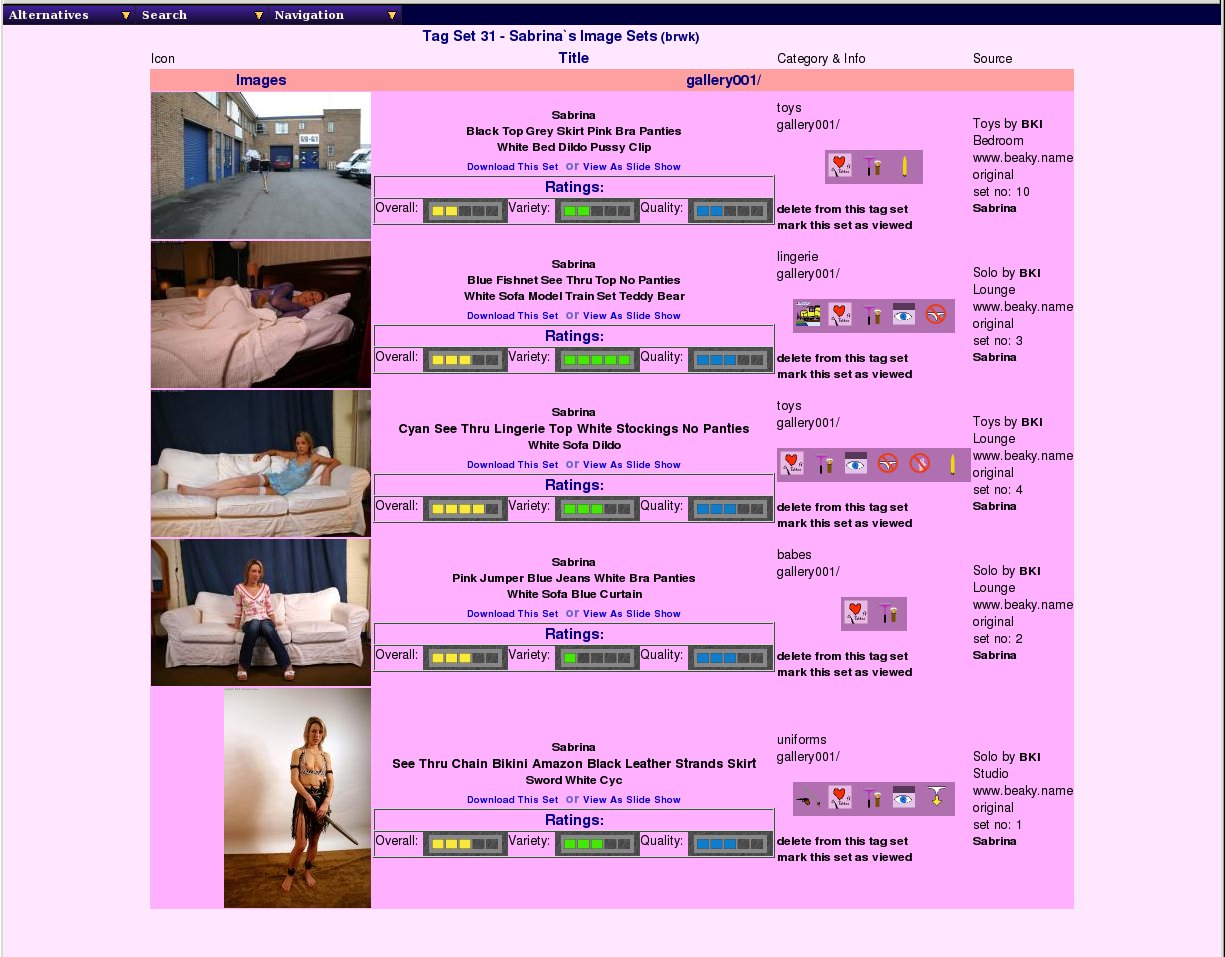 |
Saved Search: Set-based Details
Here we have the detail saved search screen displaying one of the public tag sets, set 22 Sabrina's Image Sets. Most of the layout should be pretty familiar by now, and we have the download and view as slideshow options just below each set description. Do note that the second option of the top-left Alternatives menu also includes a slide show option, but that is to view all the sets within this saved search as a single contiguous slide show, whereas the links under each title only refer to the individual set.
The other feature that is new here is that just below the set attribute icon is a link called "mark this set as viewed" - this temporarily marks that particular set as already dealt with. It will not be removed from the set, but it will be hidden for the time being until the clear marks option is selected in the saved searches index or from the pull down menu here. Originally the marking facility seemed like a good idea for everyone to be able to access, but it does affect what others will see too. It is possible this feature will be restricted to only those sets you own in the future so that other people viewing the public saved searches don't find that sets are missing from their display too.
When you do a search, not all of the results are necessarily ones you'd want to include in a slideshow or keep around, so there is a way of removing specific sets from the saved search using the options on the detailed saved set page, providing you have the rights to do so. Typically this means it must be one of your own Saved Searches.
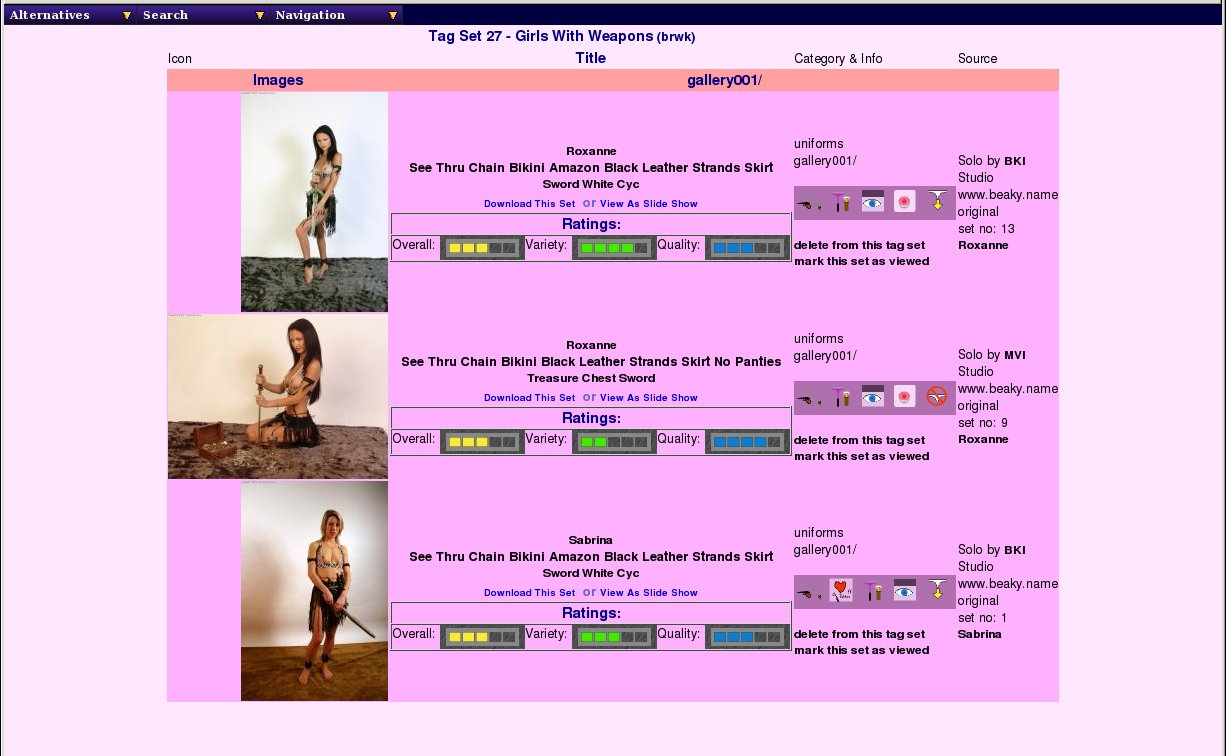 |
Saved Search: Set-based Details (Own Sets)
In this example, we're looking at one of our own saved sets, no 27 Girls With Weapons, and so in addition to the mark set as viewed option, we also have the option to delete this set from this saved search. This provides the ability to edit the saved search to remove any sets that matched but weren't really what you were looking for.
It is likely that more advanced saved-search editing facilities will be added in a future release.
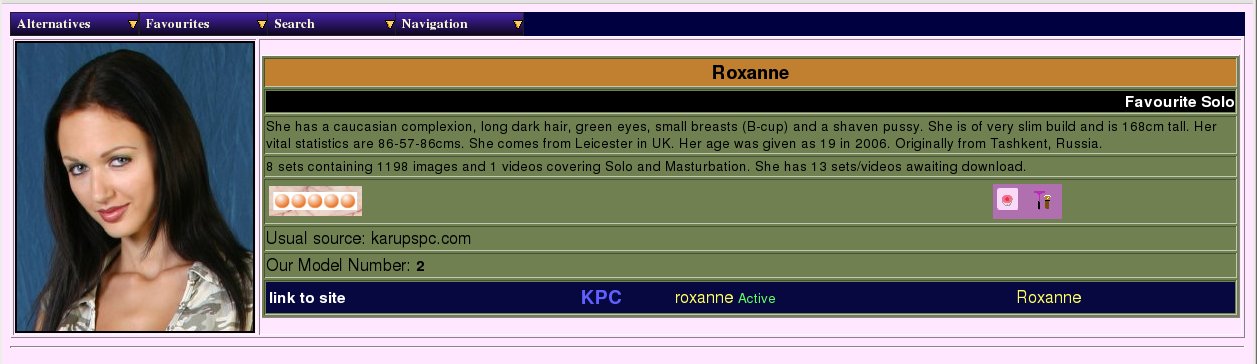 |
Saved Search: Model-based Details
As we mentioned earlier, we also have a detailed viewer for model based saved searches, and here it is. It normally appears in a two column format, but since we only have one model in our saved model search, it fills her entry out to the whole page. This page includes a lot of extra details, including her identities for various web sites. We'll return to this page in it's more normal form as an index of all models in the next chapter. It does not currently offer an editing option for model-based saved searches, but once again this is planned for a future release.
Hopefully you tried the slideshow option way back when we were looking at the set page (in Chapter 4, Looking At Images And Videos), but maybe wondered what happened if you got when you got to the end of the set and felt it would rather spoil the mood to go back through the menus to load up another? Well, here's the answer - use a saved search in slideshow instead...
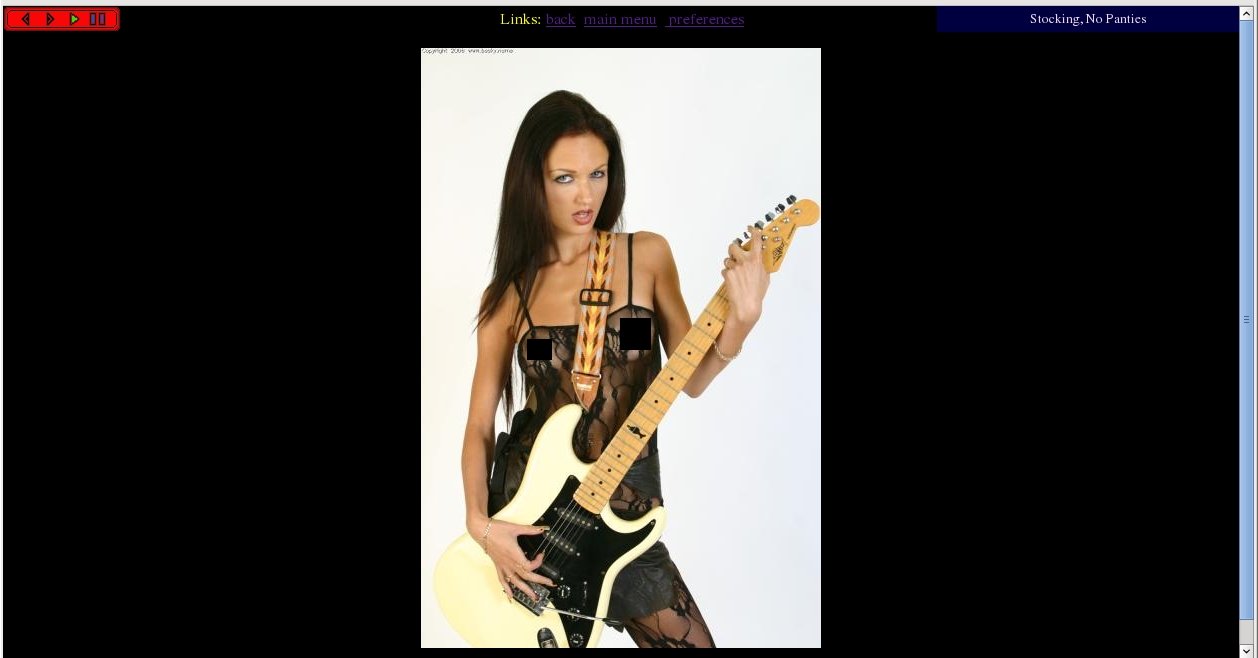 |
Slideshow: Playing A Saved Search
In addition to the various indices detailed above, you have probably the most useful feature of a saved search - you can use it to give you a slideshow of the selected sets. This is a screenshot of viewing a slideshow of a saved search, in this case no 28, Stocking No Panties. The picture shown automatically advances to the next one every three seconds (or whatever you delay choose in preferences) until it reaches the end of the saved search. The navigation buttons shown can be used to go back or forward a frame and pause and resume playing at any point.
For those of you who use Linux/Unix as a desktop OS, there are also an additional couple of tools available for viewing saved searches called rungq and runmp. These allow a local image viewer or movie player to be called up with a list of sets to display - this will be covered in the chapter for very technical people (Chapter 13, Advanced Topics in WACS Usage) towards the back of this userguide.