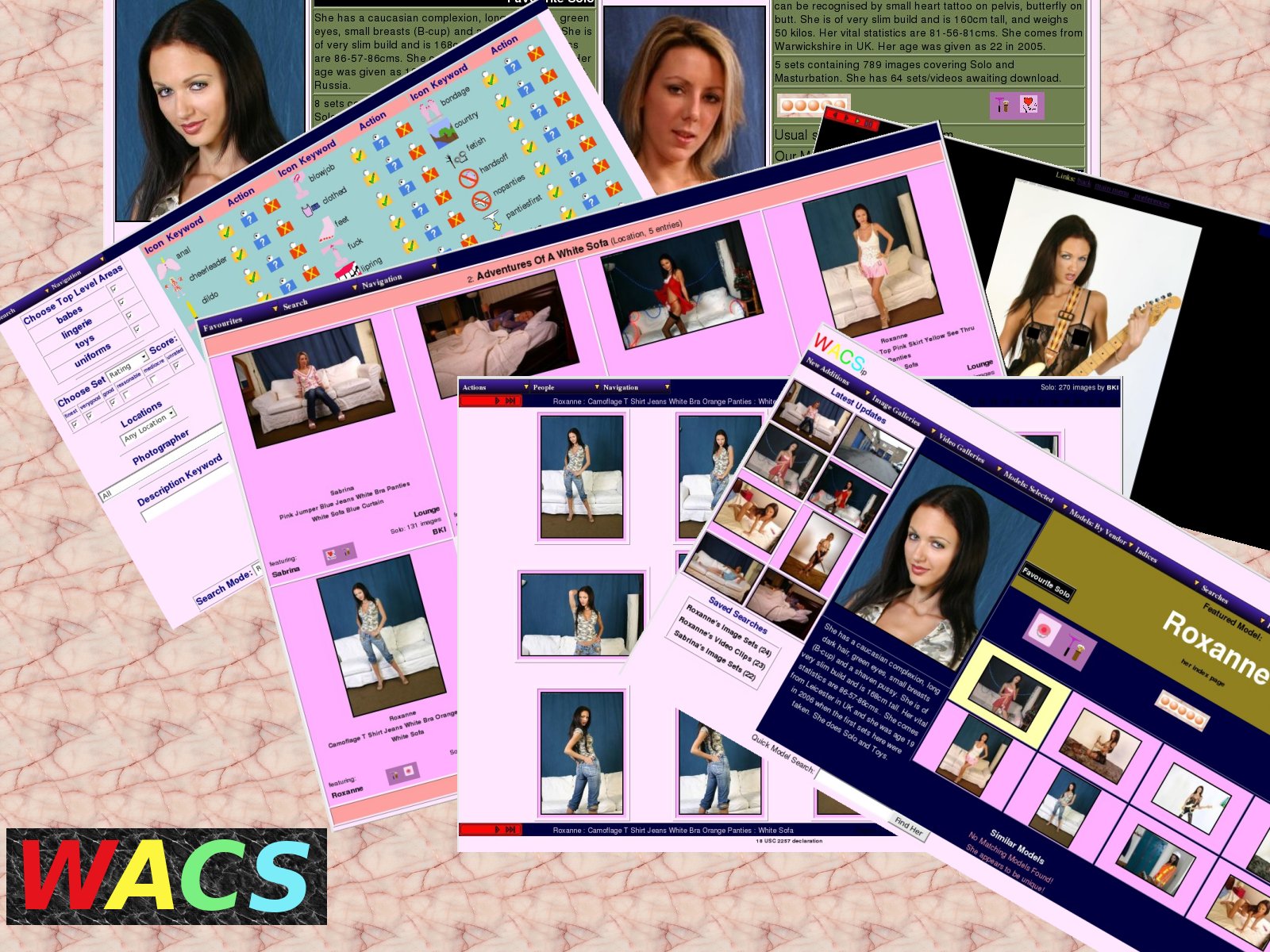 |
Fifth Edition
for WACS 0.8.5
Copyright © 2006, 2007, 2008, 2009, 2010 B King
This work is licensed under the Creative Commons Attribution License. To view a copy of this license, visit http://creativecommons.org/licenses/by/2.0/ or send a letter to Creative Commons, 559 Nathan Abbott Way, Stanford, California 94305, USA.
11th March 2010
Abstract
WACS is a tool for building Adult Web Sites; it is equally suitable for managing a private collection or building a commercial web site. It has many best of breed features including dynamic filtering, model catalogs, automatic download and powerful search engine. It comes with a powerful API (application programming interface) implemented in both Perl and PHP5 languages to allow web developers to leverage it's facilities from their own programs.
This book describes the actions required to install the WACS System onto a suitable host system (typically a server). The intended audience is system administrators and prospective WACS site managers wishing to install WACS on a machine.
The WACS source code and other documentation and support tools can all be found at the WACS website at Sourceforge and at the Wacs page on launchpad.net. A demonstration site built using the WACS tools can be found at PinkMetallic.com - CAUTION: contains adult material. Commercial add-ons and support options can be purchased from Bevtec Communications Ltd, see their website at Bevtec Communications.
Table of Contents
- 1. Introduction to WACS Installation
- 2. Preparation For Installation
- 3. Prerequisites
- 4. Linux: Options
- 5. Installing WACS Using Packages
- 6. Creating The Initial WACS Databases
- 7. Installing With EasyInstall
- 8. Manual Installation
- Caution
- Manual Installation: Steps
- Preparation - With Root Account
- Preparation - Web Hosting Site
- Wacs Code - With Root Account
- Wacs Code - Web Hosting Site
- Configuration - With Root Account
- Configuration - Web Hosting Site
- Database - With Root Account
- Database - With Web Hosting
- Database Schema Creation - Both Environments
- Support Scripts - With Root Account
- Support Scripts - With Web Hosting
- Populate The Initial Database - Both Environments
- Initial User Creation for Database Authentication
- Final Notes - With Web Hosting
- More On SELinux
- 9. Upgrading An Existing Installation
- 10. Troubleshooting
- 11. Using Other Databases
- Index
List of Tables
Table of Contents
Welcome to WACS, Web-based Adult Content Server, a free software package for the management of material of an "Adult Nature" (or basically whatever euphermism for porn you prefer). It is web-based and can be used for the management of an existing collection, as a download manager, or as a back-end system for running a commercial adult web site. It is dramatically different from most other image gallery systems in that it understands photo sets and video clips as basic concepts, instead of single photographs. It also includes far more specialised tagging, source, relationship and attribute marking concepts than other more generalised systems.
WACS is extremely configurable, making extensive use of configuration files written in eXtensible Markup Language (XML). This book is one of a collection of manuals we have created to help you through the various aspects of using a system as complex as WACS. This guide is solely targeted to installation - additional guides exist for Users, Configuration, Administration and Programming.
This book is an installation guide for WACS site managers or system administrators seeking to install the WACS environment on their systems. It does assume a certain amount of familiarity with the normal processes of installing software packages on your systems; the sections on manual installation in particular also assume a basic knowledge of using the Unix operating system (or any other future supported OS platform). It also provides an overview to installing the WACS environment on a web hosting site using an environment like cPanel.
To get the best from this book, you should ideally be familiar with the basic user interface of the WACS applications themselves - the WACS User Guide would be an ideal primer for this and should introduce you to many of the concepts and tools being used here. There is also no substitute for using a real WACS site to get a general feel for how things work and are laid out. Our demonstration site is available at PinkMetallic.com and provides an opportunity to try WACS hands-on.
The task of installing WACS onto a new server system consists of a number of distinct steps; these are:
- Preparing the host system
- Installing the pre-requisite software
- Installing the WACS applications and modules
- Getting a working configuration
- Installing some initial data
Some of these topics will be mentioned briefly here and will be covered in more depth in other guides in the WACS documentation set.
For copyright/licensing reasons, the example images feature sets from photoshoots by the main developer of WACS (Beaky) and a friend of his. These sets are available at our demonstration site, PinkMetallic.com where you can experience WACS in action. Currently access to PinkMetallic.com is free, but we may at some point in the future make a small charge for access if it doesn't receive the revenue we hope for from referrals.
Table of Contents
Before we even start to install the WACS package, it is very important that we make sure the host candidate system is prepared for the task in hand. To do this, we need to ensure a number of things have been prepared beforehand:
- ensure adequate system resources
- assign and configure for static host name
- review security and access policies
The first of these steps, ensuring adequate system resources, basically involves looking at the sort of material you're intending to store in the WACS system and approximately what the storage requirements will be. If you are looking at holding sets for maybe fifty models who come from a site that specialises in high-resolution images and HD video clips, you may find that an average image set is upwards of 100MB, and an average video clip maybe 500-600MB. If each model has an average of four video clips and 10 sets, then you're looking at probably 3GB per model, and would need to allocate around 150GB of storage, which with margins for future expansions means about 200-250GB to start off with.
Do remember that on most Linux systems you can use tools like the Logical Volume Manager (LVM) to ease the process of disc space allocation and in particular future expansion when live data is present. It is also perfectly possible to use Network Attached Storage (NAS) devices as the primary storage location for WACS collections.
You also need to make sure you assign a static IP address and hostname to the server system; more details on this and the use of NAS servers is given in the configuration guide. There are also a number of resources on the net to help you through this process; one that appears fairly complete is this one at howtoforge.com .
![[Warning]](images/warning.png) | Warning |
|---|---|
WACS is not currently compatible with the SELinux enhanced security system - this needs to be reduced to either permissive or switched off entirely (disabled) for WACS to work. This will affect Fedora and other RedHat-based distributions. It is our intention to resolve this issue by the 0.9.x release series of WACS. |
If you're running Fedora (or any other distribution) with SELinux enabled, you will run into problems. WACS does not currently work well with SELinux and you have a choice of either setting it to permissive mode (where it logs problems but does not block things from working) or disabling it entirely. If you disable it entirely, it is much harder to go back to running it later as software updates and the like to not get their SELinux attributes updated. On the other hand, permissive mode will fill up your log file areas and may slow down system operation somewhat.
If you are using either the RPM/DEB packages of the WACS applications, or the easyinstall script, and are using the default applications (MySQL in particular), the prerequisite applications will be automatically installed if they are not already present. If not, or you are using a different database (Oracle, or another like PostGres SQL), you will need to install these applications first as detailed in the table below and then follow the manual install steps:
Table 2.1. Software Pre-Requisites For WACS On Linux
| Service | Application | Version | Description |
|---|---|---|---|
| Web Server | Apache | > 2.0 | main route of access |
| Database | MySQL | > 5.0 | backend database engine |
| Oracle | > 10g | alternative database engine | |
| Perl | Langauge | > 5.8.0 | Langauge interpreter (required) |
| Php | Language | > 5 | Language interpreter (optional) |
| Perl::DBI | Library | any recent | Database interface library |
| Perl::DBD | Driver | for Database | Database driver routine for MySQL or Oracle |
| XML::Simple | Library | any recent | Parsers for eXtensible Markup Langauge (XML) files |
| Data::Dumper | Library | any recent | Essential debugging tool |
| File::Basename | Library | any recent | Filename manipulation routines |
| MIME::Base64 | Library | any recent | Binary data encoder used with XML files |
Table of Contents
WACS is primarily designed to work with the Apache 2 web server as this is the industry leading web server for Linux and Unix platforms. It's also available for the Mac OSX platform from various sources, and even for Microsoft Windows under the name WAMP Server. While other web servers may work fine, we would not recommend using them at this time and stage of WACS development. The RPM/DEB packages automatically drop in configuration file snippits to ensure correct operation of apache 2 on Linux releases with supported packages.
If you are using a web site hosting provider, most will be using Linux for their standard service and will be using a suitable version of Apache. Most will confirm this in their detailed features card before sign-up - if not, you can always ask their pre-sales support contacts. Do be aware that there are some limitations on using WACS on a web site hosting provider and the installation currently requires some manual intervention and editing. The introduction of the new database authentication method in WACS 0.8.5 does make WACS much more suitable for using on a web site hosting provider than previous releases.
You do need to be aware that the MySQL network layer appears to be extremely sensitive to what the host is called. It needs to have a permanent, static name which is correctly mapped in the hosts or DNS so that hostname maps to ip address and the ip address maps back to THE SAME hostname. If this isn't the case, the final part of the installation - creating the database schemas and populating them - may well not work.
On a web site hosting provider, you will need to work through whatever access configuration facilities they provide. The common cpanel administrative interface used by many provides a way to configure remote MySQL access although if you have SSH access, this may not be strictly necessary.
Other database engines may not be so sensitive to the IP address issues - Oracle 10 and 11 versions are not (by default anyway). We do not currently support any other databases beyond MySQL 5.x and Oracle 10i/11i but we are expecting to add support for PostgreSQL in a future release.
The normal location for content storage is the home directory of the WACS user account which is created when you do either a package or an easyinstall. Obviously putting a large amount of multi-media material into the home directory area of the server may not be desirable so you may wish to consider where it should be placed. As mentioned elsewhere this could be a seperate volume or group of volumes on an LVM partition, an external disc drive or even another remote server or NAS server supporting NFS protocols.
The important things are to ensure that the location of the storage
is specified in the Wacs configuration file (usually
/etc/wacs.d/wacs.cfg ahead of adding the first content and
that it remains accessible at the same file system location throughout.
This means either arranging for it to be mounted, etc as necessary at
boot time or deploying an automounter such as autofs or
am-utils to do that for you.
In the case of a WACS system on a web hosting provider, you are unlikely to be able to access the filespace via local network style file sharing mechanisms such as NFS and CIFS. You will have to upload content instead using ftp, sftp or web browser uploads and import it using WACS's extensive XML import facilities or the collection management tools.
With the Linux Operating System, there are three basic options available to you for installing WACS onto your system:
Each option above is progressively more complex than the previous one, but in the process affords more flexibility and configurability. The choice is yours.... On other platforms, you probably want to follow either the manual install proceedure or play with the easyinstall script (but expect to have to change at least package names and installer names in the script).
If you are using a web hosting provider, unless they're offering pre-installed WACS, you will need to follow the manual installation steps. In order to do so, you will need to have SSH access to the server hosting your site, which may have an additional charge and setup delay associated with it. We've added additional commentary in the manual install section of the installation proceedure covering the steps you need to take when working on a web hosting provider.
![[Note]](images/note.png) | Note |
|---|---|
This feature was new in Wacs 0.8.1 and is currently available for
Fedora 10, 11 and 12 based systems using the RPM package manager and for Ubuntu
8.10 LTS, 9.04 and 9.10 systems using the DEB packaging system.
It is our hope to extend the packaged software approach to include other
platforms in a future release.
While we do not prepare packaged versions for older releases of
Fedora and Ubuntu, we do not remove support from them from the packaging
build files ( |
![[Warning]](images/warning.png) | Warning |
|---|---|
Package support for Fedora 10 and Debian 8.10 LTS will be dropped at the next release but replaced with Fedora 13 and Debian 10.04 LTS. |
Where available for a given distribution and release, there are a number of WACS RPM or .deb packages you can make use of to install the WACS system. If you are using one of the more sophisticated package managers (yum, etc), you need only ask it to install the main wacs package and that tells the package manager what other components it needs to complete the install. This will bring in both the system packages needed - web server, database, perl libraries, etc - and the other parts of the WACS system needed for a working installation. If you are using one of the simpler package managers (rpm etc), it will complain about absense of the required packages until all the dependencies have been installed manually.
Since sourceforge.net doesn't yet seem to support YUM or debian repos properly you will have to download the requisite WACS packages manually in order for the install to proceed. We are working on a Personal Package Archive (PPA) area on launchpad.net for Ubuntu .DEB packages which we hope to launch shortly. Please watch the WACS web sites for more details.
![[Warning]](images/warning.png) | Warning |
|---|---|
In order to conform to the the Fedora packaging guidelines, quite a few of the file locations are different on the packaged version of WACS, from that created by the easyinstall script or manual process. It shouldn't cause problems, but you do need to be aware of it, particularly if moving a configuration file between releases. |
The easyinstall script was our pre-packaging approach to installing WACS and can still be used on Fedora and Ubuntu distributions although now it is mostly useful for installing on older versions of Linux that are not supported directly by the packages we create. As of WACS 0.8.5, the packages are gaining maturity and are probably a better option than the easyinstall command, although it should nevertheless work fine. Additionally easyinstall will prove harder to upgrade than the packaged solutions. Since Wacs 0.8.4, the packaged versions of WACS do include the wacssetup configuration tool to provide a web interface to what easyinstall does but it is fairly new and may still have bugs, so easyinstall is a useful second option if you run into trouble.
This the only option available for any kind of unsupported operating system platform and on a web site hosting provider where you have no root system administrator access and no control over the filesystem layout. The instructions later in this guide take you through all of the tasks needed step by step. This does assume some basic familiarity with command line operation of the Linux/Unix environment and a reasonable knowledge of the software installation policies of the operating system in question. In the case of a web hosting provider, you will need some familiarity with their setup tools and utilities.
Table of Contents
In order to install WACS using the packages, you need to download a number of separate packages from sourceforge and have them available for your choosen package manager to find. Make sure you pick the right one for your Linux distribution. The list below details what these packages are:
Table 5.1. List of Packages
| Name | Req'd | Description |
|---|---|---|
| wacs | Yes | The "Master" package which includes the others |
| wacs-core | Yes | The core files and user interface apps |
| wacs-tools | Yes | The collection management tools |
| wacs-download | Opt | The tools used for automatic download from subscription sites - optional |
| wacs-hostauth | Yes | Tool used to authenticate users using the operating system of the server. This is not needed if you are using database authentication. |
| wacs-samples | Yes | Some sample data files in XML format and perl API programming examples |
| wacs-php | Opt | Implementation of the WACS API in the PHP5 language favoured by web developers - also includes Web 2.0 demo program. |
| wacs-php-skins-simple | Opt | A sample simple adult web site implemented using the WACS API for PHP5. Ready-to-use, customisable and a good source of example code. |
| wacs-doc-pdf | No | Documentation in PDF format |
| wacs-doc-html | No | Documentation in HTML format (both single and multi page) |
As you can see from the above list, you might wish to download
the core packages, plus the download tools, plus whichever format of
documentation you prefer to use. Unless you're already familiar with
WACS, we'd strongly recommend using the master wrapper package
(wacs) for the
installation as it does a number of configuration steps for you.
For the examples ahead, we'll assume
PDF is the prefered format - your mileage may vary.
![[Note]](images/note.png) | Note |
|---|---|
For Ubuntu/Debian DEB package installs, please see the section called “DEB Installation Steps” instead. |
![[Important]](images/important.png) | Important |
|---|---|
Before you start on an installation, please make sure that you have a statically allocated IP address, sensible hostname with a fully qualified domain name and that the machine is fully aware of these settings. For more information on these aspects, please consult the configuration guide. There is also a good guide to doing this at http://www.howtoforge.com/perfect-server-fedora9 |
The first step obviously is to download the appropriate packages for the operating system release, version and processor platform that you intend to run it on. Where a package contains noarch that means that it is suitable for any processor architecture running that distribution of Linux. Currently RPM packaged versions are available for Fedora 10 (labeled fc10), and Fedora 11 (labeled fc11) and DEB packaged versions for Ubuntu 8.10 and 9.04. For more information on using the Ubuntu DEB packaged versions, please see the section called “DEB Installation Steps”
For an initial WACS installation (in this example for release 0.8.5 on an x86_64 machine running Fedora 10), you will probably want the following packages:
- wacs-0.8.5-1.noarch.fc10.rpm
- wacs-core-0.8.5-1.noarch.fc10.rpm
- wacs-tools-0.8.5-1.noarch.fc10.rpm
- wacs-samples-0.8.5-1.noarch.fc10.rpm
- wacs-hostauth-0.8.5-1.x86_64.fc10.rpm
If you also wish to make use of the Wacs-PHP API, the Web 2.0 demo or the Simple Skin sample web site, you will also want the following files:
- wacs-php-0.8.5-1.noarch.fc10.rpm
- wacs-php-skins-simple-0.8.5-1.noarch.fc10.rpm
If you plan on making use of the download toolset to connect to subscription sites for automatic downloads (although do be aware that only a very few sites are supported so far), you will also want to get the package called wacs-download-0.8.5-1.noarch.fc10.rpm. You may also wish to download one of the two versions of the documentation package: wacs-doc-pdf-0.8.5-1.noarch.fc10.rpm or wacs-doc-html-0.8.5-1.noarch.fc10.rpm - you can always access the same documentation direct from our sourceforge web site.
Once you've downloaded the right packages, you need to gain the appropriate privileges and install the packages. There are any number of ways to do this, and you can pretty much use any of them; the example below uses the command-line based yum package manager:
# yum install --nogpgcheck wacs*.rpm [...] #
It is also possible to do this with the file manager, right clicking
on each package file and choosing Install Package. The
order on this is a bit tricky, but if you start with wacs-core
and wacs-hostauth, then do the other packages
and finally do the main wacs package, this should work out OK.
Once the packages, and their dependencies, have been installed please confirm that both the Apache 2 Web Server (httpd) and the MySQL Database Server (mysqld) are enabled and running. In the GNOME desktop, the System -> Administration -> Services menu will take you to the Service Configuration screen where you need to both enable and start httpd and mysqld if these are not shown as currently running. If you prefer using the command line, the following steps will do the same task:
# /sbin/service httpd start Starting httpd: [ OK ] # /sbin/service mysqld start Starting MySQL: [ OK ] # /sbin/chkconfig --levels 345 httpd on # /sbin/chkconfig --levels 345 mysqld on #
The final system configuration step before starting work on getting WACS configured is to ensure that SELinux is running in a reduced mode that will not block the WACS components from working. This is only an issue on Fedora and other Red Hat based releases at present. We hope to have this resolved by the next release of WACS. You can determine the current mode of SELinux using the sestatus command:
% /usr/sbin/sestatus
SELinux status: disabled
%
To change the normal operational mode, you need to edit the file
called /etc/sysconfig/selinux and change the line
which reads SELINUX=enabled to either
SELINUX=permissive (generates big log files and
slows machine but allows for SELinux to be turned back on later more
easily) or SELINUX=disabled (which disables it
completely but can cause problems in the future if you want to switch
it back on). You will also probably want to disable it immediately
rather than doing a reboot before you can continue working on WACS - to
do this, become root and run the following:
# /usr/sbin/setenforce 0
setenforce: SELinux is disabled
#
You can check this change has taken effect by using the sestatus command again.
![[Note]](images/note.png) | Note |
|---|---|
For Fedora/CentOS RPM package installs, please see the section called “RPM Installation Steps” instead. |
![[Important]](images/important.png) | Important |
|---|---|
Before you start on an installation, please make sure that you have a statically allocated IP address, sensible hostname with a fully qualified domain name and that the machine is fully aware of these settings. For more information on these aspects, please consult the configuration guide. |
The first step obviously is to download the appropriate packages for the operating system release, version and processor platform that you intend to run it on. Where a package contains all that means that it is suitable for any processor architecture running that distribution of Linux. Currently DEB packaged versions are available for Ubuntu 8.10, 9.04 and 9.10, while RPM packaged versions are available for Fedora 10, 11 and 12. For more information on using the Fedora RPM packaged versions, please see the section called “RPM Installation Steps”
For an initial WACS installation (in this example for release 0.8.5 on an x86_64 machine running Ubuntu 9.04), you will probably want the following packages:
- wacs_0.8.5-1.all.deb
- wacs-core_0.8.5-1.all.deb
- wacs-tools_0.8.5-1.all.deb
- wacs-samples_0.8.5-1.all.deb
- wacs-hostauth_0.8.5-1.amd64.deb
If you also wish to make use of the Wacs-PHP API, the Web 2.0 demo or the Simple Skin sample web site, you will also want the following files:
- wacs-php_0.8.5-1.all.deb
- wacs-php-skins-simple_0.8.5-1.all.deb
If you plan on making use of the download toolset to connect to subscription sites for automatic downloads (although do be aware that only a very few sites are supported so far), you will also want to get the package called wacs-download_0.8.5-1.all.deb. You may also wish to download one of the two versions of the documentation package: wacs-doc-pdf_0.8.5-1.all.deb or wacs-doc-html_0.8.5-1.all.deb - you can always access the same documentation direct from our sourceforge web site.
Once you've downloaded the right packages, you need to gain the appropriate privileges and then install the packages. There are any number of ways to do this, and you can pretty much use any of them; the examples given below use the desktop file manager and the gdebi installer. We have not used the synaptic package manager in the illustrations because that only really copes with software provided by the main Debian repositories. Unfortunately sourceforge.net does not, as we are writing this manual, support the creation of package repositories.
As it is the GDebi is configured to be the first action listed on the actions menu in the GNOME file manager as installed on Ubuntu. You get to this by right-clicking on the downloaded packages and choosing Install With GDebi . The order on this is a bit tricky, but if you start with wacs-core and wacs-hostauth, then do the other packages and finally do the main wacs package, this should work out OK.
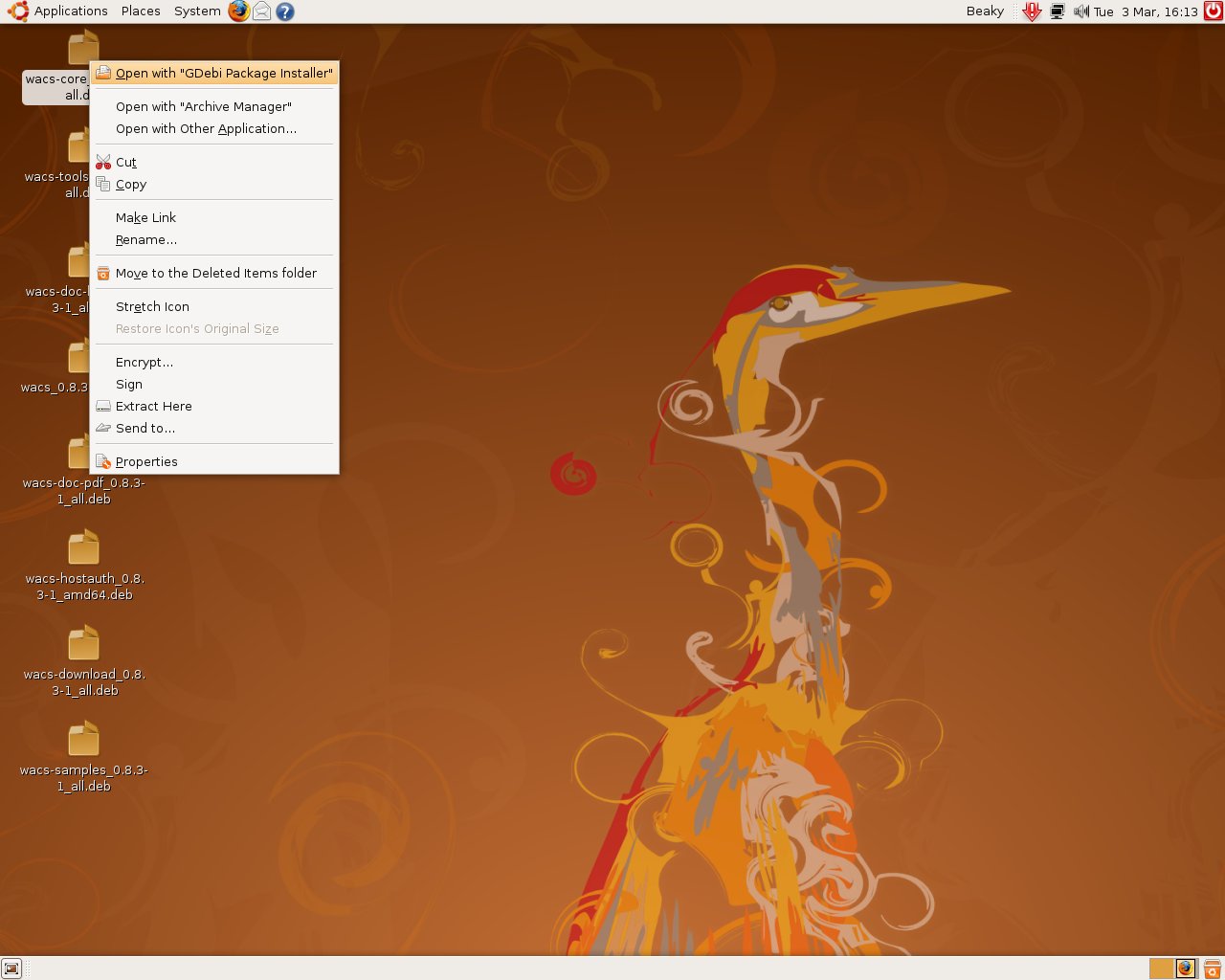 |
Here we have all of the Wacs packages for Ubuntu/Debian downloaded
onto our desktop and we start work with wacs-core_0.8.5-1_all.deb
. We right-click on it's icon and choose Open with
“GDebi Package Installer”. Once selected we're told
we're looking at Package: wacs-core
and that it “Requires the installation of 28 packages”.
While this 28 packages figure may sound high, it's what is actually needed for all the Wacs packages and these packages will be requested by whichever Wacs package is installed first. Similarly, if you've already installed any of these prerequisite packages on behalf of another application, the number needing to be installed now will be greatly reduced. What we are installing here are things like the apache 2 web server, the php5 programming language, the MySQL 5 database and so on. This also attempts to install all the various Perl and PHP modules we use for database access and the like. Currently it will install MySQL 5 server as a dependency although you can still use Oracle as an alternative back end.
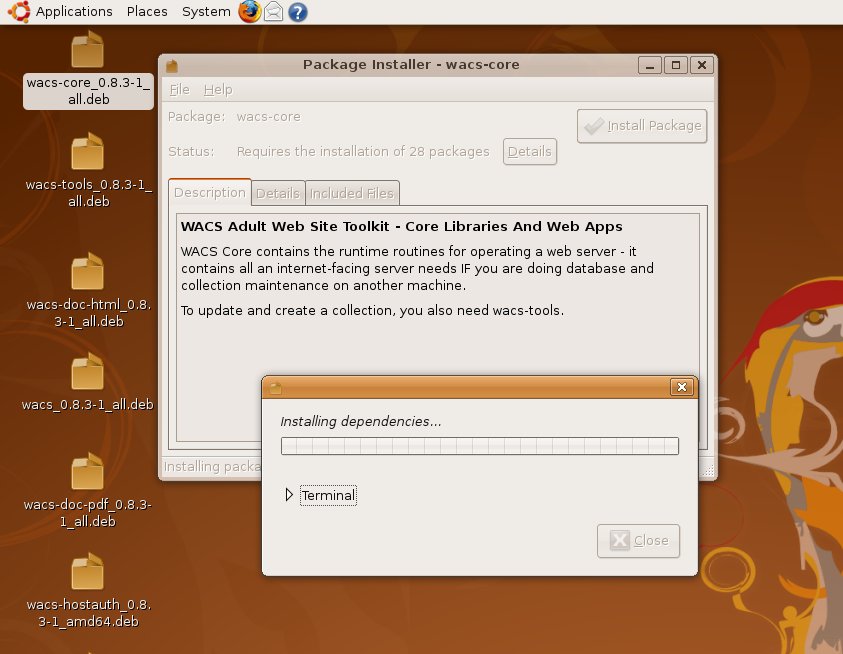 |
We click on the Install Package button and an additional
pop-up box appears saying Installing dependencies....
This part of the installation procedure can actually take quite a while
because on a normal Debian desktop install many of the requested packages
will not be available locally. It will therefore make a connection to the
internet software repositories and download the likes of MySQL 5,
apache 2, Php 5 and the perl modules required.
![[Tip]](images/tip.png) | Tip |
|---|---|
If you're on a dial-up internet connection, or have a seriously bandwidth limited broadband connection, you might wish to insert an appropriate DVD-ROM of Debian packages and configure the repositories used to include the local DVD-ROM as well. Of course this may or may not work depending on whether any upstream updates to those packages have been issued. An alternative would be to manually install the MySQL 5 server, Apache 2 web server and the PHP 5 language packages first from the DVD-ROM. This would then just leave the small Perl and PHP module packages still to be installed. |
However, you'll notice that confusingly it doesn't show any progress which is unfortunately due to the fact that the pre-requisite MySQL package has actually prompted for some user input. If we click on the arrow to expand the Terminal window, we see the actual problem:
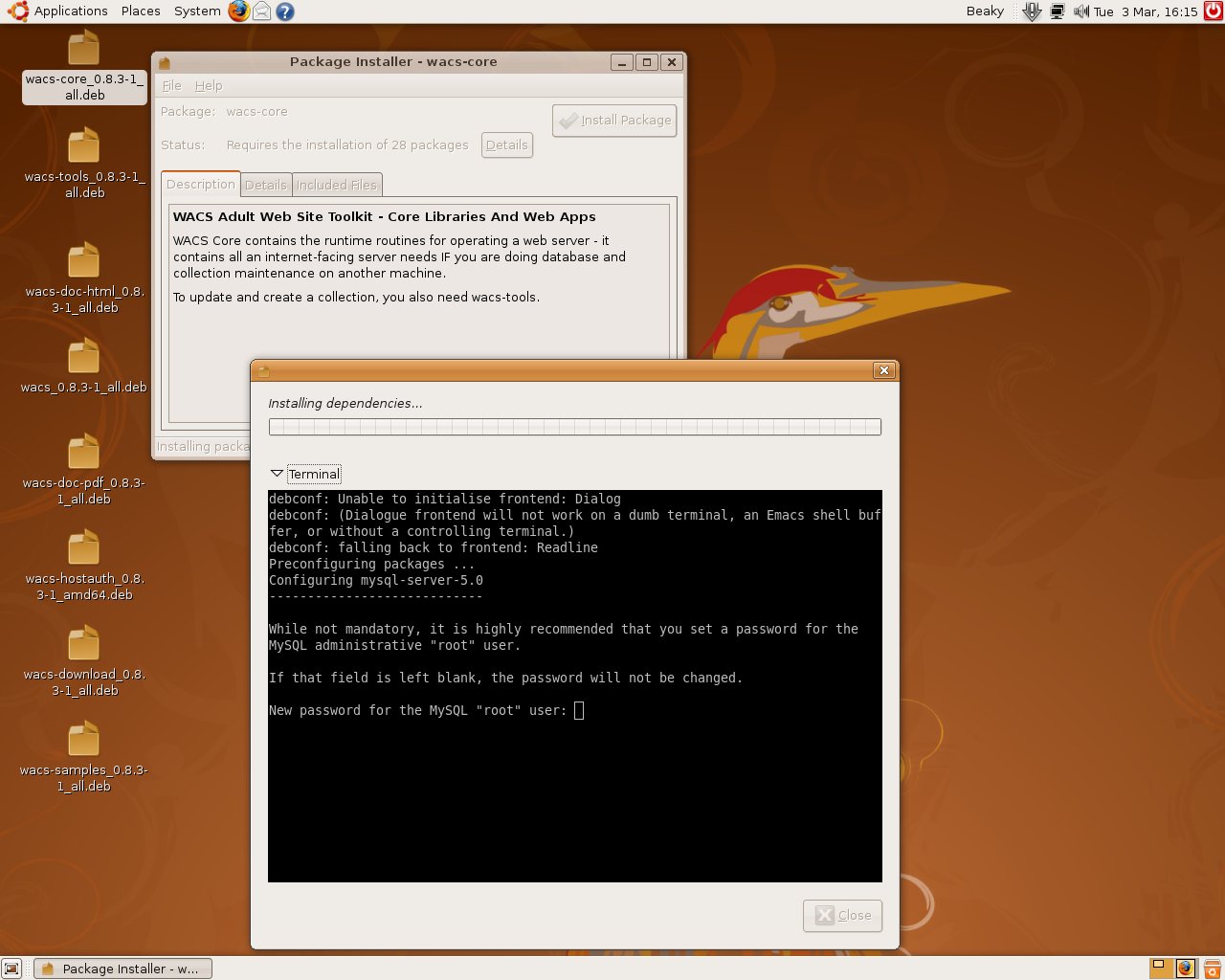 |
As you can see, it's actually prompting for a new password for the MySQL root user, which we can either enter or just press return to ignore. Generally setting a root password on the MySQL root user is an extremely good idea... With this message acknowledged, the install should actually start making some progress.
![[Note]](images/note.png) | Note |
|---|---|
If you already had the MySQL 5 server installed, and the MySQL root user password was set, the installation may well have proceeded automatically with no intervention required at all. |
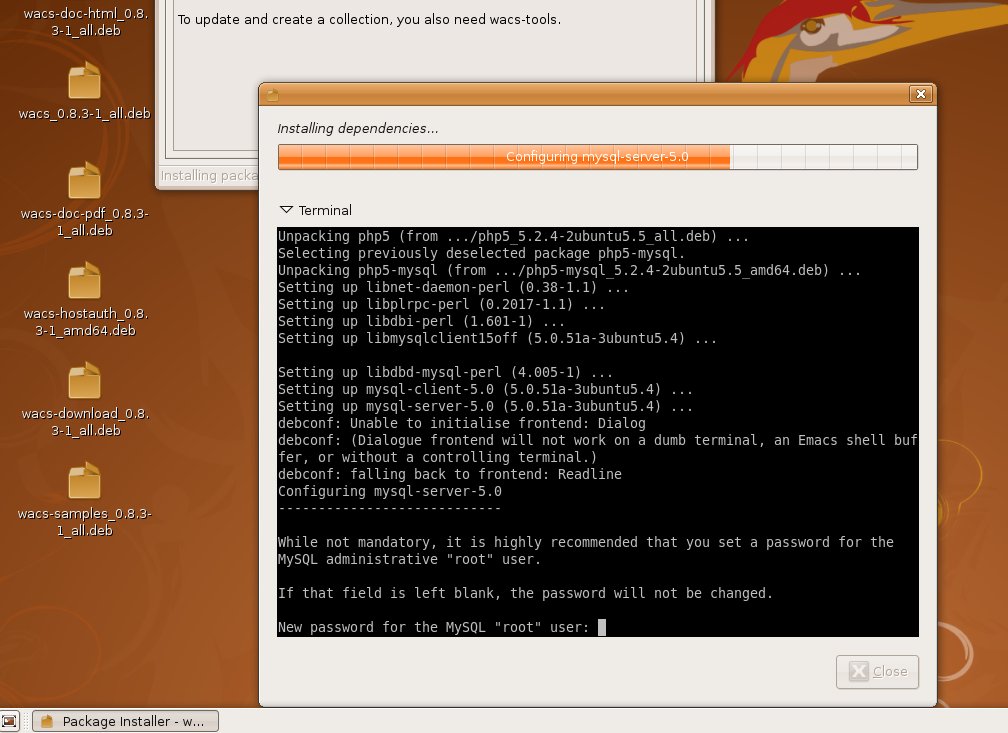 |
If you didn't choose to set a password, it'll prompt you for it
again. If you did, it may well prompt you to enter that password to
enable what you're working on. Once the dependencies have all be installed,
the wacs-core package itself will be installed last.
Finally we should see the message Installation finished
but of course this is merely for wacs-core - the
installation of the Wacs environment as a whole is not yet complete.
We then need to repeat this installation process with each of the other packages from the wacs suite, with wacs-hostauth next and the package called just wacs with it's version number last. The reason for this is that the wacs package is the “glue” that holds all the parts of Wacs together. In due course we'd hope you could merely install the wacs package itself and have all the pre-requisites automatically installed. Unfortunately the current package managers that do the dependency resolution all steadfastly refuse to include other manually downloaded packages in that dependency resolution process, and so it fails. As soon as sourceforge.net starts offering the ability to create package repositories, or we can get Wacs accepted into the repositories of the major distributions, these problems should all disappear.
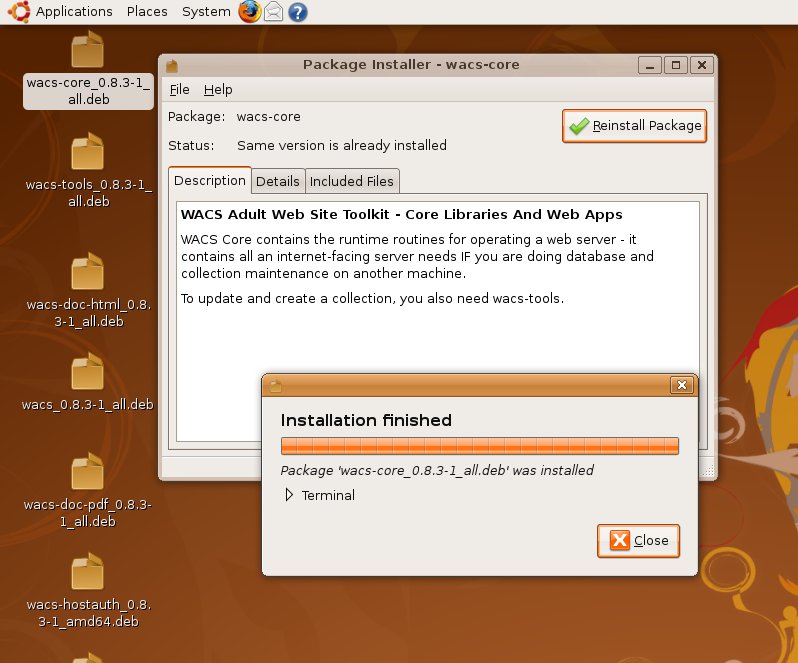 |
As each package is installed, you should see this kind of message. Once they're all done, you should be ready to proceed to the next step, which is to get various pieces of infrastructure to start automatically when the system boots and the initial database prepared.
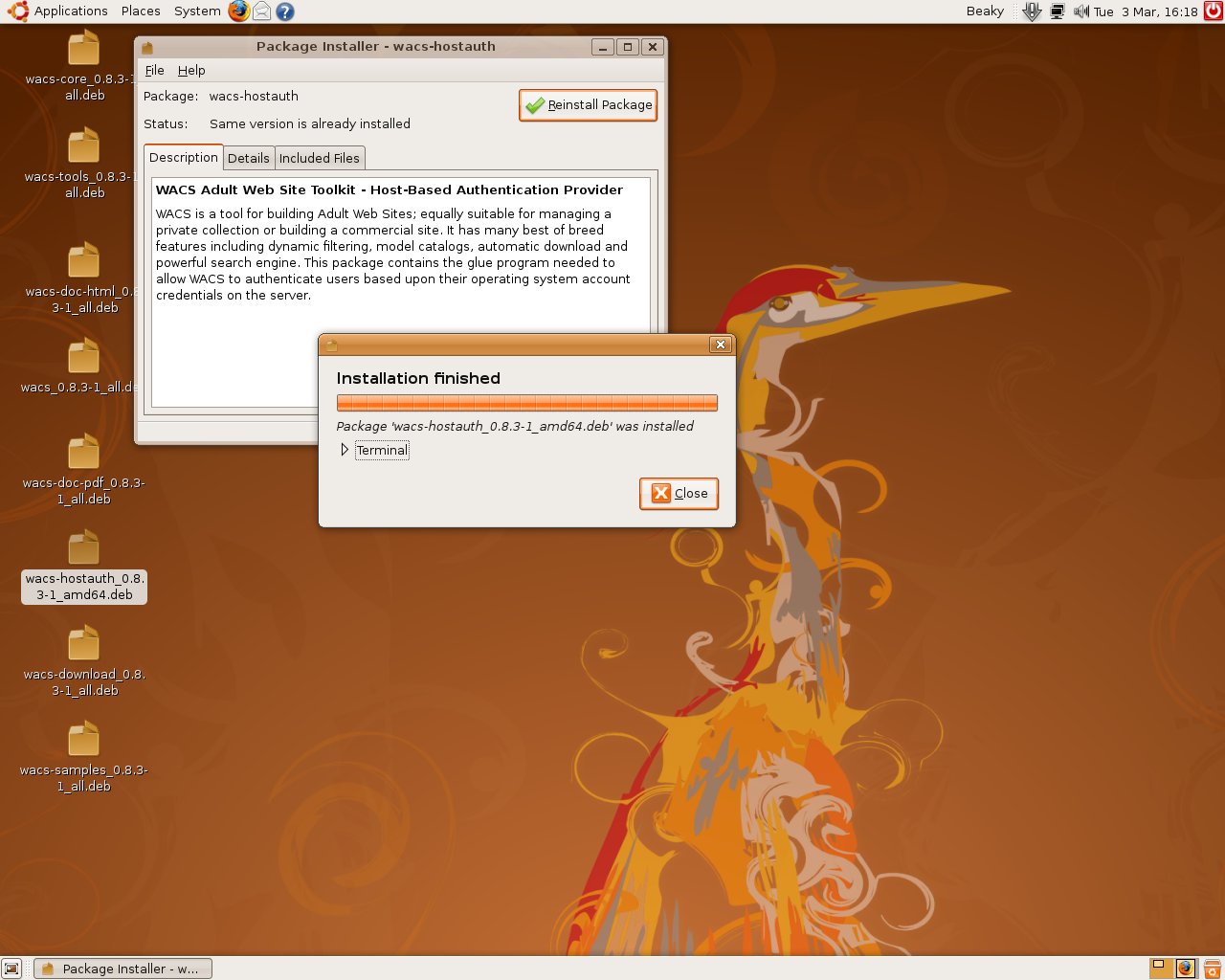 |
Unfortunately it's not easy to have the RPM/DEB packages complete the
installation as there are questions that need to be answered as part of
the process (like the root password for the database) and that's a
serious non-sequitor for an RPM or DEB package.
We therefore have had to separate the initial database creation process
from the software installation and the next chapter, Chapter 6, Creating The Initial WACS Databases,
covers the web-based and manual options for doing this.
In addition to appearing there, the manual initial database creation process
documentation can be found in the text file README.database
in the WACS installation tree. This installation tree is usually
/usr/share/wacs.
However, before we proceed to the initialisation step, it is important to ensure that your own user account has the requisite access rights to make use of the WACS software installation itself. You do not need to do this if you plan on accessing the software solely via the web interfaces. As a user that's probably OK, as an administrator less so as there are some tasks that still need to be carried out via a command prompt.
The normal action of the RPM/DEB packages is to create a user account
to hold all the datafiles, typically called simply wacs.
Unless you choose to do otherwise, the images and video clips loaded into
the WACS system are normally stored in the home directory of this account.
For obvious reasons, the security on all the Wacs directories are locked
down pretty hard, so you will need to pay attention to it. A new group
also called wacs is created and initially the wacs
and web server owner account are added to this. If you wish to read the
documentation, samples and configuration files without always having to
become the superuser first, you can simply add your own username to the
wacs group.
There are a number of ways to do this including using the
System->Administration->Users and Groups option or
you can do it in the shell as root with the usermod command. Since
the interface on Users and Groups GUI is very different between different
distributions and versions, we're going to stick with the command line
method as that is portable.
To do this you use the usermod command if you're using a superuser shell,
substituting the your_name with your user
name:
# usermod -a -G wacs your_name
#
If you're using Ubuntu you can also do it directly using the sudo command:
# sudo usermod -a -G wacsyour_name[sudo] password foryour_name: #
![[Warning]](images/warning.png) | Warning |
|---|---|
After you've added yourself to the wacs group, the change will almost certainly not take place within the current session. You will have to log out and log back in again for your membership to be recognised. The groups command lists the groups you are currently in; when this list includes wacs, things should be working - when it does not, they won't be! |
Table of Contents
Once you've installed the WACS packages on your computer, the next step is to actually get WACS itself up and running. Since WACS is expected to have a huge number of images and video clips to look after and a whole lot more information about how they relate to one another and what they contain, it uses a database to store all the information it needs. WACS can in fact use pretty much any relational database package for that although we currently support just two options: MySQL 5.x and Oracle 10/11. However before WACS can use that relational database, it needs to have it's own database account, workspace area, data structures and configuration data created. This can be fairly complex task unless you're an experienced DBA (DataBase Administrator) and this chapter will guide you through this process.
When it comes to creating the initial databases needed by WACS in order to function, you have up to three possible options:
- Use the web application wacssetup (see the section called “Creating Initial Databases With wacssetup”) Introduced in WACS 0.8.4
- Do the necessary steps manually (see the section called “Manual Database Creation Steps”)
- Do the entire installation and configuration using easyinstall (see Chapter 7, Installing With EasyInstall)
![[Tip]](images/tip.png) | Tip |
|---|---|
If you have installed WACS using either the Ubuntu |
![[Note]](images/note.png) | Note |
|---|---|
If you are doing the installation with easyinstall the necessary steps are taken as part of that process and you don't need to replicate them. |
![[Warning]](images/warning.png) | Warning |
|---|---|
wacssetup was a completely new application for Wacs 0.8.4 and as such may still have serious bugs as shipped. Please do report any problems you find with it. The wacssetup command will tell you which step it is doing and if it fails, you should be able to continue from that step in the manual creation proceedures (see the section called “Manual Database Creation Steps”. |
If you've just installed WACS using the packaged version, then you will need to open up a web browser and point it at:
http://localhost/cgi-bin/wacs/wacssetup
You can also run the installer remotely if you either don't have
a graphics console on the server, or it's at a remote location. So long
as you have administrator rights and the server has been correctly
configured, it should all work just fine. In this case you just
substitute localhost for the fully qualified
internet domain name of the server.
Alternatively you can just bring up the normal Wacs introduction web page, all of the wacs applications will fail with an error message if you try to use them. Either on this introduction page, or on the connection failed error message screen, you'll find a link to New Installation? click here to perform initial setup (Administrators Only). Click on this link and you'll be sent to the wacssetup.
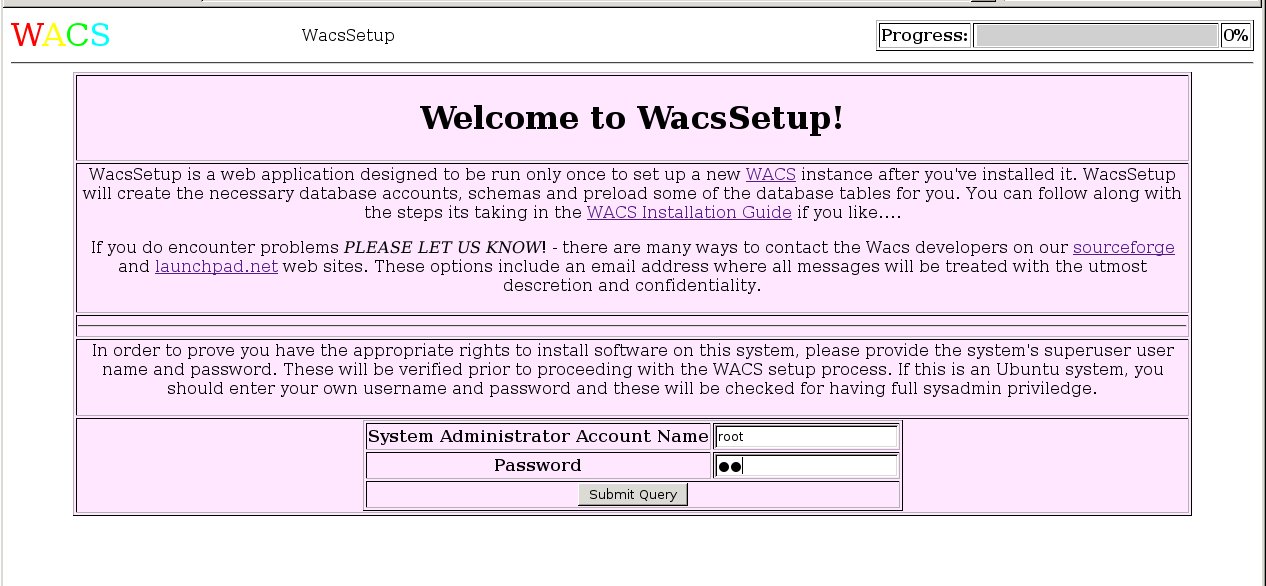 |
The first step of the process is where wacssetup makes sure you actually have the rights to do the things you're asking it to do. So it asks you for the root password to the system. If you're on an Ubuntu box and haven't set a root password, you can use your own account name and password providing you have sudo privilege to manage the system.
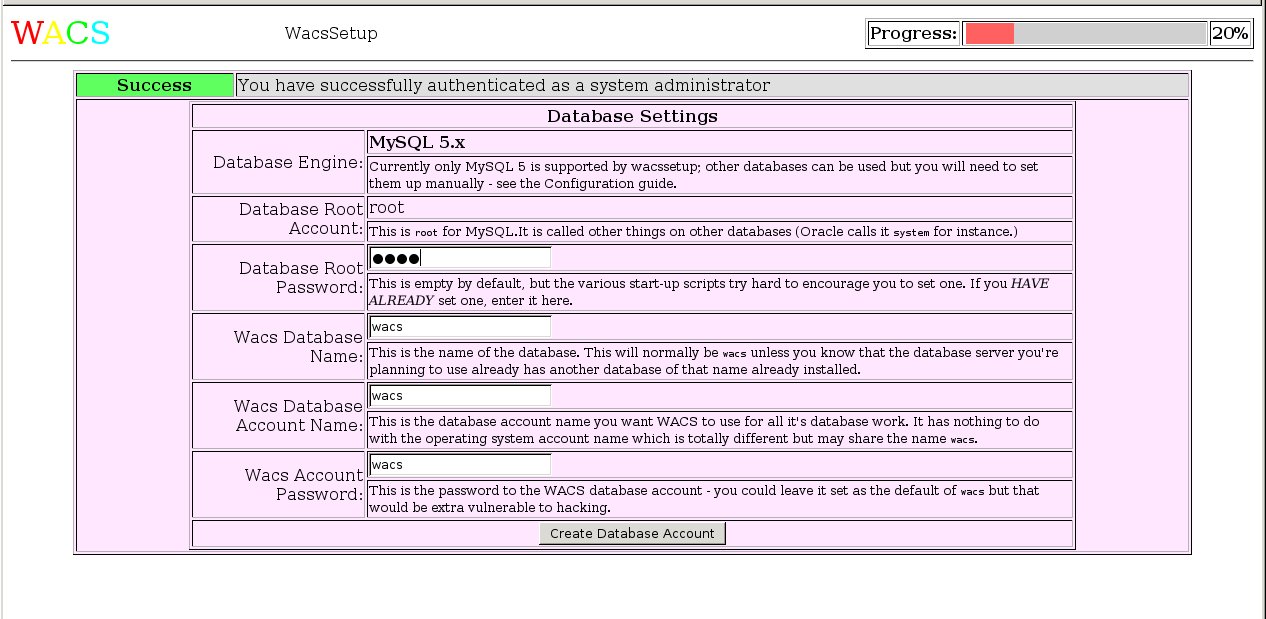 |
The second screen asks you to confirm the details of the database wacs is going to use. In almost all cases, apart from giving the database root password (if set), you should probably just accept the defaults. The choices are here primarily to highlight to you what is actually going to be used.
![[Note]](images/note.png) | Note |
|---|---|
Merely changing the password here from the default will not prove
completely successful (yet), as the configuration file
|
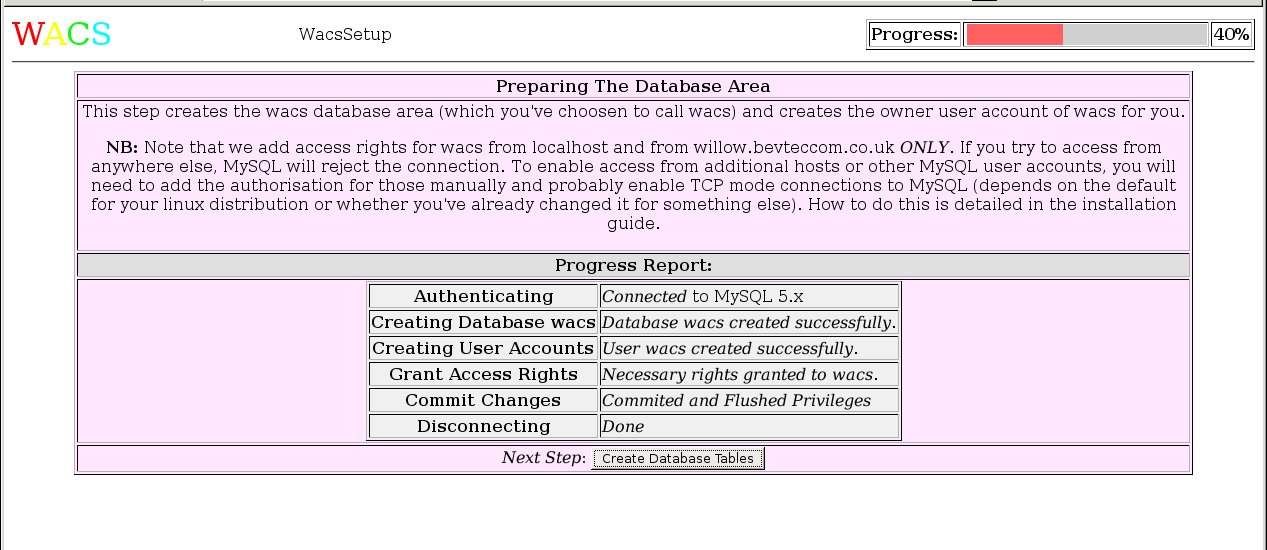 |
This step creates the basic database structures and user account. There's not really much to say about this apart from a mention that if this fails for any reason, take a look at the section called “Installation Troubleshooting” and Chapter 10, Troubleshooting for help and guidence on what to do next.
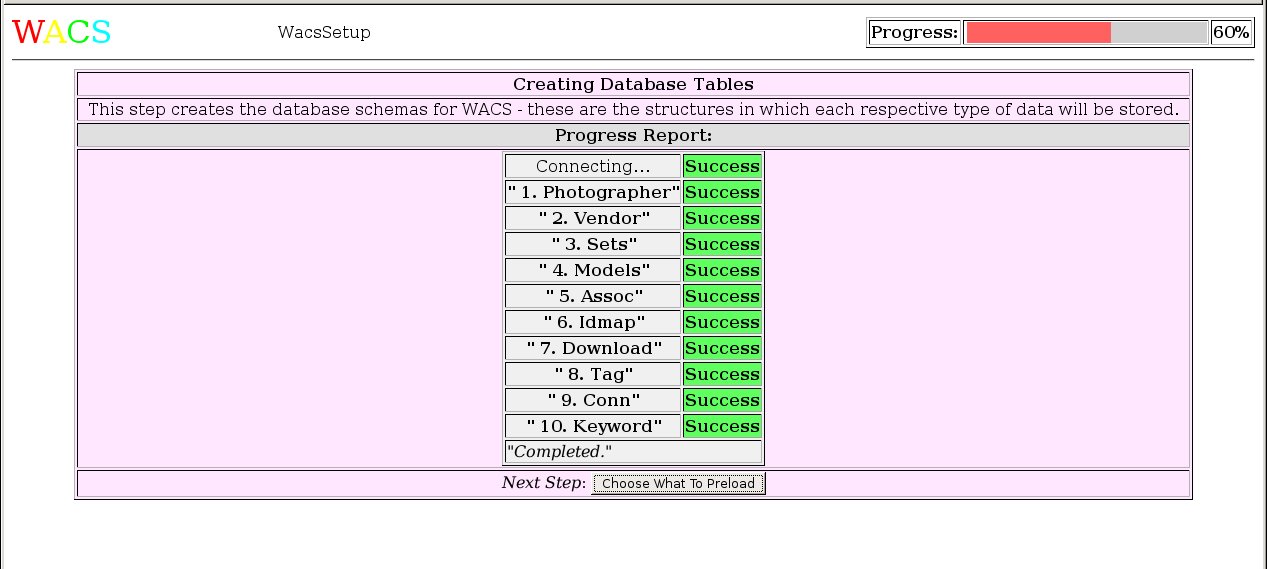 |
This step creates the WACS specific database structures, known as schemas for each of the things it mentions. At this level, even if you're not planning on using facilities like vendors and photographers, at least the data structures need to be present, even if there's no data in them.
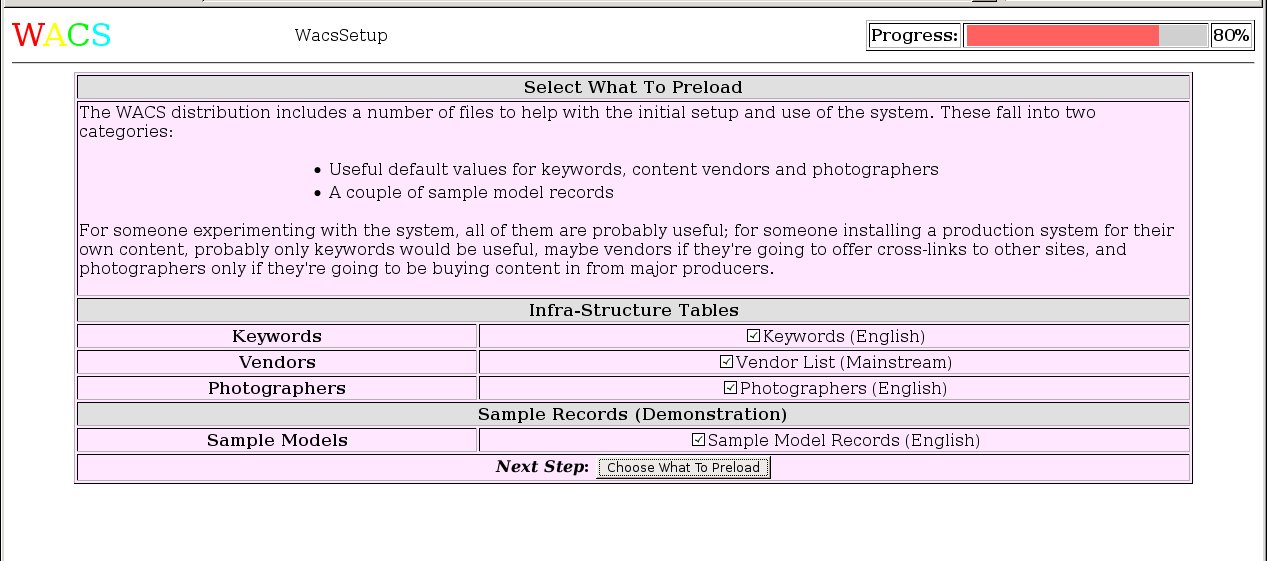 |
At this step you have to decide what sample data you want pre-loaded into the Wacs system. Our advice would be that unless you have an alternative set of keywords that you've developed yourself, you're almost certain to want to preload the Keywords schema under almost all circumstances. The vendors list is definitely useful for private collectors and is probably also of some use to website operators who might wish to earn additional revenue through cross-referal commissions. It also offers some examples of how to configure the download system. The photographers database is probably of the least use unless you're either a collector using sources that provide that information, or a website owner planning to offer that search feature at some point. That said it's small and relatively harmless, so including it isn't a big problem.
The sample model records are a rather different issue as these really are NOT suitable for inclusion on any kind of publicly accessible system. The sets and videos mentioned may be licensable for commercial use - contact Wacs developer Beaky for more information. These are however very useful introductions to how model records work and will significantly aid you in getting used to using and managing the Wacs system. We hope to shortly be able to provide some of the sets mentioned for download so you can set up a server with an initial data set.
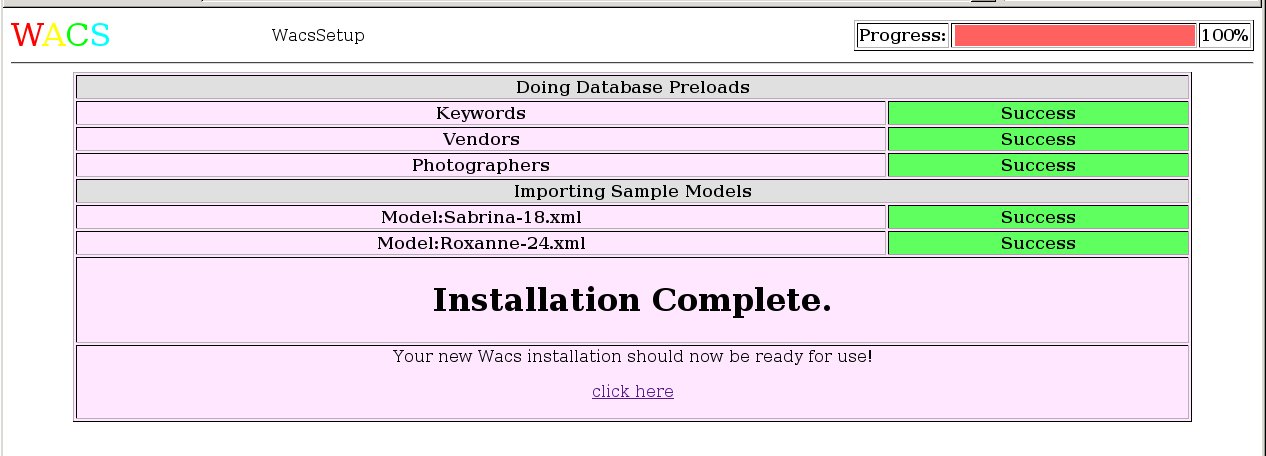 |
... and that basicially is it. Wacs is installed and the initial system up and running. Although we've covered it else where (most notably in the User Guide, the next section will cover what happens when you click on the click here link that first time.
So... you've installed the packages, you've setup the database and your Wacs server is ready for use. But what exactly should you expect?... this section just guides you through what that first connection to your newly install system should look like.
 |
At this point you're probably thinking Hey, I thought you
said the server was ready? Why's it asking me more questions?.
Well, remember Wacs is a sophisticated system that tries very hard to be
as secure as possible because of the nature of the material it's designed
to hold.
Although you may not be familiar with it yet, this is actually the start of
just about each and every new session with Wacs.
This message is intentionally cryptic so that it does not immediately
indicate what the system is.
You just need to click on the login here link to
proceed.
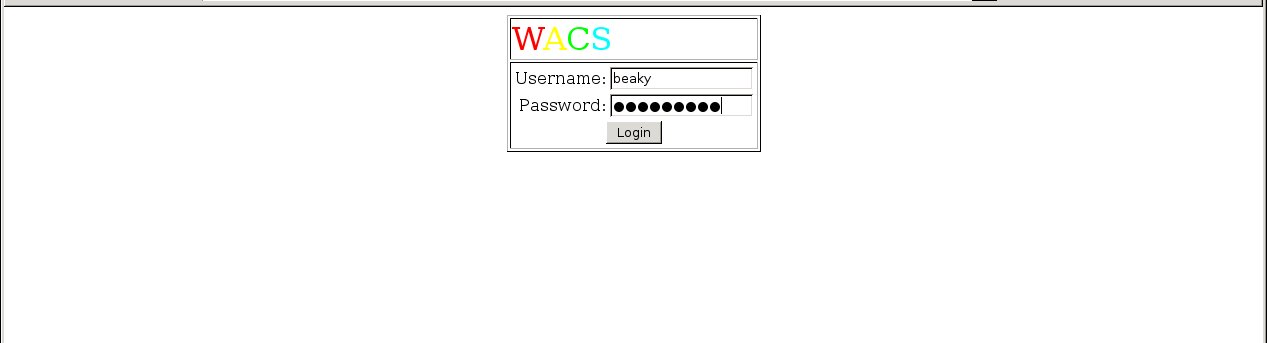 |
Here it's asking for your username and password - normally these are the same ones as you'd use when connecting to the server itself - nothing special.
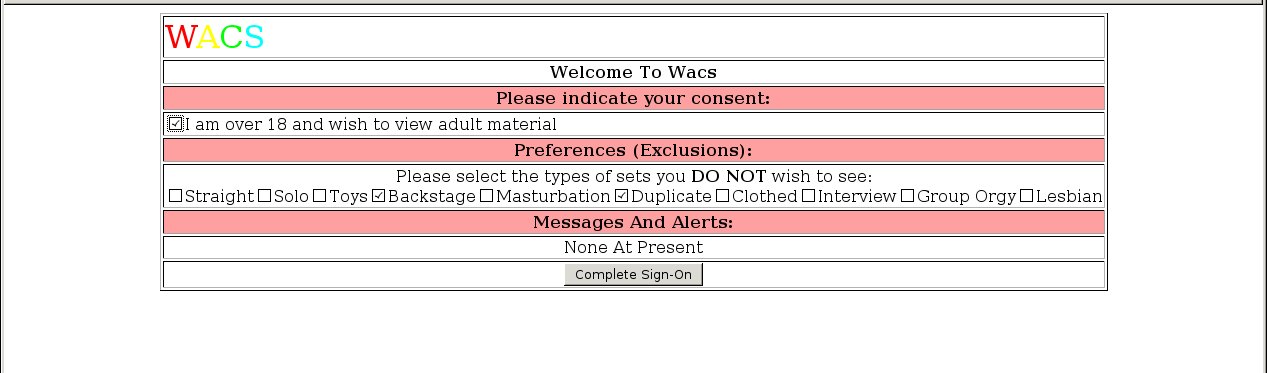 |
At this screen all you really need to worry about is ticking the box consenting to viewing adult material (although there probably isn't any actually there yet). Then just click Complete Sign-On and you're there!
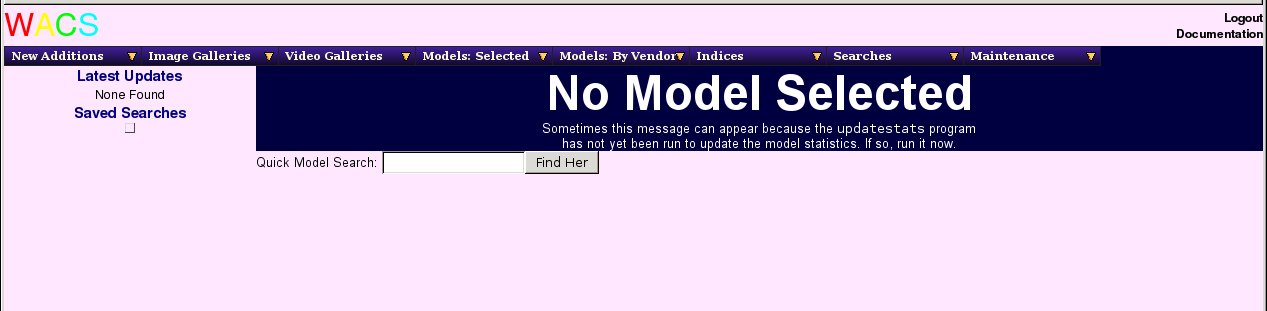 |
Yes, this is actually a perfectly working Wacs system! It just looks very spartan without any actual data to present. If you look through the model indexes, you should find empty pages for Kaz B, Roxanne and Sabrina if you installed the sample model records.
If you run into problems during the installation, there's a whole chapter (Chapter 10, Troubleshooting) which takes you through many of the common pitfalls and problems. This covers both installation issues (the section called “Installation Troubleshooting”) and general issues (the section called “General Troubleshooting Tips”).
The next step is to add some data but that is such a big topic that there's a whole separate guide about that! Go take a look at the Administration Guide....
Connect to the database as the root user, giving the password as appropriate; if you've not set one the default is blank so just press return when prompted. You then create the database and the user account (once for each place you might be coming from), give access to that user account to the database, flush the contents and then quit. Here's a sample conversation - you obviously need to replace the 'myserver.example.com' with whatever your real fully qualified domain name is. You might also wish to choose a more secure password, but do remember you need to change it in /etc/wacs.d/wacs.cfg (dbpass and phpdbconnect variables) as well or it just won't work.
Here goes:
# mysql -u root -p Enter password: Welcome to the MySQL monitor. Commands end with ; or \g. Your MySQL connection id is 80 Server version: 5.0.45 Source distribution Type 'help;' or \h for help. Type '\c' to clear the buffer. mysql> CREATE DATABASE wacs; Query OK, 1 row affected (0.03 sec) mysql> CREATE USER 'wacs'@'myserver.example.com' -> IDENTIFIED BY 'wacs'; Query OK, 0 rows affected (0.08 sec) mysql> CREATE USER 'wacs'@'myserver' -> IDENTIFIED BY 'wacs'; Query OK, 0 rows affected (0.00 sec) mysql> CREATE USER 'wacs'@'localhost' -> IDENTIFIED BY 'wacs'; Query OK, 0 rows affected (0.00 sec) mysql> GRANT ALL ON wacs.* TO wacs; Query OK, 0 rows affected (0.00 sec) mysql> COMMIT; Query OK, 0 rows affected (0.00 sec) mysql> FLUSH PRIVILEGES; Query OK, 0 rows affected (0.00 sec) mysql> QUIT; Bye #
The next step is to log in as the wacs user account you just created
and run the SQL scripts that create the various database tables. There
are scripts provided for both MySQL 5 and Oracle 10, but this example
is based upon using the MySQL 5 version. These should be found in
/usr/share/wacs/creation/MySQL5.
# cd /usr/share/wacs/creation/MySQL5 # mysql -u wacs -p wacs Enter password: Welcome to the MySQL monitor. Commands end withh ; or \g. Your MySQL connection id is 82 Server version: 5.0.45 Source distribution Type 'help;' or '\h' for help. Type '\c' to clear the buffer. mysql> source create_mysql.sql WACS Database Table Creation Script for MySQL Commencing Table Creation: 1. Photographer Query OK, 0 rows affected (0.23 sec) 2. Vendor Query OK, 0 rows affected (0.01 sec) 3. Sets Query OK, 0 rows affected (0.01 sec) 4. Models Query OK, 0 rows affected (0.02 sec) 5. Assoc Query OK, 0 rows affected (0.01 sec) 6. Idmap Query OK, 0 rows affected (0.01 sec) 7. Download Query OK, 0 rows affected (0.00 sec) 8. Tag Query OK, 0 rows affected (0.01 sec) 9. Conn Query OK, 0 rows affected (0.02 sec) 10. Keyword Query OK, 0 rows affected (0.01 sec) Tables Created - Committing Changes Query OK, 0 rows affected (0.00 sec) Completed. mysql> commit; Query OK, 0 rows affected (0.00 sec) mysql> quit; Bye #
![[Note]](images/note.png) | Note |
|---|---|
this step is RECOMMENDED unless you know precisely what you are doing. Some commercial sites may not wish to preload this data, but should substitute their own alternatives if they want certain features to work. |
![[Warning]](images/warning.png) | Warning |
|---|---|
If you changed the password in step 1. above from the default value, you NEED to have made the matching change to the configuration file before doing this step. |
There are three database tables that contain standard values, plus whatever you add to them over time; these are called keywords, photographers and vendors. In this step you will be loading some initial values into these database tables. To do this you need to go to /usr/share/wacs/samples/database and run the three populate commands in the utils directory on the XML data files there.
# cd /usr/share/wacs/samples/database # /usr/share/wacs/utils/keywordpop keywords.xml Inserting Entry For Keyword: seethru Inserting Entry For Keyword: nopanties Inserting Entry For Keyword: teen [...] Inserting Entry For Keyword: cyc Inserting Entry For Keyword: country Inserting Entry For Keyword: alley # /usr/share/wacs/utils/photpop photographers.xml Inserting Entries For Photographer: DFR Inserting Entries For Photographer: SWE Inserting Entries For Photographer: MAX [...] Inserting Entries For Photographer: JAN Inserting Entries For Photographer: TOB Inserting Entries For Photographer: HBM # /usr/share/wacs/utils/vendpop vendors.xml Inserting Entries For Site: SE Inserting Entries For Site: WACSD Inserting Entries For Site: FJ [...] Inserting Entries For Site: AMK Inserting Entries For Site: KPC Inserting Entries For Site: KHA #
![[Note]](images/note.png) | Note |
|---|---|
This is a very optional step but will help you if you're setting up a WACS web site for the first time. |
This step loads three sample model records into the database to provide
an example of how a typical model record might look. There are three such
files provided in /usr/share/wacs/samples/models containing
details of three models: Kaz B, Sabrina and Roxanne.
# cd /usr/share/wacs/samples/models # wacsimport Sabrina-18.xml Keyless ID map for JAFN # wacsimport Roxanne-24.xml # wacsimport KazB-30.xml
![[Note]](images/note.png) | Note |
|---|---|
For some sample sets for your new WACS web site, we invite you to visit our demonstration site at PinkMetallic.com - [CAUTION - contains adult material]. Access to this site is currently free but there may be a small charge at some point in the future if referal revenues don't cover costs. |
You will first need to download the sets that appeal to you, so if you
select set number 14 for instance, you will need the set14.zip
file and the set14.xml file.
These can be found via the link titled WACS Resources
from the main menu on
PinkMetallic.com.
Once you have these downloaded, place them both in
the same directory and run the wacsxmlin program to load
the data from the XML file.
The wacsxmlin program requires the name of the .xml
file it is to read as an argument, eg wacsxmlin set4.xml.
The zip file will be automatically unpacked and
it's contents placed in the images area. In this example, we're going to use
the default layout, which if you haven't edited the configuration file will
be gallery style (please see the discussion on Site Layout in the
administration guide for more details).
# cd ~/Download # wacsxmlin --default set14.xml Unpacking archive: Roxanne07001.jpg Roxanne07002.jpg Roxanne07003.jpg [...] #
Table of Contents
WACS is obtainable from sourceforge where it is known as WACSip because of a name clash with a different package. The sourceforge site contains the latest code, documentation, news articles, mailing list details and even some screenshots. The URL is http://wacsip.sourceforge.net. You can obtain WACS either by downloading one of the official releases or by pulling the very latest "bleeding edge" version from the Subversion repository. We do not use the older CVS version control system at all; WACS is a new project so it was started fresh under Subversion (svn). The official releases are also mirrored at http://launchpad.net/wacs.
To get the latest official release, go to the sourceforge project page and click on download. If the latest release is 0.8.1, then download wacs-0.8.1.tar.gz. Once downloaded, save it somewhere appropriate for unpacking - the installation will work without the archive, although there are sample configs and docuentation files which are not installed anywhere. If for instance you've decided to keep wacs in an "src/wacs" directory of your home directory and your web browser has placed the downloaded file on your Desktop, do:
% cd % mkdir -p src/wacs % cd src/wacs % tar -xzvf ~/Desktop/wacs-0.8.1.tar.gz x wacs-0.8.1/README [...] % cd wacs-0.8.1
Alternatively to get the very latest version from the sourceforge subversion repository, do the following:
% cd % mkdir -p src/wacs % cd src % svn co https://wacsip.svn.sourceforge.net/svnroot/wacsip/trunk wacs [...] % cd wacs
EasyInstall should be just that, but probably won't be. An installer is a complex thing and depends heavily on the environment around it. If you're running Fedora Core 6, Fedora 7, Fedora 8, Fedora 9 or Ubuntu 7.04 (Feisty Fawn) or 8.04 LTS and accept all the defaults, there is a reasonable chance it'll work. If you're running an older release with either MySQL < 5.0 or Apache < 2.2, you may well have problems... On other RPM-based distributions with the yum updater (SuSE, CENTOS, RHEL) you're in with a chance of it working, or at the very least installing most of the necessary infrastructure for you. Other non-RPM based distributions will almost certainly fail (apart from Ubuntu which should work), but if you feed back the error messages, we'll have a go at fixing it. If using an apt-get based distribution, modifying the places where it checks for "Ubuntu" to whatever your distribution returns when you do an lsb_release -sir may well help.
To run easyinstall, become the super user (root) and issue the following commands:
# cd unpack_location/install
# ./easyinstall
and follow the onscreen prompts. Packages invoked by this script will include your package manager (yum, apt-get, etc) and the perl CPAN installer. At the end of the package configuration questions, you will be shown your answers and asked for comfirmation; if you answer n for no, you'll be asked the questions again. After that, once the installation phase starts, if you make a mistake in answering a question press <CTRL>-C to abort and start again. Between all the package managers and installers, you may well have to answer a couple of dozen questions in all.
The final system configuration step before starting using WACS is only applicable if you're using a version of Linux which includes the security hardening extension, SELinux. This currently is limited to the Red Hat based distributions like Fedora, Red Hat Enterprise Linux and CENTos. Rumour has it OpenSuSE will shortly be including SELinux as an option. Unfortunately this release of WACS is not compatible with SELinux and so it'll have to be configured so as to ensure that SELinux is running in a reduced mode that will not block the WACS components from working. We hope to have this resolved by the next release of WACS. You can determine the current mode of SELinux using the sestatus command:
% /usr/sbin/sestatus
SELinux status: disabled
%
To change the normal operational mode, you need to edit the file
called /etc/sysconfig/selinux and change the line
which reads SELINUX=enabled to either
SELINUX=permissive (generates big log files and
slows machine but allows for SELinux to be turned back on later more
easily) or SELINUX=disabled (which disables it
completely but can cause problems in the future if you want to switch
it back on). You will also probably want to disable it immediately
rather than doing a reboot before you can continue working on WACS - to
do this, become root and run the following:
# /usr/sbin/setenforce 0
setenforce: SELinux is disabled
#
You can check this change has taken effect by using the sestatus command again.
At that point the installation should be complete and you'll need to look at the getting started document for how to set up a WACS collection.
Table of Contents
- Caution
- Manual Installation: Steps
- Preparation - With Root Account
- Preparation - Web Hosting Site
- Wacs Code - With Root Account
- Wacs Code - Web Hosting Site
- Configuration - With Root Account
- Configuration - Web Hosting Site
- Database - With Root Account
- Database - With Web Hosting
- Database Schema Creation - Both Environments
- Support Scripts - With Root Account
- Support Scripts - With Web Hosting
- Populate The Initial Database - Both Environments
- Initial User Creation for Database Authentication
- Final Notes - With Web Hosting
- More On SELinux
This is a complex task and some level of familiarity with the Unix/Linux command line will probably be needed to be successful. If you are using these instructions to install WACS onto a web site hosting provider's systems, you may wish to take some time to familiarise yourself with the tools available at their control panel before starting on this process. Please make sure that all of the packages/services described in the prequisites chapter (Chapter 3, Prerequisites) have been installed and are running correctly.
- Create the wacs user account and group and place your own
username in the group file (
/etc/groupor distributed name service equivalent). This is easily done with the useradd command on Redhat-based distributions:# groupadd -r wacs # useradd -m -g wacs -r -c "WACS Files Owner" \ -s /bin/bash wacs #
- check the web server is working, install the barebones WACS index
pages from the htmlbones directory of the distribution into your web tree
and check you can see it. On a default Fedora Core 5 installation, this
would be done with:
# cd
unpack_location# mkdir /var/www/html/wacs # cp -rp htmlbones/* /var/www/html/wacs # - For the perl modules, first check whether your operating system
distribution includes them - Fedora Core 5 had packages called
perl-DBIandperl-DBD-MySQL- so these could be simply installed with yum install perl-DBI and yum install perl-DBD-MySQL. The next easiest way to install the necessary perl modules, if they are not already present, is to use the cpan command. On some recent releases, the cpan command has become optional, you will have to do a yum install cpan first. Once you have cpan, the necessary perl module installs can typically be done with:# cpan XML::Simple # cpan Data::Dumper # cpan File::Basename # cpan MIME::Base64 #
The first step is to create a new folder under the web document
tree (conventionally public_html) called wacs.
Into this directory you need to copy all the components in the
unpack_location/htmlbones
directory and it's sub-directories, retaining the directory structure
as found below htmlbones.
There are a number of ways in which to achieve this and they
vary enormously depending on your hosting provider, level of access
at your hosting provider and equipment available to you locally.
The second step is to check with the Perl Modules option in the control panel and make sure that DBI and DBD::MySQL modules are available. If not, you may need to either go through the process of importing them from CPAN or raise a support call with your hosting provider asking for them to be added.
- install the
Wacs.pm, WacsUI.pm, WacsStd.pmandWacsId.pmperl modules into the site_perl directory of your system - change the 5.8.8 to whatever your current version of perl is. [NB: note the change of case of the first letter of the perl module name from wacs.pm to Wacs.pm, and of wacsid.pm to WacsId.pm]:# cd
unpack_location# cp modules/wacs.pm /usr/lib/perl5/site_perl/5.8.8/Wacs.pm # cp modules/wacsui.pm /usr/lib/perl5/site_perl/5.8.8/WacsUI.pm # cp modules/wacsstd.pm /usr/lib/perl5/site_perl/5.8.8/WacsStd.pm # cp modules/wacsid.pm /usr/lib/perl5/site_perl/5.8.8/WacsId.pm # - install the wacs PAM (Plugable Authentication Modules)
configuration into the
/etc/pam.ddirectory. You will also need to compile the pam_auth program using the provided make file and then install the binary created into whereever your tooldirs configuration variable is set to (a common value is/usr/local/bin). If this compilation fails, the most likely cause is that the libpam development package is not installed. Then you need to create the/var/run/wacsdirectory where the dynamic leases files are stored and change it's ownership to apache (or whatever your web server user is).# cp
unpack_location/security/wacs.pam /etc/pam.d/wacs # chown root.root /etc/pam.d/wacs # chmod 644 /etc/pam.d/wacs # cdunpack_location/security # make -f Makefile all Building pam_auth.x86_64-Fedora8 ... cc -o pam_auth.`arch`-`lsb_release -si | sed 's/\ /_/g'``lsb_release -sr` pam_auth.c -lpam # ls pam_auth* pam_auth pam_auth.c pam_auth.x86_64-Fedora8 # cp pam_auth.x86_64-Fedora8 /usr/local/bin/pam_auth # chown root.wacs /usr/local/bin/pam_auth # chmod u+s /usr/local/bin/pam_auth # mkdir /var/run/wacs # chown apache.apache /var/run/wacs #If the leases file does not exist when you first do this and you encounter problems, try using the second of these two commands again.![[Note]](images/note.png)
Note if you run selinux (Security Enhanced Linux) on Fedora Core or Redhat (or another future distro that includes it), you will need to give apache privilege to read the /var/run/wacs directory - this can be done by changing the context of the directories and files. The commands to do this are:
# chcon system_u:object_r:httpd_sys_content_t /var/run/wacs # chcon -R system_u:object_r:httpd_sys_content_t /var/run/wacs/* #
- install the wacs application programs into
the cgi-bin tree:
# cd
unpack_location# cp index/wacs* models/wacs* presentation/wacs* /var/www/cgi-bin/ # cp retrieval/wacs* search/wacs* tag/wacs* /var/www/cgi-bin/ # cp security/wacslogin /var/www/cgi-bin/ # cp security/wacslogout /var/www/cgi-bin/ # cp security/wacspref /var/www/cgi-bin/ # cp manage/wacs* /var/www/cgi-bin/ # chmod 755 /var/www/cgi-bin/wacs* # - install the wacs application programs into the cgi-bin tree:
# cd
unpack_location# cp index/wacs* models/wacs* presentation/wacs* /var/www/cgi-bin/ # cp retrieval/wacs* search/wacs* tag/wacs* /var/www/cgi-bin/ # cp security/wacs* manage/wacs* /var/www/cgi-bin/ # chmod 755 /var/www/cgi-bin/wacs* # - copy the applications that are just duplicate versions of existing
commands and change the appropriate mode variables:
# cd /var/www/cgi-bin # cp wacsmodelpage wacsmpthumbs #
edit the file and change the mode variable (thumbsmode in this case). Repeat this process for wacsimgcats becomes wacsvidcats and wacsphotcats, and so on. At the end, make sure all of the copies are executable:editorwacsmpthumbs # cp wacsmodelpage wacsmpmini #editorwacsmpmini # cp wacsmodelpage wacsmpfull #editorwacsmpfull # cp wacsimgcats wacsvidcats #editorwacsvidcats # cp wacsimgcats wacsphotcats #editorwacsphotcats # cp wacsimglist wacsvidlist #editorwacsvidlist # cp wacsnewsets wacsnewvideo #editorwacsnewvideo ## cd /var/www/cgi-bin # chmod 755 wacs*
Due to limitations on what you can install, the ability to authenticate user accounts using the operating system tools cannot be implemented when using a Web Hosting Site. You will therefore have to use one of the other authentication techniques - storing user accounts in the database itself, using permanent access lists or enable all access at the WACS level and then use Apache's .htaccess files to demand a password before accessing those commands.
![[Note]](images/note.png) | Note |
|---|---|
Wacs 0.8.5 includes support for authenticating using user account stored in the database for the first time. This is a major new feature in the release and may still have some bugs, so please tread carefully and report any issues you find. Support for using Wacs on a web hosting site was added right at the very end of development work on the Wacs 0.8.4 series as we created our demonstration site, PinkMetallic.com |
The first step is to copy the Wacs Perl Modules into an appropriate place - our web hosting provider had already created a perl subdirectory of our account's home directory, so we used that. That probably makes sense even if it hasn't already been done for you.
# cd unpack_location
# cp modules/wacs.pm ~/perl/Wacs.pm
# cp modules/wacsui.pm ~/perl/WacsUI.pm
# cp modules/wacsstd.pm ~/perl/WacsStd.pm
# cp modules/wacsid.pm ~/perl/WacsId.pm
#
![[Tip]](images/tip.png) | Tip |
|---|---|
Note the change of case of the names; most command line ftp/sftp
tools will allow you to specify a second name on a put command for the name
of the file at the destination. Thus you can do: |
Additionally if you want to include support for the PHP5 dialect of the Wacs API, you will also need to copy the following:
# cd wacs-php_unpack_location
# mkdir ~/php5
# cp modules/wacs.php ~/php5/wacs.php
# cp modules/wacsui.php ~/php5/wacsui.php
# cp modules/XMLSimple.php ~/php5/XMLSimple.php
#
You can skip all of the bits about security and the pam modules as
we'll be unable to use those aspects of the Wacs system on a web hosting
service.
The next step is setting up the cgi-bin directory - the first thing to
do is to find out where the hosting provider has put it.
In the case of the provider we're using for
PinkMetallic.com this
is a sub-directory called cgi-bin under the
public_html directory.
In common with the packaged versions of Wacs, we're going to
recommend putting the wacs scripts into a sub-directory of the
cgi-bin directory when using a web hosting service.
# cd unpack_location
# cp index/wacs* ~/public_html/cgi-bin/wacs/
# cp models/wacs* ~/public_html/cgi-bin/wacs/
# cp presentation/wacs* ~/public_html/cgi-bin/wacs/
# cp retrieval/wacs* ~/public_html/cgi-bin/wacs/
# cp search/wacs* ~/public_html/cgi-bin/wacs/
# cp tag/wacs* ~/public_html/cgi-bin/wacs/
# cp security/wacslogin ~/public_html/cgi-bin/wacs/
# cp security/wacslogout ~/public_html/cgi-bin/wacs/
# cp security/wacspref ~/public_html/cgi-bin/wacs/
# cp manage/wacs* ~/public_html/cgi-bin/wacs/
# chmod 755 ~/public_html/cgi-bin/wacs/wacs*
#
As described above, the next step is to make copies of those wacs
applications that are merely versions of existing applications with
alternative default values. In most cases, this will be changing
variables called either thumbsmode or
vidmode as appropriate.
# cd ~/public_html/cgi-bin/wacs # cp wacsmodelpage wacsmpthumbs #editorwacsmpthumbs # cp wacsmodelpage wacsmpmini #editorwacsmpmini # cp wacsmodelpage wacsmpfull #editorwacsmpfull # cp wacsimgcats wacsvidcats #editorwacsvidcats # cp wacsimgcats wacsphotcats #editorwacsphotcats # cp wacsimglist wacsvidlist #editorwacsvidlist # cp wacsnewsets wacsnewvideo #editorwacsnewvideo #
One additional step we have to take within the web hosting
environment is to add symbolic links within the cgi-bin
directory back out to the ~/perl directory in order
that our web applications can pick up the Wacs perl modules.
This is done as follows:
# cd /home/yoursite/public_html/cgi-bin/wacs # ln -s /home/yoursite/perl/Wacs.pm # ln -s /home/yoursite/perl/WacsUI.pm # ln -s /home/yoursite/perl/WacsStd.pm # ln -s /home/yoursite/perl/WacsId.pm #
Once again if you also want to support the WACS PHP API, you'll also
need to make the appropriate links so that the php applications can find
the Wacs PHP modules. Here the location depends on what skin or code you're
using and will need to be present in each directory
in which you have Wacs-PHP API based applications. Assuming you're going
to be installing the Simple Skin, this will be in a directory called
simple within your public_html web
document tree. This can be done as follows:
# cd /home/yoursite/public_html/simple # ln -s /home/yoursite/php5/wacs.php # ln -s /home/yoursite/php5/wacsui.php # ln -s /home/yoursite/php5/XMLSimple.php #
- install the configuration file,
wacs.cfginto a suitable location such as/etc/wacs.dor/usr/local/etc/wacs.d. Edit this file and make sure the key settings are right for your server, specifically the location of the image files, the location of the video files and the server name in the URLs. You will also need settings for the database user name and password you intend to use, and the environment and path locations needed for the database system you are using. For more information, see the Configuration Guide. - create a suitable permanent access control list in the configuration
directory choosen above, the supplied
wacs.aclshould provide a suitable template. This step can be skipped if you're only ever going to use lease-based access with logins. For more information on the format of the access control lists, please see the section on security in the Configuration guide.
This is one area where the procedure for a Web Hosting Site is
significantly more complex than that for a conventional Wacs install as
practically all of the entries related to database and file system
locations (fsloc) will need tuning based upon actual
layout of the account on the web hosting site.
The first step is to create a suitable sub-directory for the wacs configuration files, ideally in the top level of your file space. If at all possible DO NOT put it in the web space directory as it contains passwords and other configuration items which you do not want everyone to be able to access. Next you want to find out the full path name of your top level directory, for which you use the pwd to the Linux/Unix shell.
# pwd
/home/yoursite
#
Your wacs configuration files will therefore live in
/home/ instead
of the normal location of yoursite/wacs.d/etc/wacs.d.
To make this change we have to go into the Wacs.pm perl
module in the perl sub-directory and make the
appropriate change.
We could avoid this if the web hosting provider would
allow us to establish the WACS_CONFIG environment variable
in the appropriate virtual server configuration section in the apache
web server.
Our hosting provider would not do this for us so we have to work around that
by modifying the default value in the Wacs.pm perl
module itself.
This is a little unfortunate in that it'll mean we have to modify this
module each and every time there is a Wacs code update that affects it.
Here's the appropriate change you need to make - what we've done here
is copy the line setting the existing value called default_location1
and commented out the original version with a hash (#
) symbol at the start of the line.
We've then edited the copy to have the new location on our web hosting
provider's site there as the first default location:
# Assumptions
my $fssep = '/';
# Where to find the WACS configuration
#my $default_location1="/etc/wacs.d";
my $default_location1="/home/yoursite/wacs.d";
my $default_location2="/usr/local/etc/wacs.d";
my $default_location3="/opt/wacs/etc/wacs.d";
my $default_specifier="WACS_CONFIG";
![[Note]](images/note.png) | Note |
|---|---|
If you're also planning to use the PHP5 version of the Wacs API you will need to make identical changes to the wacs.php file provided with that. |
The next step is to copy into this new wacs.d
directory a sample wacs.cfg and wacs.acl
file.
We've provided a sample pair that will hopefully be a good starting point
in the conf/WebHost sub-directory of the wacs source
distribution.
Please do make sure that you manually create at least each toplevel
directory under your account's home area - ie run,
cache, etc.
- create a suitable owner account for the wacs data tables in your
database system. The instructions here cover doing this for both MySQL and
Oracle 10g, in that order. With MySQL 5.x, this would be done with:
% mysql --user=root Welcome to the MySQL monitor. Commands end with ; or \g. Your MySQL connection id is 17 to server version: 5.0.22 Type 'help;' or '\h' for help. Type '\c' to clear the buffer. mysql> create database wacs; mysql> create user 'wacs'@'myserver' identified by 'wacs'; mysql> create user 'wacs'@'localhost' identified by 'wacs'; mysql> grant all on wacs.* to wacs; mysql> commit; mysql> flush privileges; mysql> quit
With Oracle 10g, this would be something like:% sqlplus SQL*Plus: Release 10.1.0.3.0 - Production on Fri Sep 29 14:53:56 2006 Copyright (c) 1982, 2004, Oracle. All rights reserved. Enter user-name: system Password: ******* Connected to: Oracle Database 10g Release 10.1.0.3.0 - 64bit Production SQL> create user wacs identified by wacs; User created. SQL> grant connect, resource to wacs; Grant succeeded. SQL> alter user wacs default tablespace main quota unlimited on main; User altered. SQL> commit; Commit complete. SQL> quit Disconnected from Oracle Database 10g Release 10.1.0.3.0 - 64bit Production
Of course there is a huge amount of variance in how any given database is installed, so you will need some knowledge about your installation. For instance, your main tablespace may not be called "main" as it is in the example.
This is an area within the process where unfortunately we can't give
you much help as it will vary between the different web hosting providers.
With our provider for the
PinkMetallic.com domain, there was a control panel for creating
MySQL Databases which consisted of three steps: Create New
Database, then MySQL Users: Add New User
and finally Add User To Database.
There was an additional option of Modify Databases which
we had no cause to need at this point.
With these three done in that order, we got a MySQL database account we could log into using the following:
# mysql -u yoursite_wacs -p yoursite_wacs
Enter password:
Welcome to the MySQL monitor. Commands end with ; or \g.
Your MySQL connection id is 206917
Server version: 5.0.81-community MySQL Community Edition (GPL)
Type 'help;' or '\h' for help. Type '\c' to clear the current input statement.
mysql>
- login as the database user just created and run the table create
SQL script from the creation directory of the wacs distribution. These scripts
are called by a single creation script, the one for oracle is called
create_oracle.sql, the one for MySQL is calledcreate_mysql.sql. To run this on MySQL 5.1 using the account created in the step above, you would do the following (the only difference for a web hosting service is that you probably have ayoursite_ prefix on the user and database names):% cd
To run this on Oracle 10g using the account created in the step above, you would do the following:unpack_location/creation % mysql --user=wacs --password=wacs wacs < create_mysql [...] %% cd
unpack_location/creation % sqlplus wacs/wacs @create_oracle SQL*Plus: Release 10.1.0.2.0 - Production on Fri Oct 6 19:11:41 2006 Copyright (c) 1982, 2004, Oracle. All rights reserved. Connected to: Oracle Database 10g Release 10.1.0.3.0 - 64bit Production WACS Database Table Creation Script for Oracle Commencing Table Creation: 1. Photographer Table created. 2. Vendor Table created. 3. Sets Table created. 4. Models Table created. 5. Assoc Table created. 6. Idmap Table created. 7. Download Table created. 8. Tag Table created. 9. Conn Table created. 10. Keyword Table created. 11. User Table created. 12. Attrib Table created. 13. Notes Table created. Tables Created - Committing Changes Commit complete. Completed. Disconnected from Oracle Database 10g Release 10.1.0.3.0 - 64bit Production %
- The penultimate major activity is to install the tools scripts, and
if required the download and migrate tools, into a suitable directory, normally
this would be
/usr/local/bin, but it could be put within the wacs tree if desired./usr/local/binis usually in the default path for all the shells and thus available to user accounts without further work. To install, do:# cd
If you want to put it somewhere else, within the wacs home area would be fine, somewhere likeunpack_location# cp -p tools/* /usr/local/bin # cp -p download/chkmodel /usr/local/bin # cp -p download/getarc /usr/local/bin # cp -p download/refresh /usr/local/bin # cp -p migrate/* /usr/local/bin #/home/wacs/bin, but you will then need to add that directory to the path of your shell. For the C-shell, you would addset path=(/home/wacs/bin $path)into the .cshrc file in the home directory of your own account and those of other people who might be adding contents to the wacs server. For the Bourne style shells (sh,bash,etc), you would need to addPATH=/home/wacs/bin:$PATHandexport PATHto the .profile or .bashrc files in the home directories. Once added, depending on the shell, you may need to typerehashto rescan the path for the new commands.
The procedure here is almost exactly the same as above except of
course that we cannot add things to /usr/local/bin
and so we have to place them within our account's home directory.
# cd unpack_location
# cp -p tools/* ~/bin
# cp -p download/* ~/bin
# cp -p migrate/* ~/bin
#
Additionally you will need to ensure that the PERL5LIB
environment variable is established within your shell
environment in order to use the command line tools.
This can be done initially with:
# PERL5LIB=/home/yoursite/perl
# export PERL5LIB
#
To add it to your shell configuration so it is always established,
you'll need to edit your shell start-up file (usually .bashrc
in your home directory) and add the following line at the
bottom of it:
export PERL5LIB=/home/yoursite/perl
![[Note]](images/note.png) | Note |
|---|---|
From WACS 0.8.4 onwards we've suppressed the
|
- The next step is to populate the vendor database with the sample
records, which can be done with:
# cd
Please contribute back vendor descriptions you create to be included in the next release.unpack_location/populate # ./vendpop vendors.xml Inserting Entries For Site: ATKP Inserting Entries For Site: AMK Inserting Entries For Site: ATE Inserting Entries For Site: SE # - Next we need to preload the keywords database table so that the
automatic tagging will occur correctly. We do this with:
# cd
unpack_location/populate # ./keywordpop keywords.xml [...] # - Finally we need to load the photographers database with some initial
example records, which can be done with:
# cd
unpack_location/populate # ./photpop photographers.xml [...] #
If you're planning to use database authentication on your site, there's a catch 22 situation to get around first when you're doing a manual install. That is that although you can edit and create users using the wacsusermgr web application, you can't log in to the system in order to use the application until an initial account has been created. This is not so much of a problem with a normal root account install as this will initially be set up for host authentication which can be used to login that first time, create a user account and then switch over to the database authentication method. For a web site hosting provider where the host authentication method doesn't work, it's a lot more problematic.
The solution is to manually create the necessary user account using the SQL command line tool. Here is an example of how to do this:
# mysql -uyoursite_wacs -pyoursite_wacs Enter password: Welcome to the MySQL monitor. Commands end with ; or \g. Your MySQL connection id is 206917 Server version: 5.0.81-community MySQL Community Edition (GPL) Type 'help;' or '\h' for help. Type '\c' to clear the current input statement. mysql> insert into user > (userid,username,upassword,ustatus,utype,uclass,uadded) > values(1,'wacs','badpasswd','A','F','admin','2010-03-11'); Query OK, 1 row affected (0.00 sec) mysql> commit; Query OK, 0 rows affected (0.00 sec) mysql> quit; Bye #
Once you've created this account you will be able to log in to a database authenticating WACS system and create other users through the Web GUI.
![[Warning]](images/warning.png) | Warning |
|---|---|
The details for how to setup WACS for use in a Web Hosting Provider's environment were new in 0.8.4 and are based on our own experience setting up PinkMetallic.com and may well be incomplete. Additionally some aspects of Wacs are not yet tailored to this kind of environment and are bound to cause issues. Please report any problems you find to us using the facilities on sourceforge or our email addresses. |
There's a known issue with the security settings when you use the
wacsimport and (probably) wacsxmlin.
Once these have created the icons, they change the permissions of the
owning directory to be accessible only by the user and group.
This is not the correct strategy on a web hosting provider as their
apache web server is not a member of any unix group in common with the
shell user account.
The quick solution to this is to run the following on the web document
tree (usually under ~/public_html/ after each importation
has taken place:
# cd ~/public_html # chmod -R o+rX bigicons cache icons images wacs #
Unfortunately there can be further issues when trying to use the WACS system in that many web hosting providers do not install all of the infra-structure that it needs, including packages like the netpbm tools which provide the image scaling and thumbnailing facilities we use extensively within WACS. It is quite possible to copy both the binary programs and the necessary shared libraries from another Linux host of similar architecture onto your space on the web hosting provider. The alternative approach is to compile the netpbm suite from source code and then statically link the resulting binaries. This is what we had to do to make the PinkMetallic.com site work. The commands below show what we did - the first command being to determine the CPU/runtime architecture being used - in this case standard 64-bit AMD/Intel EMT architecture, and the second to determine the distribution being used:
# uname -p
x86_64
# uname -r
2.6.18-128.1.6.el5
# mkdir ~/lib
# export LD_LIBRARY_PATH=/home/yoursite/lib
#
![[Tip]](images/tip.png) | Tip |
|---|---|
We understand this step is non-trivial and confusing and there's very little we can do about this other than to invite you to post on the wacs-users mailing list for help and advice. Each web hosting provider probably has a different combination and there is little else we can do other than offer to help as best we can. |
This tells us (from experience) that we're dealing with a RedHat
Enterprise Linux distribution running on a 64-bit AMD-style architecture
processor.
For that centos.org is the best place to
find suitable packages for download - we selected two RPMs from one of
their mirror sites: netpbm-10.35.58-8.el5.x86_64.rpm
for the libraries and netpbm-progs-10.35.58-8.el5.x86_64.rpm
for the tool binaries.
We then used the rpm2cpio command to covert these rpm archives into more
standard archive formats and then the cpio command itself to unpack the
result.
# wget http://www.mirrorservice.org/sites/mirror.centos.org/5.4/o s/x86_64/CentOS/netpbm-10.35.58-8.el5.x86_64.rpm [...] # rpm2cpio netpbm-10.35.58-8.el5.x86_64.rpm > netpbm-10.35.cpio # cpio -ivudB < netpbm-10.35.cpio [...] # wget http://www.mirrorservice.org/sites/mirror.centos.org/5.4/o s/x86_64/CentOS/netpbm-progs-10.35.58-8.el5.x86_64.rpm [...] # rpm2cpio netpbm-progs-10.35.58-8.el5.x86_64.rpm > netpbm-progs- 10.35.cpio [...] # cpio -iuvdB < netpbm-progs-10.35.cpio [...] #
Having done this we have the entire netpbm tree contained in a
directory called usr under the current directory.
The first command the wacs program we were trying to run (actually it was
generate) complained about was pnmscale
so we fetch the pnmscale binary from
usr/bin/pnmscale and transfer that up to the web
hosting provider and place it in our ~/bin directory.
Once we've done that we run the ldd command on it
which says:
# cd ~/bin # ldd pnmscale libm.so.6 => /lib64/libm.so.6 (0x000000365ee00000) libnetpbm.so.10 => not found libc.so.6 => /lib64/libc.so.6 (0x000000365e200000) /lib64/ld-linux-x86-64.so.2 (0x000000365de00000) #
The pertinent thing here is that libnetpbm.so.10 is the only library
we need for pnmscale to work that isn't there.
If we check back in our unpacked package, we should have that file as
usr/lib64/libnetpbm.so.10.35. Since it's
libnetpbm.so.10 that it's asking for, we transfer
our local usr/lib64/libnetpbm.so.10.35 up to the
hosting provider server as libnetpbm.so.10 using the
ftp/sftp put command as follows:
sftp> put usr/lib64/libnetpbm.so.10.35 libnetpbm.so.10
Uploading usr/lib64/libnetpbm.so.10.35 to /home/yoursite/lib/libnetpbm.so.10
usr/lib64/libnetpbm.so.10.35 100% 187KB 93.3KB/s 00:02
sftp>
If we now re-run the ldd command on pnmscale, we
should now see that all the dependencies are resolved. The final test is
to run the command itself, and it this case it's default action is to
complain that you didn't ask it to do anything.
All that remains now is to do the same procedure of copying up the other
files from usr/bin that Wacs is asking for.
We found we needed the following: pbmtext, pnmcat, pnmscale,
pnmtojpeg, pnmtopng, pnmtogif, pngtopnm, giftopnm and
jpegtopnm.
The first of the two final things we have to do is to check that
everything under the ~/public_html/cache tree is
publicly writeable (gulp!) because we share no groups in common with
the web server.
The second is to add the LD_LIBRARY_PATH variable to
the environment used by the web server so that the netpbm commands
actually work when invoked by the wacs commands themselves.
Fortunately the dbienvvar and dbienvvalue
variables originally added to enable Oracle to be supported
can be used for this purpose.
In the wacs.cfg file, set dbienvvar
to LD_LIBRARY_PATH and dbienvvalue
to the path to your library directory where you placed the
libnetpbm.so.10 file; it's probably something along the
lines of /home/.
You will also need to add a suitable entry in your yoursite/lib.bashrc
or .cshrc to set LD_LIBRARY_PATH for your shell.
![[Note]](images/note.png) | Note |
|---|---|
Although we have discussed the steps needed to get WACS working under SELinux, we've currently not managed to track down all of the dependencies and in the interests of expediency we have gone ahead with code development without it. At this point we do not consider the WACS 0.8.4 release or any release prior to that to be SELinux compatible. |
We therefore recommend that your operating system is configured so as to ensure that SELinux is running in a reduced mode that will not block the WACS components from working. This is only an issue on Fedora and other Red Hat based releases at present. We hope to have this resolved by the next release of WACS. You can determine the current mode of SELinux using the sestatus command:
% /usr/sbin/sestatus
SELinux status: disabled
%
To change the normal operational mode, you need to edit the file
called /etc/sysconfig/selinux and change the line
which reads SELINUX=enabled to either
SELINUX=permissive (generates big log files and
slows machine but allows for SELinux to be turned back on later more
easily) or SELINUX=disabled (which disables it
completely but can cause problems in the future if you want to switch
it back on). You will also probably want to disable it immediately
rather than doing a reboot before you can continue working on WACS - to
do this, become root and run the following:
# /usr/sbin/setenforce 0
setenforce: SELinux is disabled
#
You can check this change has taken effect by using the sestatus command again.
Table of Contents
If working on a script to make an installation as complex as WACS work right was tough, imagine how much harder it is to upgrade an existing installation where you have no idea what has been changed and what hasn't? Simply, it can't easily be automated, so upgrading is of necessity a two step process. Run a script for the easy bit, and manually fix up those things the script can't do automatically without danger of destroying data. To help you along, the script and this document give some guidance on the issues, but you do need to have some idea of what version you're coming from and going to in order for that to make sense. The version number of the current version is given on the HTML home page, index.html.
The easy bits are looked after by the upgrade command; to run this download and unpack the new distribution, and as the super user (root) run the following commands:
# cd unpack_location/install
# ./upgrade
WACS - Upgrade
--------------
[...]
Do you wish to continue? (y/n): y
[...]
#
At the end of it's run, upgrade will print out some key notes about things that will require manual attention to get the new release working. The section below will give you some guidance on how these may be achieved.
The upgrade command will give you some information on what extra steps
you may need to take to migrate to this release. For example, it may
tell you that a new database field needs to be added to a particular
model schema. In the transition from 0.5 to 0.6.x the mrace field was
added, and upgrade will tell you about this. First step is to find the
specification of the field from the appropriate SQL script in the
creation directory, so for Oracle this will be
creation/ora_models.sql. From this you will see that the
field specification for Oracle is:
[...] mrace varchar2(15), [...]
You have three options for adding this to the database - you can choose to alter the existing schema (may leave fields in an odd order in describe); you can rename the existing table, create the new one, copy the data across and then repoint any relational constraints to the new table; or you can export your entire database, create a fresh one and import the records back in (the tools do not cover connections, saved searches or customised infra-structure tables (keywords, vendors, photographers) at present but are otherwise quite usuable). The former is quick and easy if the database supports it but leaves the field list in an odd order; the middle one is more work but produces a fully "normal" schema in the end but requires serious black magic if your database understands relational constraints. The final one is *VERY* experimental at this point but will improve with time.
Here is a worked example that shows how to use the alter table syntax in Oracle's SQL*Plus command interpreter to add one field called mrace:
% sqlplus [...] Username: wacs Password: **** sqlplus> alter table models > add ( mrace varchar2(15) ); Table altered. sqlplus> commit; Commit complete. sqlplus> desc models [...] MRACE VARCHAR2(15) sqlplus> quit %
Another issue you need to be aware of is that the upgrade script will
not over-write any existing files in the wacs web document tree (by
default this is /var/www/html/wacs) because you may well
have tailored them and we wouldn't want to overwrite those. You may well
therefore need to look at what is in the htmlbones directory and copy
some of the new files across into your web tree, or merge the new html
into your modified version of the pages.
Table of Contents
We obviously hope the installation of Wacs will go smoothly but it is a pretty complex system that depends on a significant number of other packages working together with our code. This chapter aims to provide help and assistance if all doesn't go according to plan. There are two main sections - the first (the section called “Installation Troubleshooting”) covers what to do if the installation proceedure itself goes wrong; the second (the section called “General Troubleshooting Tips”) covers more general issues where the system installs but then doesn't work or where it stops working for some reason.
What to do if the installation goes wrong...
![[Tip]](images/tip.png) | Tip |
|---|---|
DON'T PANIC! |
The first thing to do is to try and remember where it started to fail - the Back key on your web browser should be able to help here if you were using wacssetup. The following steps should help you find out what worked and what didn't...
Open up a terminal window on the server and try the following (but using whatever username/password you actually gave wacssetup ):
% mysql -u wacs -p wacs
and enter your password at the prompt. If it replies with:
ERROR 1044 (42000): Access denied for user 'wacs'@'localhost' to database 'wacs'
it is fairly safe to assume that the user account and database did not in fact get created.
Open up a terminal window on the server and try the following (but using whatever username/password you actually gave wacssetup ):
% sqlplus SQL*Plus: Release 11.1.0.6.0 - Production on Wed Nov 18 14:58:32 2009 Copyright (c) 1982, 2007, Oracle. All rights reserved. Enter user-name: wacs Enter password: ERROR: ORA-01017: invalid username/password; logon denied
it is fairly safe to assume that the user account and database did not in fact get created.
If the first group of actions that wacssetup takes seem to have gone OK, and then the next step where it creates the schema starts to show problems, then we need to check if anything got created. This particular step is where problems with the server IP address configuration often show themselves, particularly when using MySQL as it is the first time that we try to use our Wacs system credentials in earnest. Please see the section called “Preparation Tasks” for more information on this. A sure sign of this failure will be an error message something like this:
DBI connect('wacs:www.example.com','wacs',...) failed: Access denied for
user 'wacs'@'myserver.example.com' (using password: YES) at wacssetup
vendpop line xxx
Can't connect to database
Reason given was Access denied for user 'wacs'@'myserver.example.com'
(using password: YES)
Anyway, if you're seeing this kind of message, you need to verify if the database schemas did indeed get created or not. To do this, we log into SQL with the Wacs user account details as follows (change account names and passwords as appropriate):
% mysql -u wacs -p wacs Enter password: Reading table information for completion of table and column names You can turn off this feature to get a quicker startup with -A Welcome to the MySQL monitor. Commands end with ; or \g. Your MySQL connection id is 316 Server version: 5.0.84 Source distribution Type 'help;' or '\h' for help. Type '\c' to clear the current input statement. mysql> describe conn; +-----------+--------------+------+-----+---------+-------+ | Field | Type | Null | Key | Default | Extra | +-----------+--------------+------+-----+---------+-------+ | centryno | int(9) | NO | PRI | NULL | | | cgroup | int(6) | YES | | NULL | | | corder | int(3) | YES | | NULL | | | cflag | char(1) | YES | | NULL | | | cstatus | char(1) | YES | | NULL | | | cmodelno | int(6) | YES | | NULL | | | csetno | int(9) | YES | | NULL | | | cphotog | varchar(6) | YES | | NULL | | | ctype | varchar(20) | NO | | NULL | | | cdesc | varchar(80) | YES | | NULL | | | ccomments | varchar(240) | YES | | NULL | | | cpath | varchar(160) | YES | | NULL | | | cadded | date | YES | | NULL | | | camended | date | YES | | NULL | | +-----------+--------------+------+-----+---------+-------+ 14 rows in set (0.00 sec) mysql> quit %
![[Note]](images/note.png) | Note |
|---|---|
The SQL commands used, |
If you instead get a message like: ERROR 1146 (42S02): Table
'wacs.conn' doesn't exist then that is confirmation that the
schema create phase had failed.
Once you've resolved the cause (most likely these hostname issues), you have
two choices:
- remove the existing half built structures and run wacssetup again (see below)
- complete the database creation manually picking up the manual install instructions from the appropriate point.
If you choose to do the former option above (restart), you will need to remove the existing user account and database area as follows:
MySQL version - replace wacs
and myserver.example.com as appropriate. The second
drop user step may fail - that's not a problem. Be very careful indeed
you have the right database name for step four!
% mysql -u root -p Enter password: Welcome to the MySQL monitor. Commands end with ; or \g. Your MySQL connection id is xxx Server version: 5.0.84 Source distribution Type 'help;' or '\h' for help. Type '\c' to clear the current input statement. mysql> drop user 'wacs'@'localhost'; Query OK, 0 rows affected (0.01 sec) mysql> drop user 'wacs'@'myserver'; Query OK, 0 rows affected (0.01 sec) mysql> drop user 'wacs'@'myserver.example.com'; Query OK, 0 rows affected (0.01 sec) mysql> drop database wacs; Query OK, 10 rows affected (0.01 sec) mysql> commit; Query OK, 0 rows affected (0.00 sec) mysql> flush privileges; Query OK, 0 rows affected (0.00 sec) mysql> quit Bye %
You should then be able to re-run the wacssetup web application (once of course you've worked on the root cause of the failure - most likely the IP address/DNS name issues).
Once you've got beyond the user account, database area and database schema creation steps, there is really only the initial data population left to be done. For this it's simplest to just follow the last steps of the the section called “Manual Database Creation Steps” process from the step the section called “3. Create default database contents (optional)”.
If the wacssetup completes normally but you
fail to to login when you're sure you're using the right username and
password, there's a couple of things to try.
run /usr/bin/pam_auth (packaged installations)
or /usr/local/bin/pam_auth (easyinstall/manual installations)
- give it your username and password, separated by a space, and then press
<ENTER>. If it replies with OK all is well; if it
replies with ERR or some other error message (and you know
you typed your password right of course) then there's a problem.
Most likely it's in /etc/pam.d and to do with the
file called wacs there.
Compare it to other files in the same directory like sshd
and squid (if present) for the correct dialect for this
platform.
The security sub-directory of the Wacs source tarball contains various
versions written over the years, one of which may be in the correct
PAM dialect.
The next step is probably to follow the manual creation instructions at this point and see how they progress. If those fail, please visit our web sites - sourceforge site or launchpad site or use our mailing lists or email address to get help.
![[Tip]](images/tip.png) | Tip |
|---|---|
Do take a look through the checklist below the section called “General Troubleshooting Tips” as there may be tips there that help and at the very least having gone through these will help us get to the root cause of your problem quicker. |
Obviously we hope the installation script will create a running installation for you, but there will no doubt be occasions when it does not. Before seeking help via the mailing lists and other resources on the sourceforge site, there are some things you should clarify. The first of these is to confirm what the status of the various subsystems are. Here's a quick check list:
- Is there an error being reported?
- If you get the error message
Can't find lsb_release in order to determine distributionand you are on an older Fedora Core or CentOS version, try running: yum install redhat-lsb and then running the installer again. Upgrades often leave out this package although it should be part of the standard operating system. - If you get the error message
DBI connect('wacs:myserver.myisp.com','wacs',...) failed: Can't connect to MySQL server on 'myserver.myisp.com' (110) at ./vendpop line 39check that you can ping the hostname of your server locally. Often people don't have things set up so that a machine with an "internet name" can see itself by the same name on the local network. The above error is a symptom of this problem. - Check the apache web server log file in
/var/log/httpd/myserver-errorlog - Check the system messages in
/var/log/messages - Check the output from the kernel by running dmesg (a common cause of trouble is the SELinux security mechanism, an avc_denied message in the output of dmesg is a solid clue to this - see comments below on SELinux)
- If you get the error message
- Is the web server running?
- If you point a web browser at the top level URL of your server, do you get a web page back, be it a distribution-supplied test page or previous pages you placed there?
- Can you get the wacs main page?
(http://
myserver/wacs/) - Can you get any response from the WACS cgi-bin programs, even so
much as a coloured background to a blank screen?
(http://
myserver/cgi-bin/wacsnewmodels) - Is there an httpd process running? (ps wax | grep httpd)
- Is the HTTPD set to start automatically? (chkconfig --list httpd)
- Is the database server running?
- See if you can connect using the SQL command line application - called mysql for MySQL, sqlplus for Oracle 10g.
- Check for the database processes running - mysqld for MySQL, a whole cluster of oracle* and ora_* processes for Oracle 10g.
- Can you login in to Wacs?
- Check you can actually log into the server with that username and password!
- run
/usr/bin/pam_auth(packaged installations) or/usr/local/bin/pam_auth(easyinstall/manual installations) - give it your username and password, separated by a space, and then press <ENTER>. If it replies withOKall is well; if it replies withERRor some other error message (and you know you typed your password right of course) then there's a problem. Please see the section called “wacssetup completes but you can't login” for more information on this.
SELinux is an enhancement to Linux that allows potentially vulnerable services (like an internet-exposed web server) to be operated on a basis where each action the program tries to take needs to be explicitly allowed, rather than the normal allowed unless denied approach of most Unix environments. As such SELinux presents a whole new group of challenges for getting WACS to work, because we have to extend the ruleset as to what is allowed and what is not. It can be done, but it will take work and some experimentation. Whereever we have not used the Operating System supplied packages (Web Server, Database, etc), we're going to have to add those rules. The first thing to check is whether SELinux is enabled - to do this, type:
% sestatus
SELinux status: enabled
SELinuxfs mount: /selinux
Current mode: permissive
Mode from config file: permissive
Policy version: 20
Policy from config file: targeted
%
If it's either disabled, or is enabled but with a current mode of
permissive, it's not actualling going to be causing us a problem right now.
If it is enabled and enforcing, we've got to work on it.
The web server process needs a security context of
httpd_sys_content_t to be present on any directory it
needs to access, so the first step is to add this context to each directory
(outside of the normal ones) that it is likely to access.
This is done with the chcon commands shown above in the
manual install chapter - example:
# chcon system_u:object_r:httpd_sys_content_t /var/run/wacs
#
In addition to the directory gaining the httpd_sys_content_t
security context, any pre-existing files will also need the same,
so this can be done with:
# chcon -R system_u:object_r:httpd_sys_content_t /var/run/wacs/*
#
To inspect the security context of a file or directory, you use the -Z option to the ls command:
# ls -Z /var/run/wacs/
-rw-r--r-- apache apache system_u:object_r:httpd_var_run_t leases.acl
#
While the easyinstall script does try to set these for all the areas the
web server might go (/var/run/wacs, /etc/wacs.d
and the files area /home/wacs/*), any problems
which are causing avc_denied messages in the dmesg output are most likely
down to this issue.
WACS currently works with two of the leading database backends - MySQL (version 5.x) and Oracle (versions 10g and 11i). That said, the usage of SQL by the WACS code is generally kept as generic as possible with, outside of the initial table creation steps, no code differences between what is used when talking to MySQL and when talking to Oracle. This should make the code sufficiently generic to work against just about any database that supports a full featured SQL interface via the DBI module for perl and the pearDB module for Php. Supporting a new database platform should be a simple matter of ensuring the appropriate DBI and pearDB modules for that database are available on the system and that the appropriate date types have been added to the conversion functions provided in the core WACS module.
The basic WACS package applications are designed to work with MySQL 5
and in fact in order to try to make WACS work “Out Of The Box”,
they include dependencies on the MySQL 5 server code to ensure the necessary
support is added. This does not mean that the packaged versions
have to be used with MySQL only however; you can easily install
an Oracle server as well and merely change a few entries in the
wacs.cfg file and have it work just fine.
Since Oracle is a proprietary package, most Linux distributions do not include the binary libraries needed to connect to it. Thus while you can use the package installer to install the necessary database agnostic generic drivers, you have to do additional work to get the actual database drivers to work. In this section, we will outline the steps needed to get the necessary parts installed for Oracle to work from both Perl and PHP5.
The first step to getting WACS to work with Oracle is to download
a suitable set of client side applications and libraries - these are
typically provided by Oracle 11i Instant Client
or a package of a similar name.
Generally doing a full install of instant client will provide all the
libraries you need.
The next step is to establish the necessary ORACLE_HOME
environment variables and check that the Oracle stack is running by
connecting to the server using the sqlplus client
provided as part of the instant client package.
It should then be a fairly simple matter of using cpan DBD::Oracle to download, compile and install the necessary database driver for Perl DBI. Once that's done, you just need to follow the installation instructions for Oracle in the appropriate chapters of this guide.
The conventional install of Php5's pear DB routines actually does
include the first line of support for Oracle in the form of the
oci8.php file in /usr/share/pear/DB
but this itself needs oci8.so which normally lives in
/usr/lib64/php/modules. To make this module, you will
need the full set of SQL*Net libraries as provided by either a full database
installation or Oracle's instant client product. You
will also need the C compiler and the php-devel
package (this contains the command phpize so if trying
to invoke phpize gives Command not found
you almost certainly don't have the necessary development package installed.
Since WACS currently uses the now-obsolete Pear DB
module for database access, it appears to be a bit of a challenge to find
the correct source code. While we were preparing this document (May 2009),
the source code for the OCI8 driver could be found at the PECL web site. If you down
load this with something like wget and save it locally, running the
following (assuming you have ORACLE_HOME set correctly) as root produced a
successful install: pecl install oci8. All that then
remains to be done is to configure the phpdbconnect string in the main
wacs configuration file with the correct database specification and things
should start to work.
C
- Checking Database Accounts, Installation Troubleshooting
- Checking Database Structures, Installation Troubleshooting
- Cleaning Out Half-Created User Accounts, Checking Structures
D
- database
- Initial Setup, RPM/DEB Initial Setup
- Database Schema
- Verifying, Checking Structures
E
- easyinstall, Easyinstall: Download
F
- Fault Finding, Installation Troubleshooting
G
- Group Membership, RPM/DEB Initial Setup
I
- If All Else Fails, Installation Troubleshooting
- Installation
- Overview, WACS Overview
- Using Packages, Package List
L
- Linux Operating Systems, Preparation Tasks
- Login Problems, Installation Troubleshooting
M
- Manual Installation, Caution
P
- packages, Package List
- DEB for Ubuntu/Debian, DEB Installation Steps
- Initial Setup, RPM/DEB Initial Setup
- RPMs for Fedora Linux, RPM Installation Steps
- permissions, RPM/DEB Initial Setup
S
- SELinux
- disabling, Other System Issues
- Special Notes on.., General Troubleshooting Tips
T
- Troubleshooting
- Database Creation, Installation Troubleshooting
- troubleshooting, General Troubleshooting Tips
U
- upgrade, About Upgrading
W
- wacssetup, Creating Initial Databases With wacssetup
- What To Do If..., Installation Troubleshooting