The vendor manager is a very simplistic update program that is basically used to add and update new sites so that they can be referred to in download records and identity maps. Typically we give each site a short name, usually all in capitals by which we can refer to it. A number of example records are added as part of the database initialisation process. As you create new vendor entries, we would very much appreciate your sending them to us for inclusion in future Wacs releases.
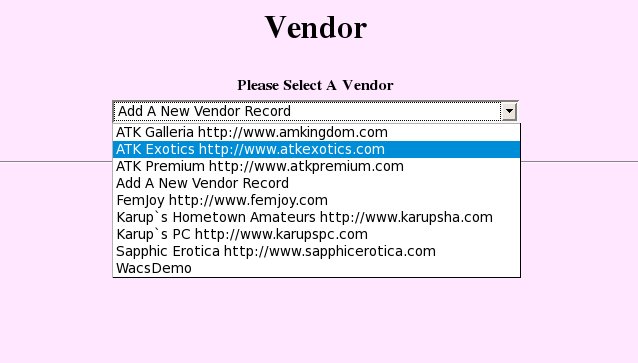 |
The first screen of vendor manager shown here merely lets you choose
between modifying the existing entries, or adding a new entry of your own.
In the example, we're selecting ATE otherwise known as
ATK Exotics. Once we've selected this option, we click
on the Submit Query button and see this screen:
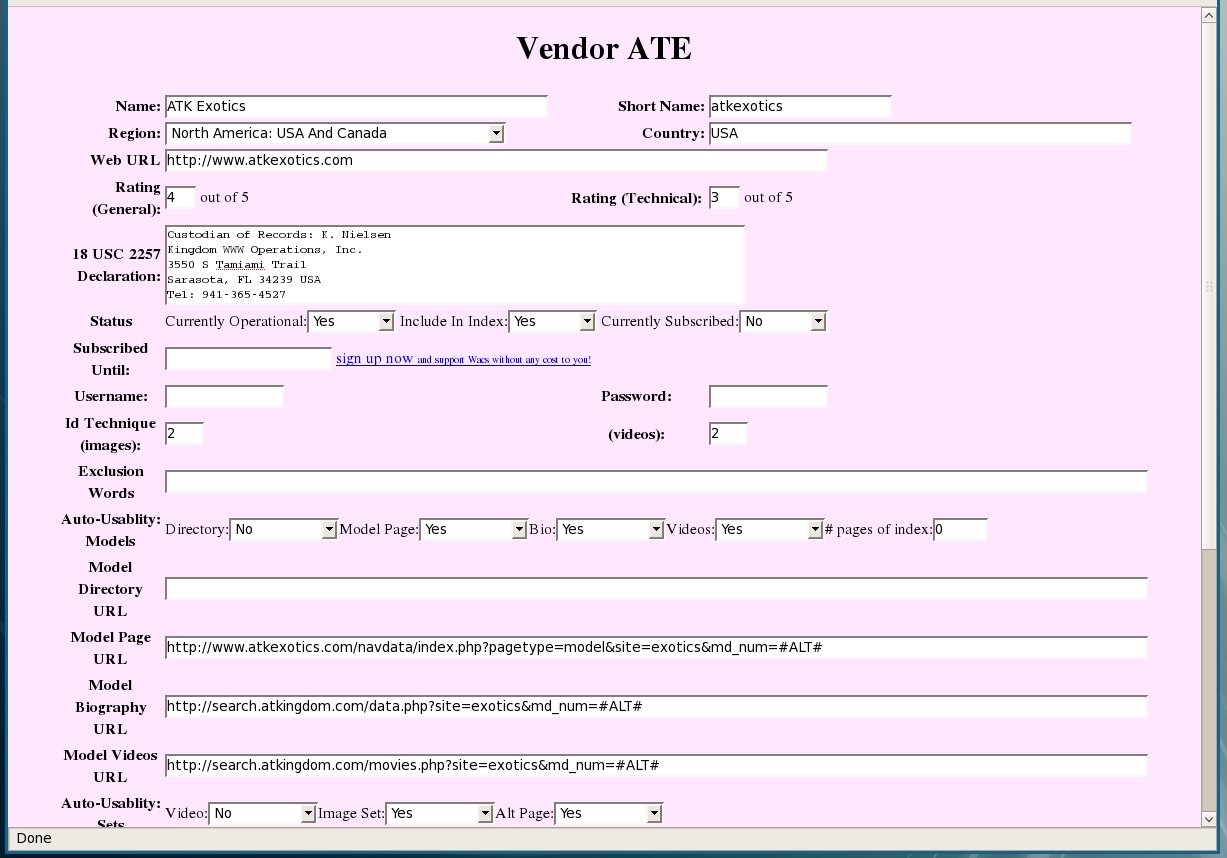 |
As you can see, this is a pretty long and complex screenform which includes a lot of fields. The vast majority of them are related to the automatic download system and consist of templates to help it recognise the various different types of link you're likely to find on a site and how to interpret them to find various things like biographies, photosets and video clips. For simply using this for identification purposes, the vast majority of these fields are simply not needed and can be left blank.
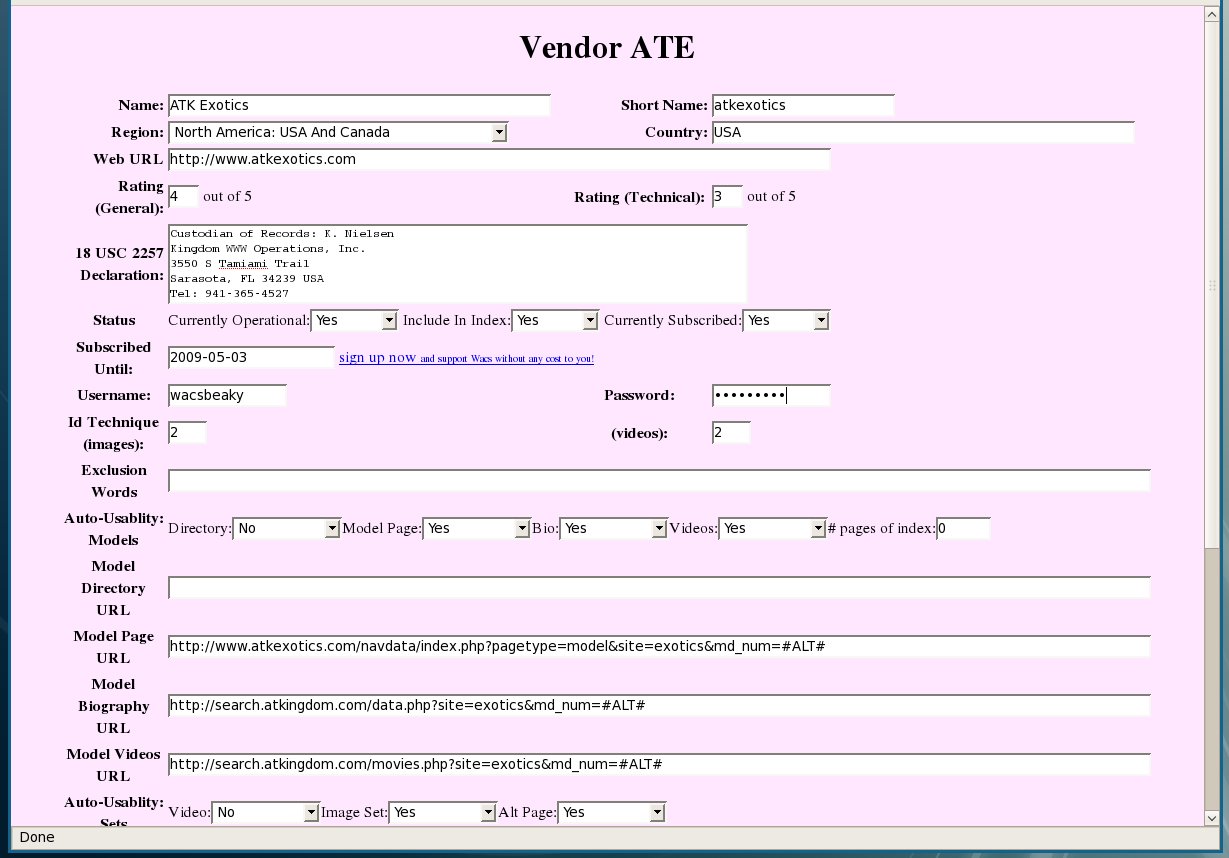 |
As with most of the other web applications, we're just going to walk through the process involved in making a change so that you're familiar with the dialog and flow of using this tool. In this case, we're telling Wacs that we have an active subscription to this site, what our username and (fictious) password are, and when the current subscription period will end. This will basically enable the download system to log into this site and update it's information on the models we have that we have told it come from this site.
![[Note]](images/note.png) | Note |
|---|---|
The download system is in desperate need of a re-write and will be recieving significant attention in the near future. Do expect aspects of this interface to change significantly. |
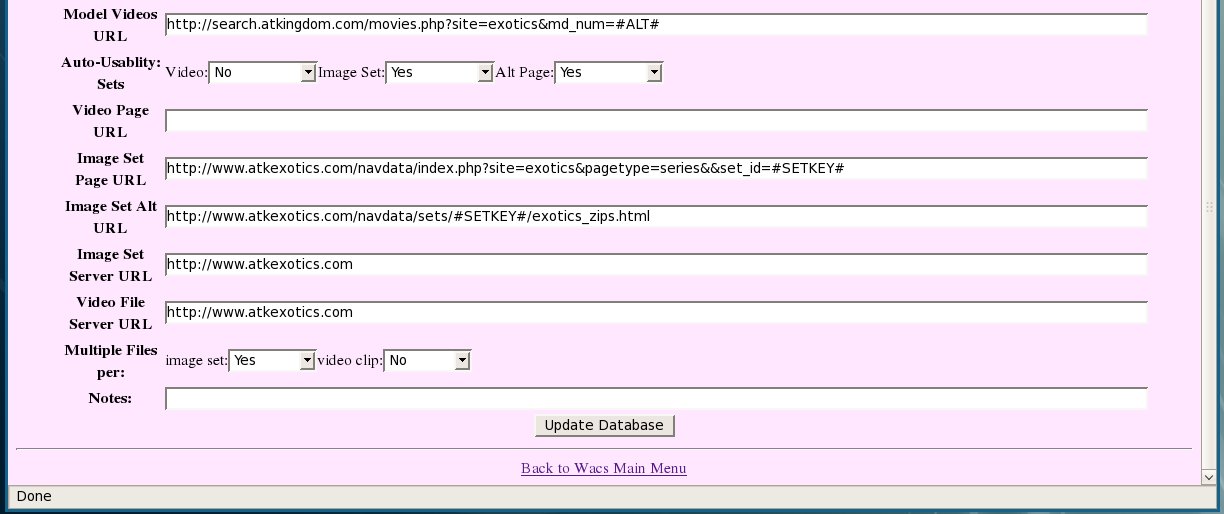 |
This screenshot shows the lower half of the same form including the Update Database button. Note that this is one of the few applications that doesn't seek confirmation of it's changes first - it just goes ahead and makes them anyway.
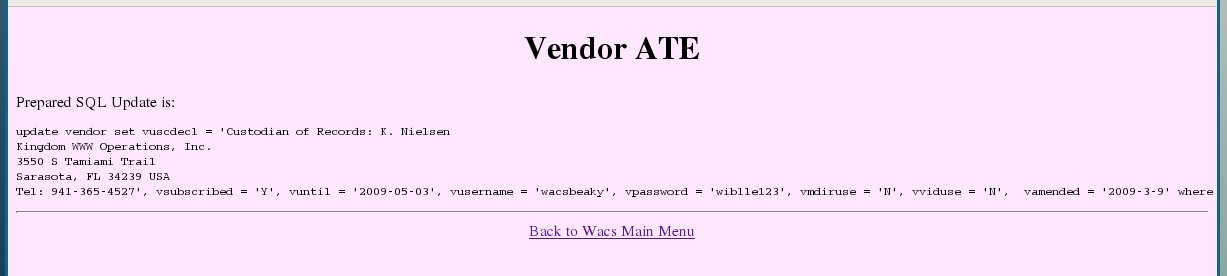 |
And this screen shot shows you the confirmation that the changes you requested have been made.