This is the second of the web based administration tools we'll be looking at in this chapter. Use of this one is entirely optional - they're intended for content promotion, highlighting and blog commentary activities by allowing a group of sets to be grouped together. We think connections are a useful extension to the WACS system and are very similar in operation to saved searches except that they are exclusively managed by the system managers and are permanent. Where a set is a member of a connection, this will be highlighted whereever that set is shown in an index. The normal way is to use them to tie sets featuring totally different models together around a common theme.
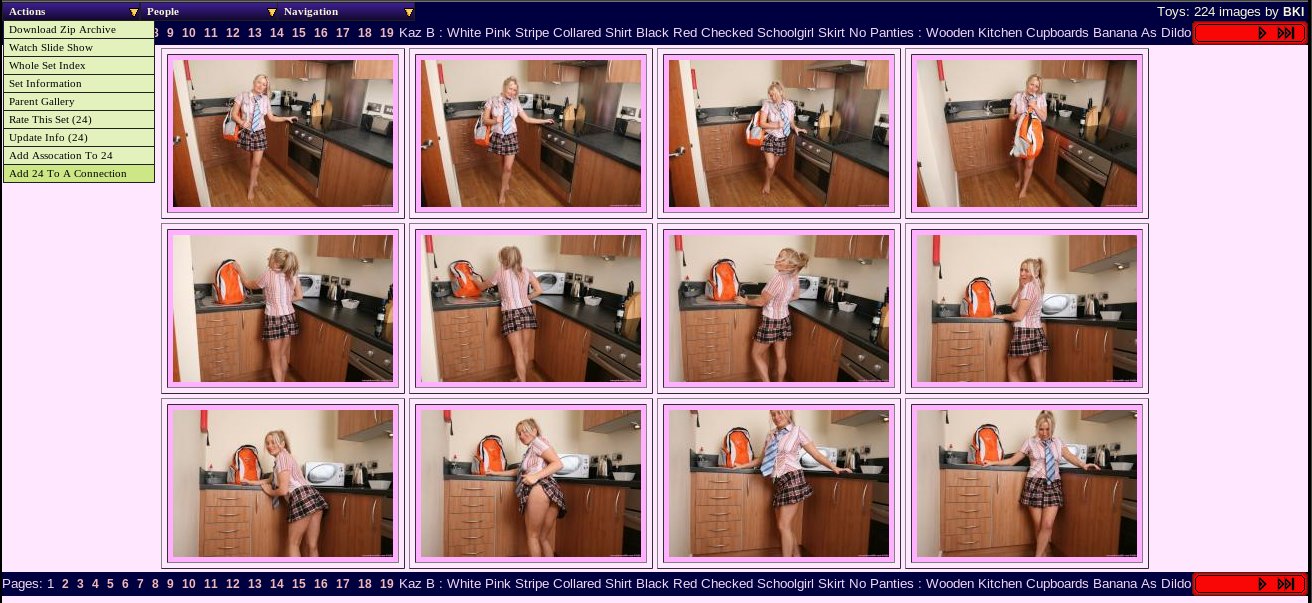 |
This shows choosing the Add xx To A Connection
menu option in the Actions menu from the set page in administrator mode.
This calls wacsconnmgr passing it set24
which it will then work on.
 |
Here we choose Common Element as the nature of the connection we're
creating as we're going for Schoolgirls as the theme
for this connection.
If other connections had been defined already, each one would be listed
under it's category with it's basic details (number, name, number of sets)
along with a button to select it. When we select an existing connection,
wacsconnmgr and it already knows the target
, it'll jump straight to the confirmation page below.
Once you've either selected an existing connection or clicked on the
button in the title bar to create a new one of that type, it's then a click on
the button marked Work On This Connection and we get the
next screen below:
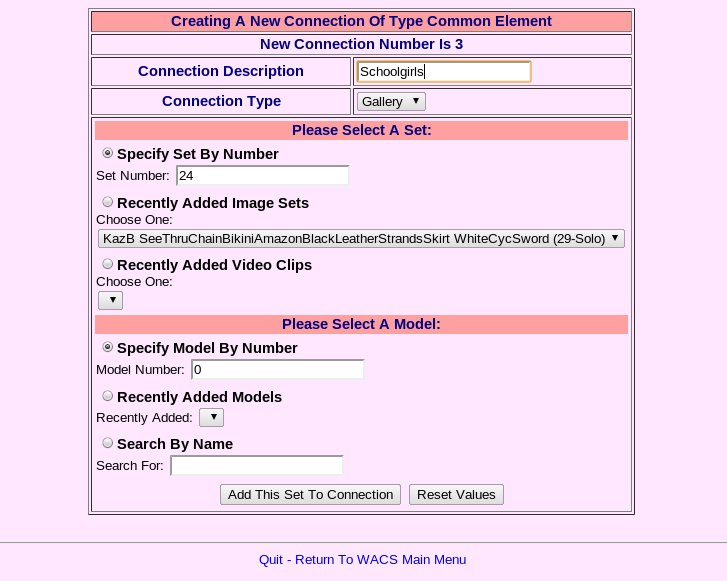 |
Here we've already got the set number of 24 already filled in, so we
just need to give it a description. In this case we're calling this
connection simply Schoolgirls so we type that in.
Then click on Add This Set To Connection and you should
get this confirmation page.
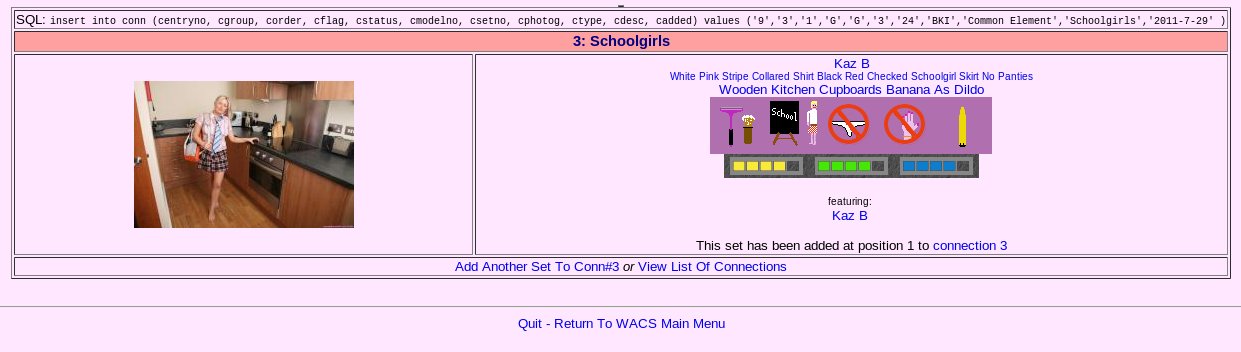 |