As you may have seen mentioned in other parts of the documentation about Wacs, in addition to storing information about sets and models, we also keep information about the existence of photo sets and video clips even if we do not currently have copies of those sets. These are referred to as download records, although when considered in the context of a hosting site they are perhaps better termed as being existence records. While the Wacs system will work in isolation, creating download records for your own sets hosted on a Wacs server will actually prove quite useful. These records effectively provide an absolute definition of a set and form the cornerstone of identifying it when moving it between systems and making reloadable backups.
In many cases as a content provider, you may wish to use these records to allow you to have a private development system where you prepare content prior to uploading it to the production server. For instance, if you upload the download records for upcoming new release sets for the next few weeks, you can automate the daily set release mechanism using the wacsxmlin command which can be run using unattended timed execution.
The main tool for creating these download records is a web application called wacsdnlreg which was introduced in Wacs 0.9.1 and is available from Maintanence menu of the Main Menu when viewed by an account with administrator rights.
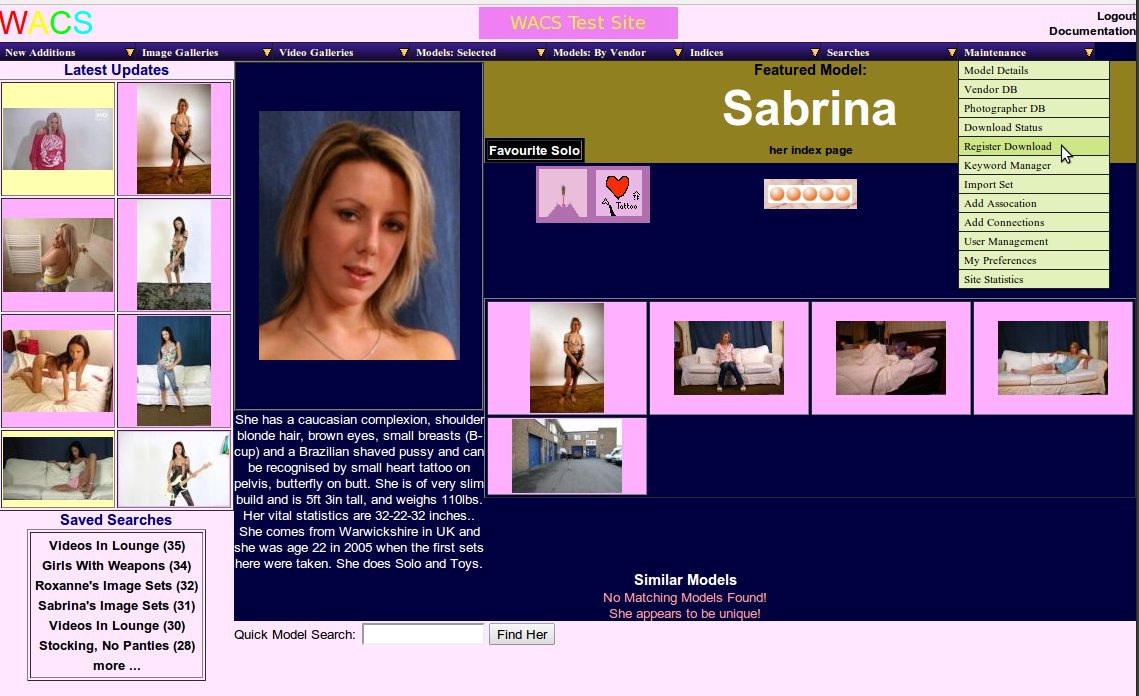 |
Selecting wacsdnlreg from the Main Menu (admin)
You do need to start this process with a reasonable idea of both the current highest set number you have and the order in which you wish to add the new records. In this example based on our demonstration site www.pinkmetallic.com, we're going to be adding a new photo set by Kaz B in our Rock Star series. The last set added was the SD version of her "Disco Diva" movie which was set number 32. The wacsdnlreg will default to offering you the next available set number, ie 33, but you can override this. You will want to do this if you KNOW that the content you're working on now is not going to be the next set to be released. It is your responsibility to keep the set numbers and the corresponding download records in step and the download records will not serve their correct purpose if they fall out of step.
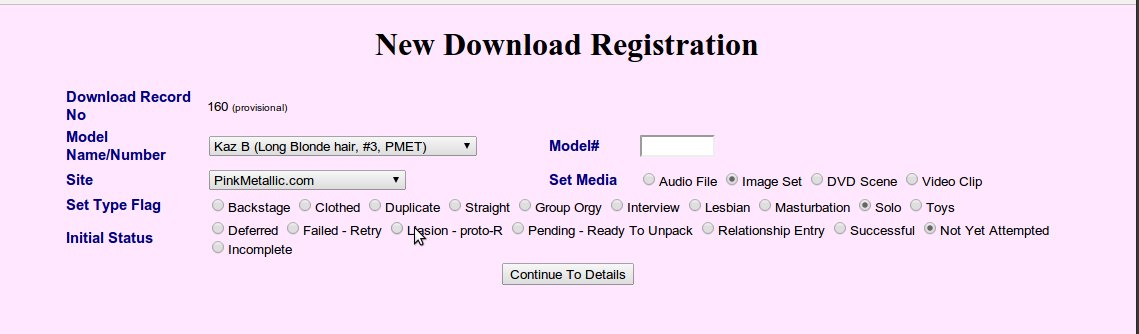 |
wacsdnlreg model and site details screen
The wacsdnlreg application will default to showing you the model with the most recently added download record, and in the pull down menu offer you up to 25 other models with recently added records. There is also an option to use the model number specified in the model number entry box to the right if you're adding the first download record for a new model. Make sure you have added an idmap entry for the model on your site first, but this can easily be achieved using the wacsmodelmgr application's ID management mode. (See Chapter 6, wacsmodelmgr - The Wacs Model Manager for more info).
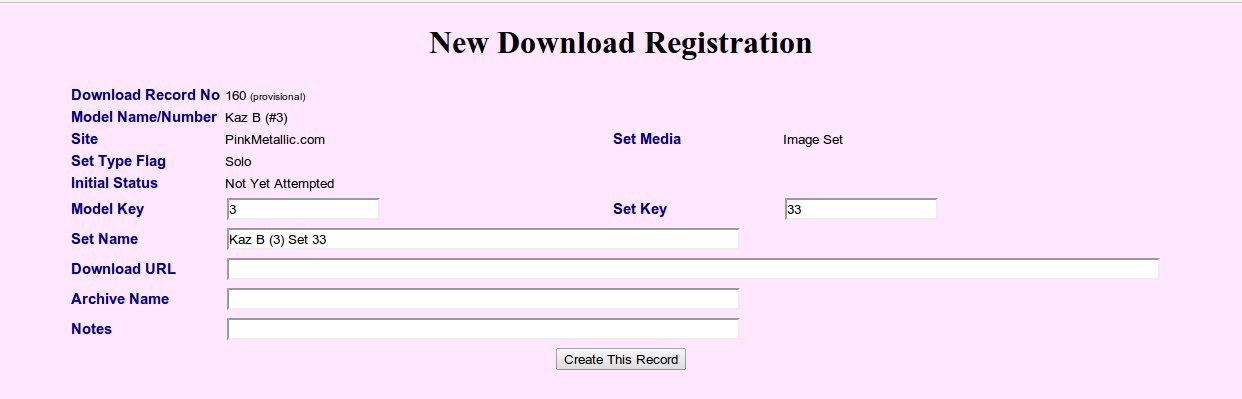 |
wacsdnlreg default set details
As you'll see from the above, the defaults aren't particularly
imaginative but are serviceable. You do need to specify the archive file
and ideally the URL as well. Here we're changing three things - we're
changing the set name to Kaz B - Hot Rock Chick, we're
specifying the download URL and we're giving the name of the zip file.
For any wacs site, the download URL will take the form of sitename
followed by /cgi-bin/wacs/wacszip/set and
then the set number (in this case 33) and the desired extension (in this
case .zip. The zip file name is used far more in Wacs 0.9.1
and is better handled and more used that it used to be. It's definitely
worth specifying as something sensible
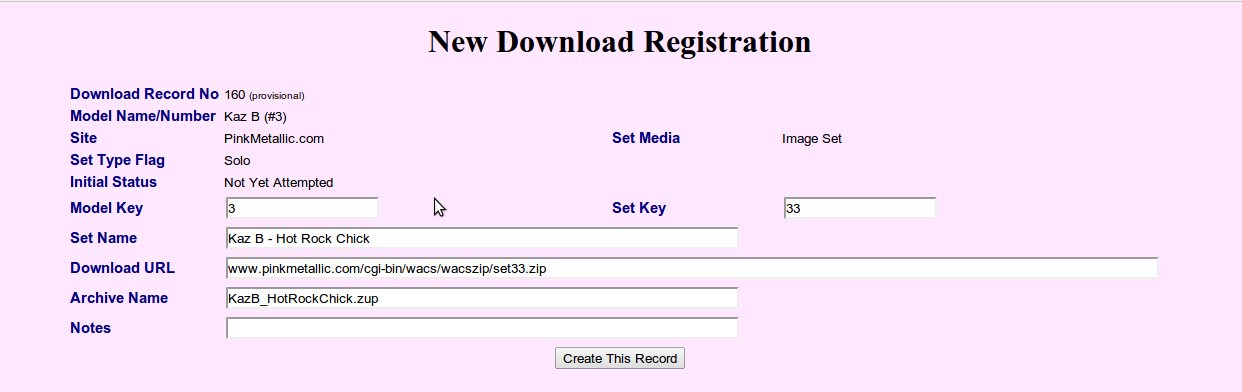 |
Finally you submit the form and get a result page like this one. The next step is to proceed to the model page and either connect this download record with and existing set, or unpack the media files for this new set. If you want to see a summary of the recently created download records independantly of the models, you can do that using the wacsdnllist webapp which is also linked to from the Maintenance menu of the main menu when logged in as an admin account.
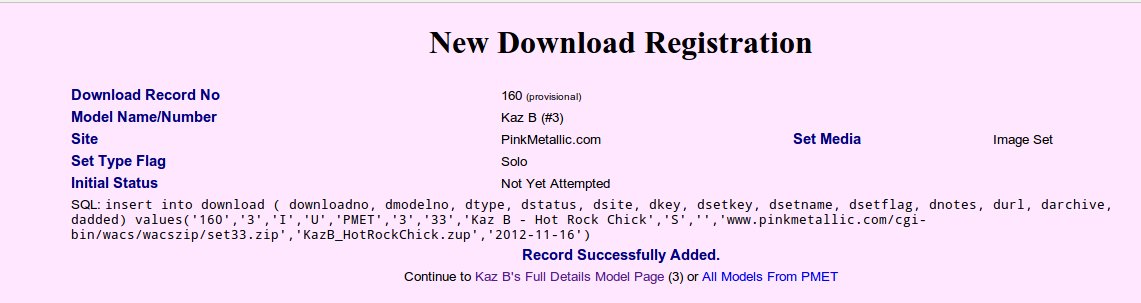 |