While the previous index programs have allowed us to view and browse through the contents of a saved search, there is actually a lot more that we can do with it. We can use it as a basis for downloading sets we want to keep or to drive a slideshow. We can also edit the saved search to remove sets completely or to mark them as already attended to. To do these more complex tasks, we need to use the detailed versions of the saved search viewers.
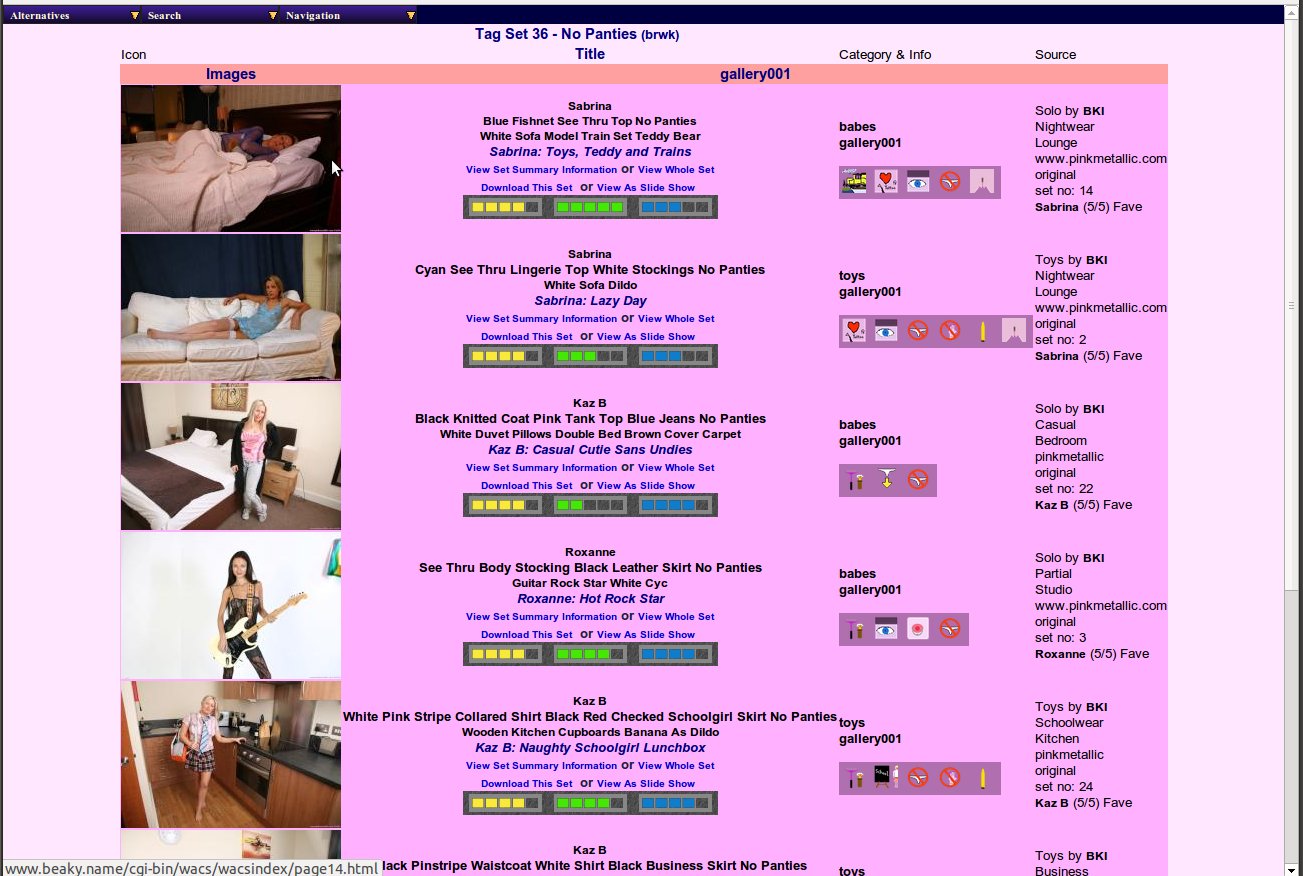 |
Saved Search: Set-based Details
Here we have the detail saved search screen displaying one of our search tag sets, set 36 No Panties Image Sets. Most of the layout should be pretty familiar by now, and we have the download, set information, full set and view as slideshow options just below each set description. Do note that the second option of the top-left Alternatives menu also includes a slide show option, but that is to view all the sets within this saved search as a single contiguous slide show, whereas the links under each title only refer to the individual set.
If you were used to this screen in earlier versions of WACS, you may recall it used to include editing features as well - these have been remove as we now have a fully featured Saved Search Editor available. If you pull down the Alternatives menu like so you'll see the new editing option:
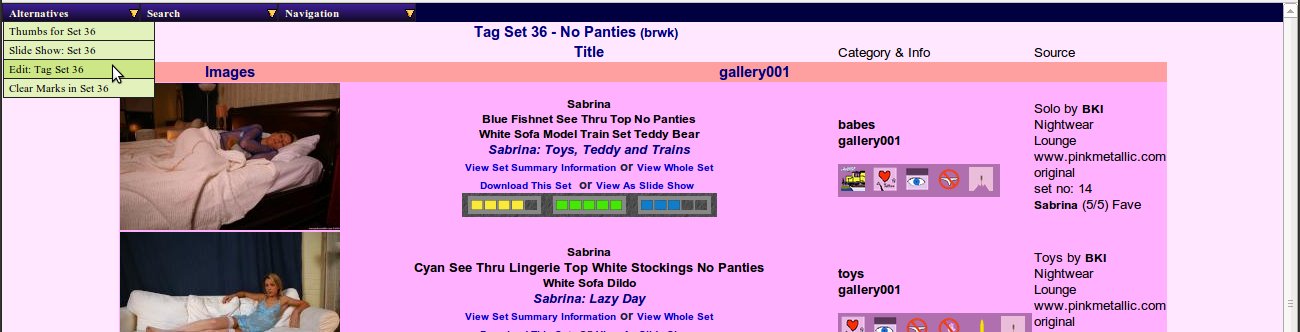 |
Saved Search Details: The Edit Option
If you remember, the index of saved searches also included an edit option as well for your sets. Let's take a look at how this works....
When you do a search, not all of the results are necessarily ones you'd want to include in a slideshow or keep around, so we've provided a way of removing specific sets from the saved search or to mark them as already viewed, providing you have the rights to do so. Typically this means it must be one of your own Saved Searches - in the example we're going to use here a search for No Panties has found ten image sets and we want to two of them.
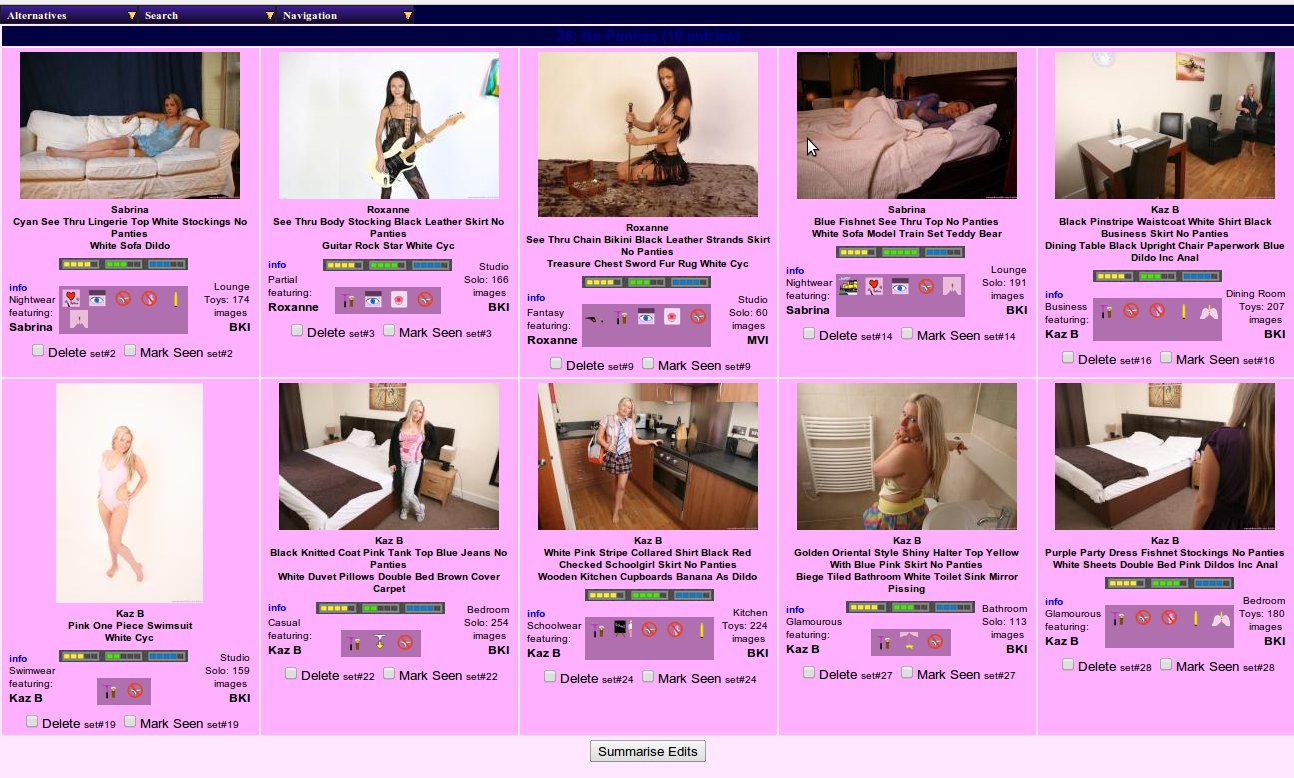 |
Saved Search: Initial Editor View
In this example, we're looking at one of our own saved sets, no 36 No Panties, and each set is shown to us in the usual index style but below each one are two tick boxes - the one on the left allows you to delete it, the one on the right to mark it as seen. This provides the ability to edit the saved search to remove any sets that matched but weren't really what you were looking for - in this example we've ticked the swimsuit one because it's not really featuring the tease of having no panties on and the pissing one because we don't particularly fancy that set. Once this are selected we click on the Summarise Edits button.
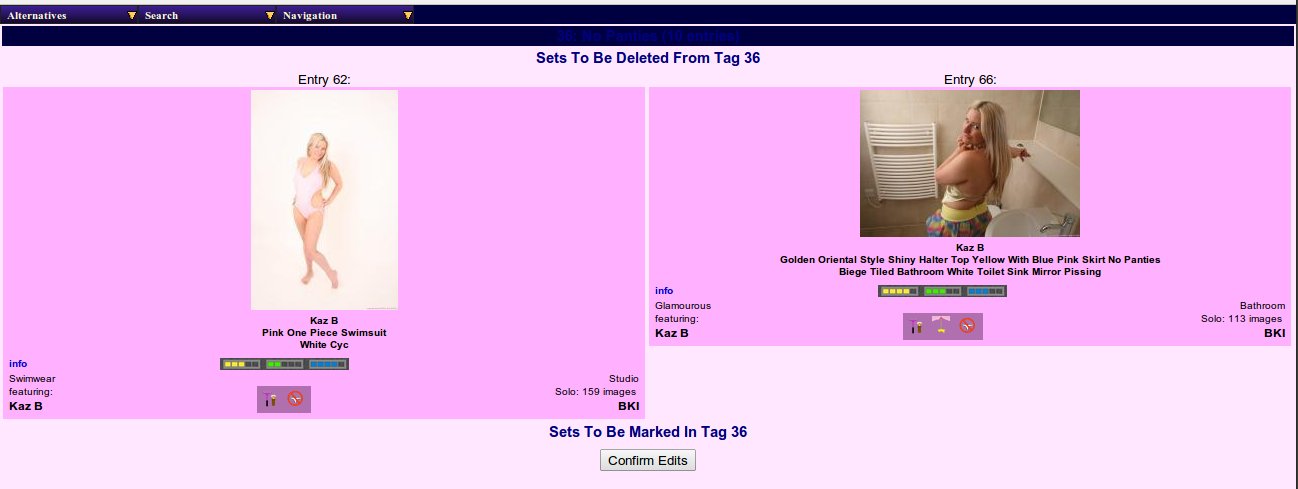 |
Saved Search Editor: Confirmation
The editor will then show you just the sets you've marked in two groups - first those listed for deletion from the Saved Search and secondly those due to be marked seen but retained within the Saved Search. When you then click on the Confirm Edits button the changes are actually made to the saved search. The final screen shows you what has been done and offers you a link to return to the list of saved searches.
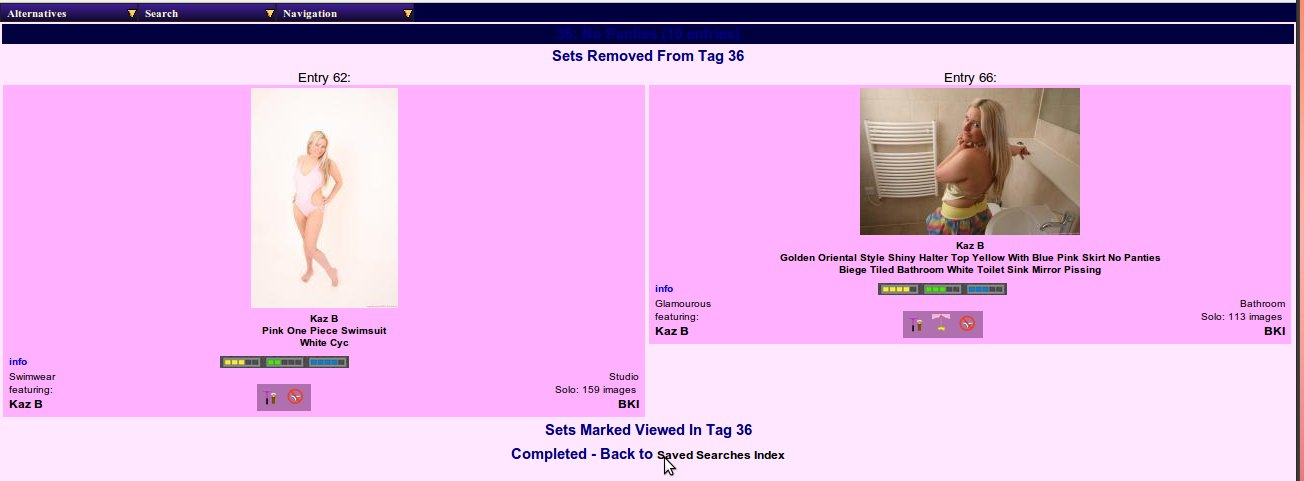 |
Saved Search Editor: Results
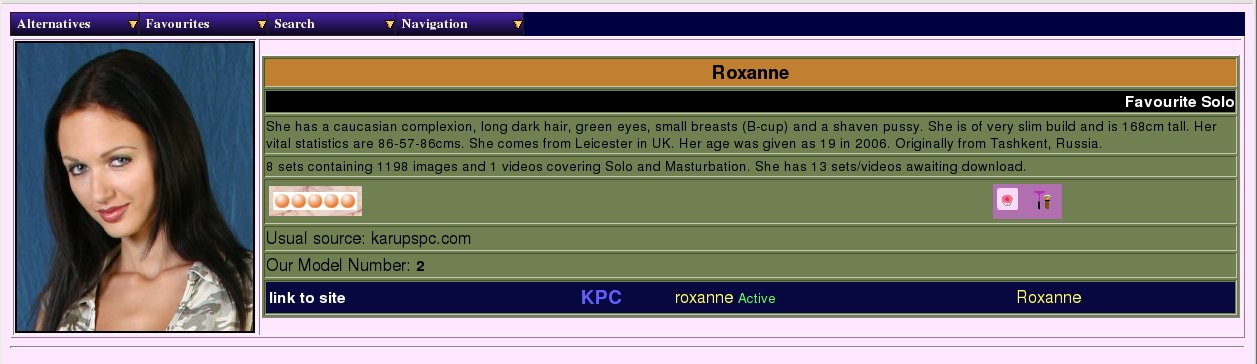 |
Saved Search: Model-based Details
As we mentioned earlier, we also have a detailed viewer for model based saved searches, and here it is. It normally appears in a two column format, but since we only have one model in our saved model search, it fills her entry out to the whole page. This page includes a lot of extra details, including her identities for various web sites. We'll return to this page in it's more normal form as an index of all models in the next chapter. It does not currently offer an editing option for model-based saved searches, but once again this is planned for a future release.
Hopefully you tried the slideshow option way back when we were looking at the set page (in Chapter 4, Looking At Images And Videos), but maybe wondered what happened if you got when you got to the end of the set and felt it would rather spoil the mood to go back through the menus to load up another? Well, here's the answer - use a saved search in slideshow instead...
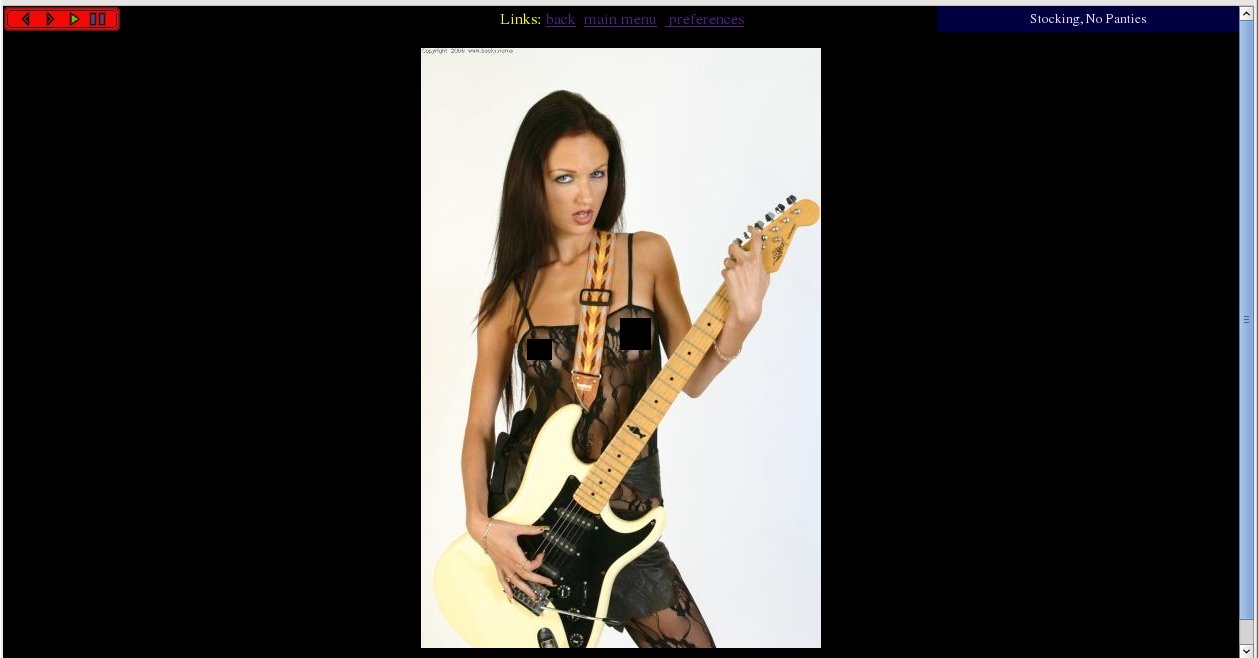 |
Slideshow: Playing A Saved Search
In addition to the various indices detailed above, you have probably the most useful feature of a saved search - you can use it to give you a slideshow of the selected sets. This is a screenshot of viewing a slideshow of a saved search, in this case no 28, Stocking No Panties. The picture shown automatically advances to the next one every three seconds (or whatever you delay choose in preferences) until it reaches the end of the saved search. The navigation buttons shown can be used to go back or forward a frame and pause and resume playing at any point.
For those of you who use Linux/Unix as a desktop OS, there are also an additional couple of tools available for viewing saved searches called rungq and runmp. These allow a local image viewer or movie player to be called up with a list of sets to display - this will be covered in the chapter for very technical people (Chapter 15, Advanced Topics in WACS Usage) towards the back of this userguide.