Once you've sorted out getting your account to have the role of administrator or power user, you can return to the normal wacs system and explore as normal. You will however notice that a few things have changed: the screen shot below shows the thumbs version of the wacs model page as viewed by an administrator.
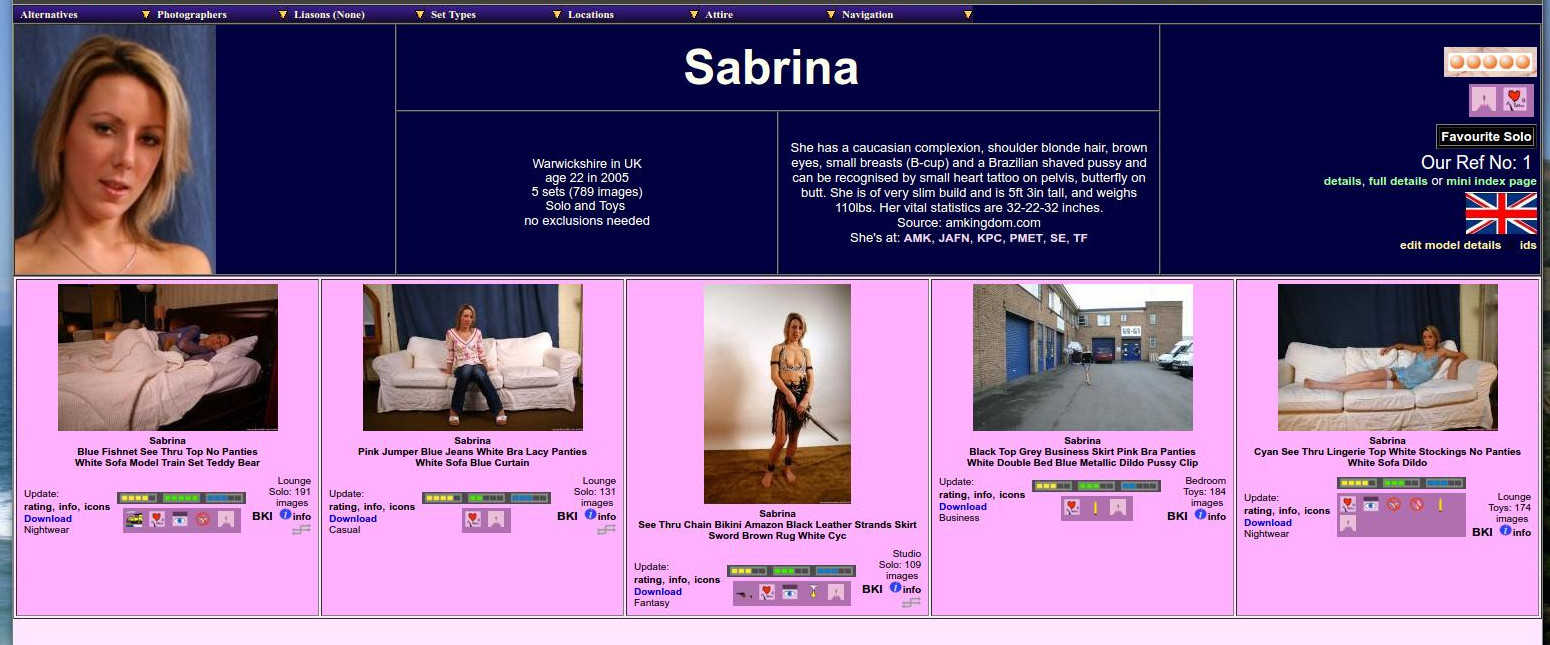 |
wacsmpthumbs as seen by an administrator
If you look at the bottom left corner of each set detail tile, you will see a heading Update: and below that three links: one of these is to wacssetmgr (described in Chapter 9, Wacs Set Manager), another is to wacsinfomgr (described in Chapter 10, The Info Manager) and the third to wacsiconmgr (described in Chapter 16, The WACS Icon Manager). These three commands provide a convenient web interface to updating most of the information about sets stored in the WACS system.
The first of these, wacssetmgr (see also wacssetmgr) is primarily concerned with attributes, ratings and the nature of the content of the set and so the link to it is entitled rating. The second of these, wacsinfomgr (see also wacsinfomgr) relates more to information about the set itself - it's location, source, special icons and if present a text description of it's content. This link is entitled info. The third and final one of these, wacsiconmgr (see also wacsiconmgr relates to the icons used for the sets including the normal thumbnail, the official icon (which is assumed to contain artwork and text) and any additional thumbnails that exist. It includes the ability create new thumbnails for video files.
In addition to the changes to the model page, many other parts of the WACS system will also add extra functionality when your account has administrator status. The front page gains a whole additional Maintenance menu, set pages get additional options on the first menu, and so on. We will cover each of these as we cover additional topics in future chapters of this tutorial section of the WACS Administration Manual.