There are two steps to logging in directly - firstly providing your username and password, and secondly agreeing to the declaration and setting your exclusions for the session (if you want to). Whether or not your username and password are case sensitive or not, and what characters are acceptable and which aren't primarily depends on what your underlying operating system on the WACS server does. In most cases it is likely the WACS server is running on a Unix/Linux machines which means that both user names and passwords are case sensitive, with lower case being a sensible assumption when not otherwise specified.
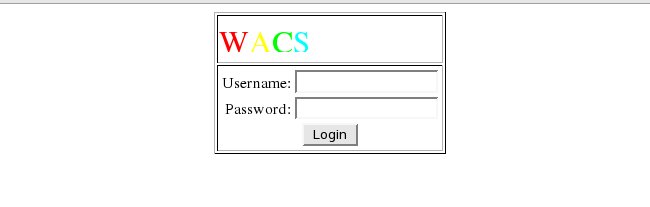 |
WACS login - first login screen
If you choose to start your login process simply by trying to access a protected page, you will get the following information screen. Providing you have logged out at the end of the last session, this is also the screen that someone calling up any WACS-based URL in your web browsing history will also see. Additionally, you may see this screen at any time when your lease expires, ie the login session is deemed to have lasted too long and the WACS server has decided it's time to check you're still you! You do additionally have the option to add a link to a page which contains details of how people may obtain an account on this system. This extra message is activated by specifying a URL for it in the main WACS configuration file.
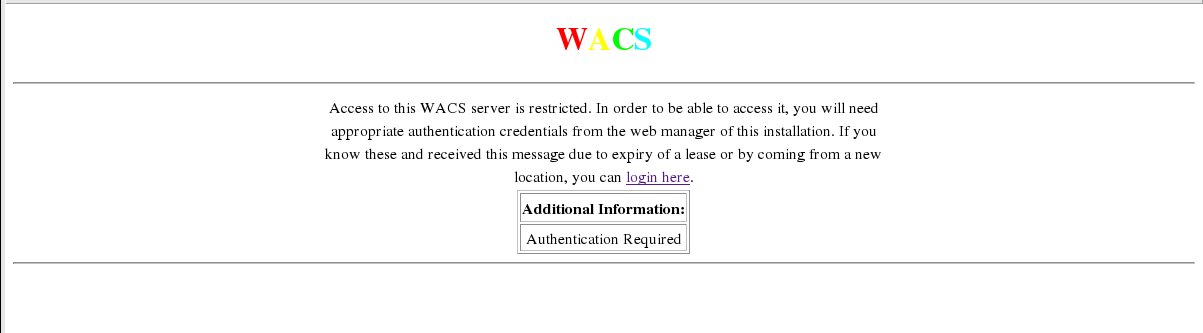 |
Authentication Required screen
If you get your account details wrong, you'll get this somewhat cryptic message (intentionally) appearing with the option to try again. This is also the screen that valid users of the server who are on the WACS banned user list will see when they attempt to login.
 |
Authorization Failure screen
Once a valid and permitted username and password has been correctly entered, a second screen appears asking the user to confirm that they wish to see adult material and establishing what we call the session exclusions for the upcoming WACS session.
Exclusions is as far as we know an exclusive feature to WACS; it allows you to tell the system to hide certain types of content from indexes. For example, if you only wish to see each girl on her own, you can tick the boxes to exclude straight, group orgy and lesbian sets from display. Then as you browse through the various sets in Wacs, you won't be shown thumbnails to sets of a type that you said you didn't want to see. Many of the Wacs web pages will include a note to the effect that some sets have been excluded and will give you a way to override these exclusions and see all sets. You can also change your exclusions at any time using the preferences screen within WACS (accessible from the Main Menu aka front page under the Preferences tab) and from certain other places.
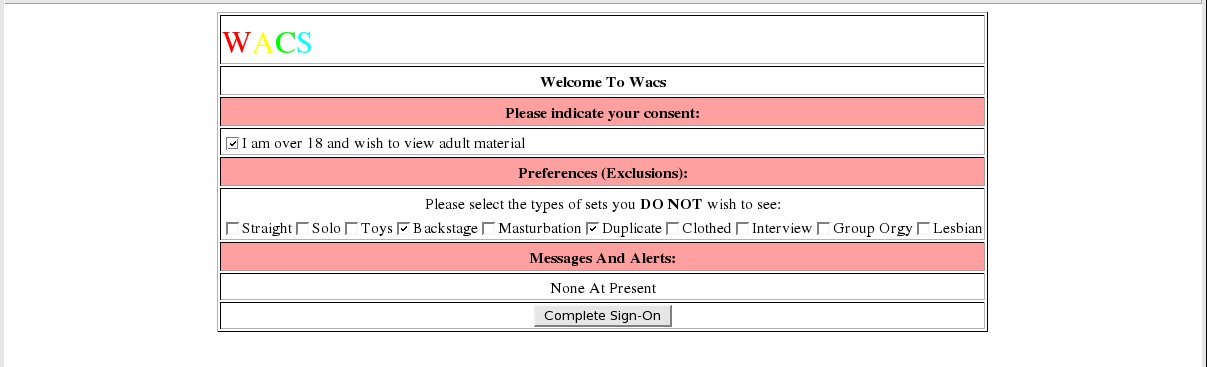 |
WACS login - second login screen
From time to time, additional messages may also be displayed on the second login screen, covering such things as the imminent expiry of some of your saved searches. If you wish to change your preferences after logging in, the preferences tool will allow you to do so, but more about that later.