Table of Contents
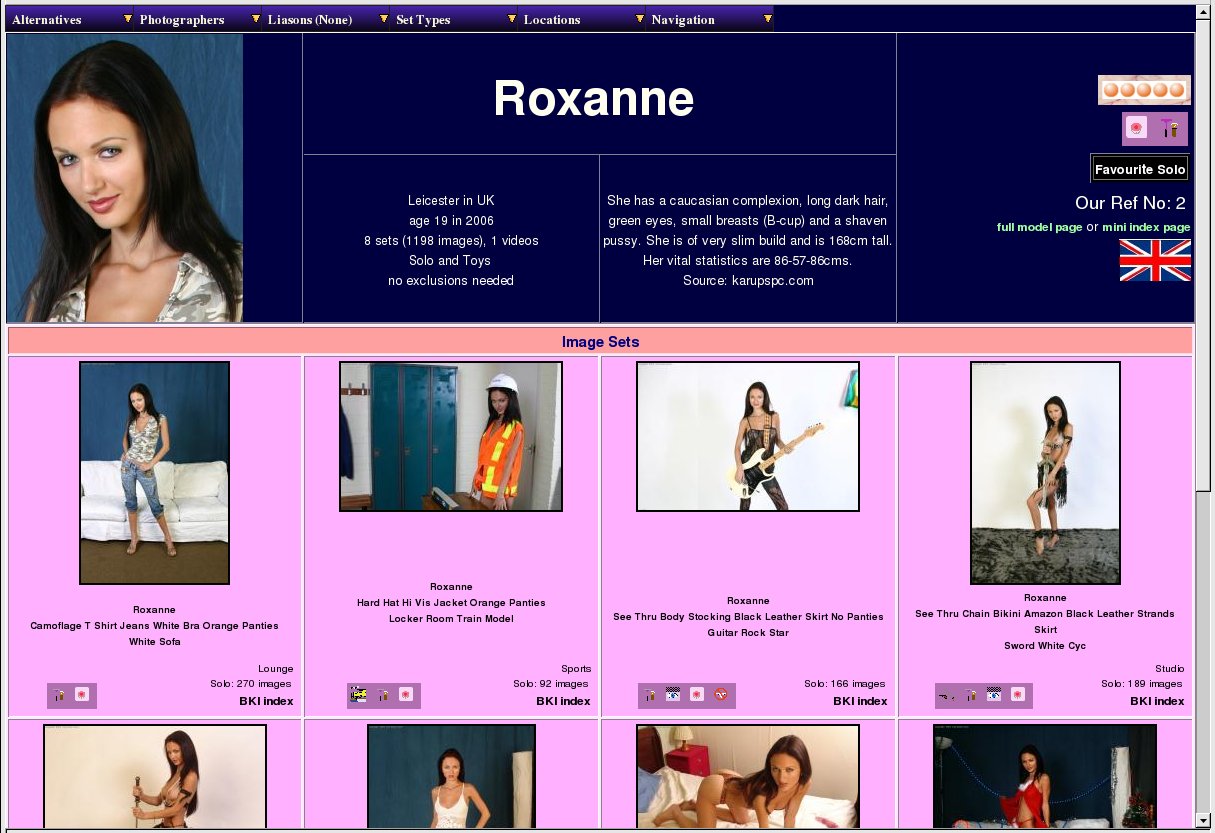 |
The Model Thumbs Page
Whenever you click on a model's name or headshot on the front page or any of the other indexes, you'll be taken to the WACS Model Page for that model. Actually, you'll be taken to one of the three basic variants of the WACS Model Page, depending on the type of the page you came from. The variants differ primarily in the size of the icon given for each set and the amount of information given; it's easy to switch between them using the Alternatives menu at the top left hand corner of the model page itself. There are also links to the other model page variants on the right hand side of the top part in case your web browser doesn't let you pull down the menus while a page is still displaying. This is one of the most important pages in the whole WACS system, and one of the most powerful and useful ways to explore the collection.
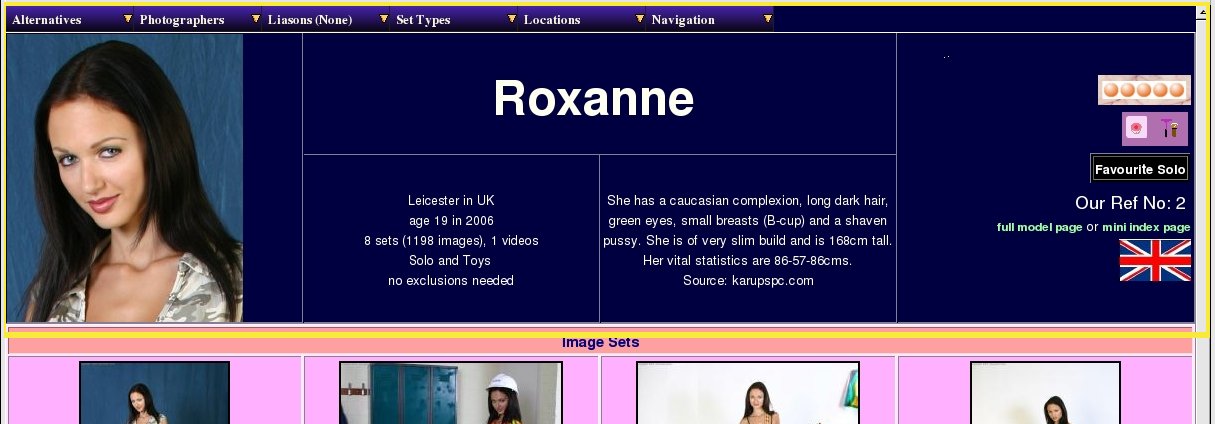 |
The Model Page Masthead
The model page itself consists of a menu bar which includes lots of ways of modifying the information displayed - it'll let you rapidly pin-point exactly the type of set you're looking for within each model's collected works - more on this below. Immediately below the menu bar we have the masthead - this basically tells you all about the model and includes a headshot and the various attribute icons that have been associated with her. This masthead is basically common for all three versions of the model page, although it includes the smaller headshot on the miniature icons version.
There are serveral links down the right hand side of the page - if the model has been marked as one of the categories of favourite, the black box (as seen in this example) links to the other models of the same group of favourites. There are four types of favourite: Cuties, Solo, Lesbian and Straight; plus two other flagged types: Currently Featured Model and Placeholder. Placeholders are used for links that are not a single individual; eg an unnamed but repeating group of unidentified models for instance. Continuing down the right hand side of the masthead you have the model reference number which can be useful and just below that links to the other two versions of the modelpage; in this case the full details version and the miniature version since this is the middle one, the thumbnails version.
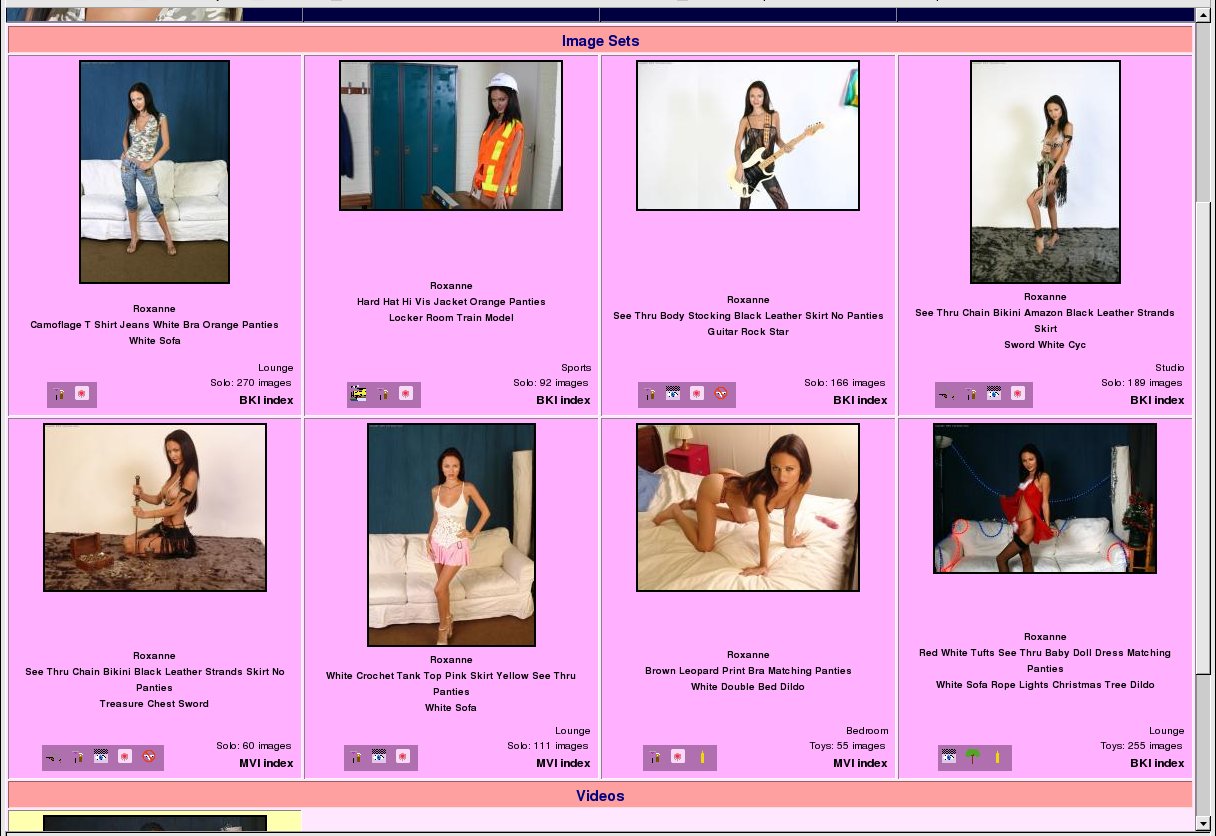 |
The Model Page Image Section
Here we have a sample images section of the mid-sized thumbnails version of the model page. Each set tile contains the icon at the top, then the set description and then the set attributes and details. The set description is designed to tell you a reasonable amount about the set itself, the clothing featured and the location and action involved. Typically the set description is in three parts; the first part is the name or names of the models featured in the set, the second part is about the clothing or outfit worn in the set (or at least at the start of it!) and the third set describes the setting and action which takes place in the set. In many cases the words used in describing the set will also cause certain aspects of the set to be marked as attributes; if the word kitchen appears here, the set will be assumed to be in a Kitchen; if the word Dildo appears here, it will be assumed to include toys.
The bottom section of each tile is divided into three areas; the part on the left, which is often empty, will contain names and links to the model page of any additional models featured in this set. It'll say "Also Featuring" and then give a list of model's names. The middle section contains the set attributes marked for the set - this will be a combination of the model's attributes (Shaven Pussy and Pierced Nipple in this case), and the set's attributes. If you look at the third set across, the Rock Star one, you'll see the icons for "See Thru" indicating semi-transparent clothing items and "No Panties" signifying an edifying lack of underwear! The table below shows some of the clothing based attributes that can be applied to sets.
Table 5.1. Some Clothing Attribute Icons
| Icon | Keyword | What It Means |
|---|---|---|
|
| nopanties | Absense of panties from the model's atire. |
|
| seethru | At least one item of clothing is significantly transparent and revealing. |
|
| nude | The model appears nude, or merely wrapped in a dressing gown or towel. |
|
| nonnude | The model appears clothed at all times in this set. |
|
| uniform | The set features a recognisable piece of specific trade related workwear. |
|
| schoolgirl | The model pretends to be a schoolgirl even though she should be too old for that, an old favourite. |
|
| cheerleader | An American favourite; a dialect of the schoolgirl theme! |
There are other icons that can also appear in this group that are related to location or the action featured within the set, but we will return to that topic later on when looking at the dynamic filtering options provided by the menus at the top of the page.
Moving to the right hand group of the bottom row in each image set tile, you will see we have three rows of information. The top row gives the generalised location of the set concerned: Lounge, Bedroom, Studio and so on. It's possible to tell WACS you only want to see the Bedroom sets, or only the Lounge sets, and so on. These are generalised terms picked from about 12-15 alternatives to ensure that they serve a useful purpose in making general selections of sets having a similiar theme.
The next row down gives you the basic categories: Group Orgy, Straight, Lesbian, Toys, Masturbation, Solo, Clothed, Interview, and so on. In fact the very same categories you were asked to make choices on as to what to exclude when you first logged into wacs back in Chapter 2. This is followed by information on how many images are contained within this image set.
The bottom line consists of useful links - the BKI and MVI links are to the photographer for this set. These take you to the Photographer's index page so you can find his/her other work. Next to this is a link to the set index for the set - labelled index - the icon and set title have links on them to the set page (the prettier paged version) instead. You can therefore choose which form of the set thumbnails you wish to look at directly from the model's page itself.
![[Tip]](images/tip.png) | Tip |
|---|---|
There is also a photographer pull-down menu at the top of the page but that does something different - that selects this models set with the choosen photographer. This link tells you more about the photographer in question. There's a lot more about the pull down menus in the next chapter on dynamic filtering. |
Next to the index link in the bottom right hand corner of the image set tile you will sometimes see some additional icons. The table below gives some of these with what they mean.
Table 5.2. Additional Link Icons
| Icon | What It Means | Notes |
|---|---|---|
|
| connection member | This set is a member of a connection - a specialised, named group of sets linked together my a very specific theme, action or item of clothing - "Warrior Women", "Brazen Nudity In The City", "ART's Oriental Tunic Dress" |
|
| additional information | This icon shows that a longer description of this set exists that either describes it, or gives a related story. |
|
| gallery of icons exists | The set has a collection of additional icons related to it; either artwork, a selection of thumb nails, or something like that - more commonly used on video clips but available for all sets. |
We'll return to the concept of connections in the penultimate chapter of the book - however you do need to be aware that it's a very new feature and the WACS site you're viewing may very well not be using it yet. In fact, we'd have to admit it's not exactly easy to create a connection at the moment but it's a neat feature and one we will be focusing on improving in future releases. We have included an example of how connections can be used in the chapter on indices later in the book, so be sure to check it out.
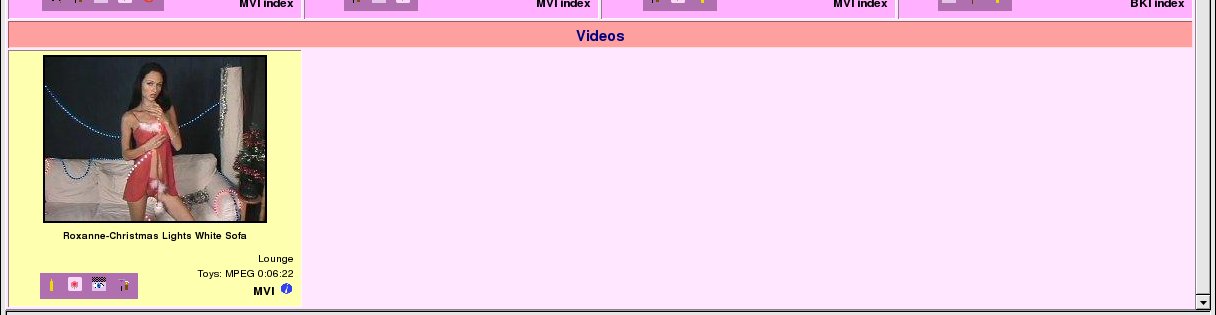 |
The Model Page Video Section
This is the section of the standard model page which deals with video clips; it is tiled in much the same way as those for the image sets. As before the icon is at the top, then the description, and then the information section. Once again the information side is divided into three sections; the left hand side is for additional models featured, the middle is for set attribute icons and the right hand side tells you more about the video clip. At the top is the location, next is the type of action featured, the type of video file (MPEG, Quicktime, WMV, etc), and then if known the duration. Below that you get the photographer link (if known) and the other icons described above about additional descriptions, icons and the like. Since there aren't separate paged and unpaged set indexes for video clips, no second index link is included.