Table of Contents
In the previous chapter, we introduced the model page and described it's layout and features, but you may have noticed that we skipped over the menu bar at the top of the page. This is because we wanted to introduce some of the concepts involved step by step as we worked down the page. You should by now understand that we identify each set as having a certain type of action within it and as being in a certain (generalised) location. You will also know that WACS includes the ability to keep track of the photographers as well as the models. You should also be beginning to get an idea of some of the attribute icons that are used to identify other features of the sets.
Now we're going to cover the menus at the top of the model page and the way you can use them to refine and select from a given model's sets to home in on just those you most want to see. You do need to understand that some of these menus are actually configurable by the site system manager and so it is possible that the layout may be different from what we describe here. You also need to realise that the page has to finish displaying before the menus get their little yellow down arrows added and the pull-down menus become active and usable. This just appears to be a feature of the menu script technology we decided to use for WACS.
Anyway, working from left to right across the top of the model page we have seven menus; they are (usually) Alternatives, Photographers, Liasons, Set Type, Locations, Attire and Navigation. The last of these is a generalised navigation menu that appears in many of the WACS pages, but we'll describe it quickly here as it's the first time we've really looked at the menus. You'll read more about it and the many other pages it gives access to in later chapters.
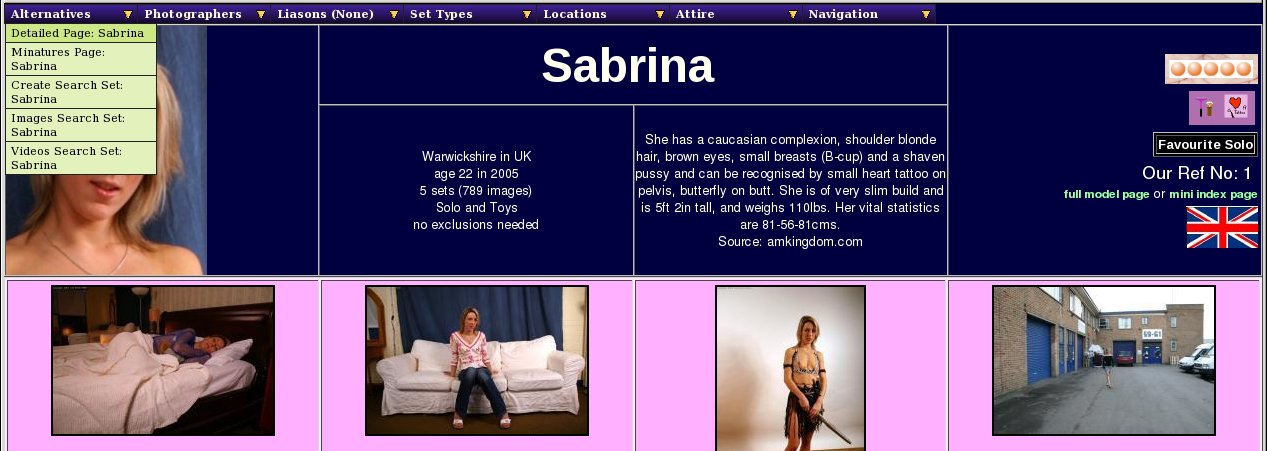 |
Model Page: Alternatives Menu
The first menu is called Alternatives but would be more accurately termed "Alternatives and Tagging" but there wasn't space for that. The top two (or sometimes three entries) give you access to the other versions of this model page. If you're looking at the regular size thumbnails version of the model page, it'll offer you the detailed and mini thumbs versions of the same model's page. If you're looking at the mini thumbs version, it'll offer you the detailed and regular size thumbs pages, and so on. Additionally if you've used one of the other menu options to make a subselection of sets of just one type or one location, the current size model page minus the current sub-selection will also be included in this list. This makes it an easy way to cancel out any further sub-selection you may have made - of course the back key on your web browser would normally have the same effect.
Below the Alternative versions of the model page, there are three more entries which are to do with creating a saved search of this model's sets. These create respectively (and in order) a search set of all sets of both video and image set types with only those sets of excluded types missing. This is useful primarily as a check-list for downloading the sets you want from a given model. The next option below does the same thing but only selecting the image sets that are currently displayed - this can then be used by the WACS Slide Show program to give you a slideshow of this model's sets or by the rungq command to do the same via an external image viewer. The final option selects only the video sets by this model; at present this is primarily a download check-list but we have intentions of adding features to better handle this in the future.
When you select any of the saved search options, you'll see that a number of small tick icons appear by each of the sets as they are added to the saved search. The saved search set will be given the next free search number and will be titled appropriately. Note that the saved search is not completed until all of the ticks have appeared as they show the progress of the actual indexing procss. Your new saved search should appear at the top of your saved searches list next time you visit the front page and can be edited to remove any individual sets you don't like, but more on that in the chapter on searches.
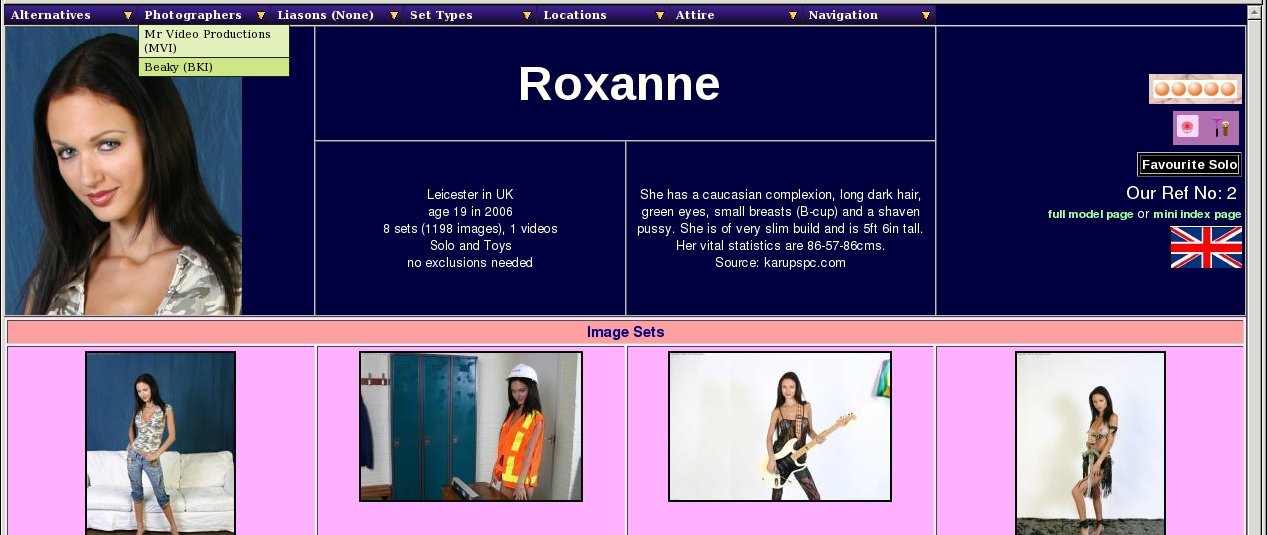 |
Model Page: Photographers Menu
Unfortunately not that many sites provide any kind of identification of the Photographers involved in their sets, but since most of the good ones have a very distinct and individualistic style, it's often nice to just see those sets that have a similar feel to them by selecting a single photographers work. This menu shows you which photographers are known to have worked with this model, and allows you to select only those sets that were taken by the specified photographer of this model. We hope in due course to promote exchange of information about the major photographers and their work on sites where they are not directly credited through the WACS-Meta project.
When a selection of a single photographer's work is active, an additional message will appear in the masthead section of the model page saying something like:
Showing only sets by photographer BKI
There is a link on the Photgrapher's initials taking you to a condensed index of their work. We will cover these condensed indexes in a later chapter. The selections made here can be cancelled using the back key on your web browser, or by using the appropriate option from the Alternatives menu.
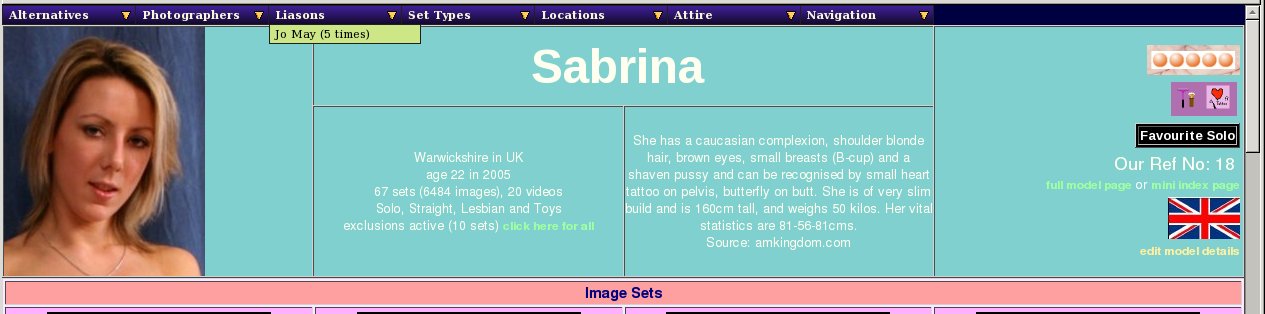 |
Model Page: Liasons Menu
This one is only active if the model has some lesbian or group orgy sets involving other models who are also known by the WACS system. It lists the other models who are known to have appeared with this model and in brackets after each name are the number of sets and video clips in which these two have appeared together. Clicking on a name here will make a sub-selection of just the appearances of these two models together, which will once again be acknowledged in the masthead by a message saying something like:
Showing only sets with model 255
The number given is the other model's reference number and the link here will take you to the other model's model page.
So this screenshot looks a little different - this one is taken not from our demostration site but from our internal test server. Since we don't have any Lesbian sets yet that we've taken ourselves, we couldn't show this feature in action from the demonstration site. You may also notice that Sabrina is pretty prolific - we've collected 67 sets featuring her. The five sets with Jo May mentioned here are from the website Sapphic Erotica, but obviously we don't have the rights to show their copyright images.
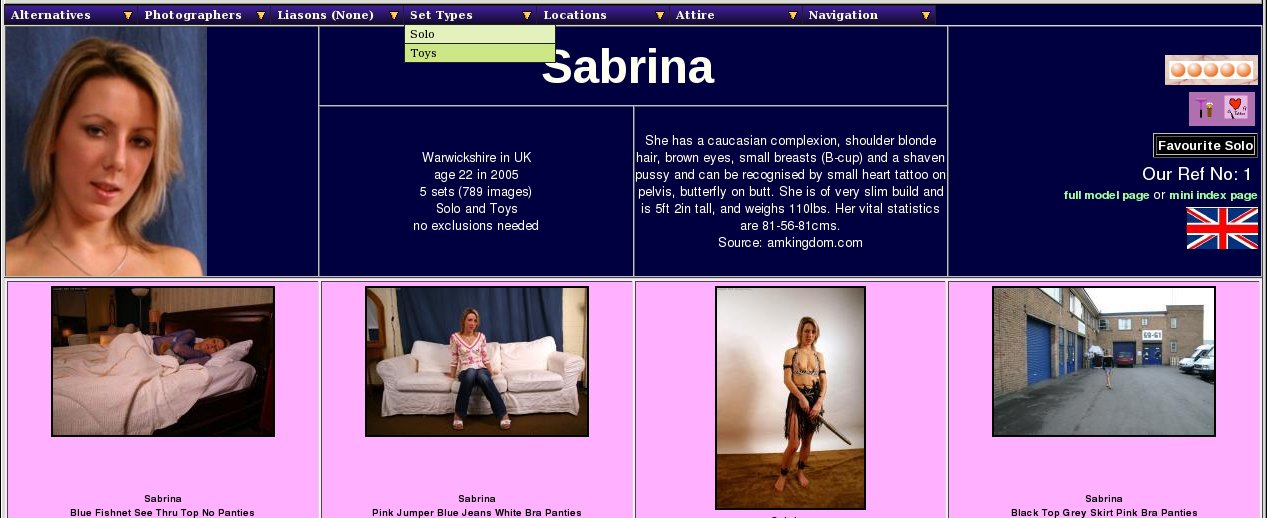 |
Model Page: Set Types Menu
This menu contains a list of all the types of set that exist for this model, and choosing any one of them reduces the sets and videos displayed to those marked as being of the specified type. If you choose Toys (for instance) from this list, the sets shown will be reduced to just those featuring toys as the primary type. Note that this will only select those sets with a primary subject of toys; lesbian, straight or group orgy sets which also feature toys will not be included. To do that, you need to use one of the more advanced search features. Once again, the presence of this sub-selection will be listed in the masthead section of the page.
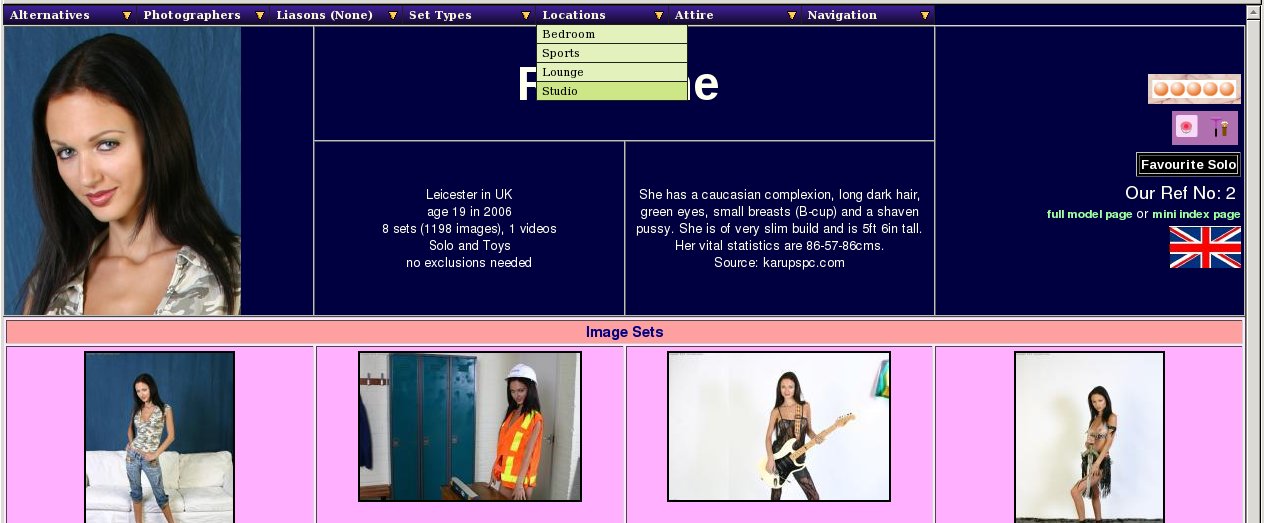 |
Model Page: Locations Menu
This is the penultimate of the dynamic filtering options and this one controls the location in which a set was taken. In the normal WACS distribution there are approximately 12-15 standard location titles which might appear. In the screenshot above of Roxanne's model page, you'll see we have four locations: Lounge, Bedroom, Sports and Studio. The odd one out perhaps is Sports which isn't quite appropriate to the set but was selected because the action was in a locker room, a place normally associated with sports activities. As before, if you select one of these the sets displayed will be reduced to only those set in the location you chose.
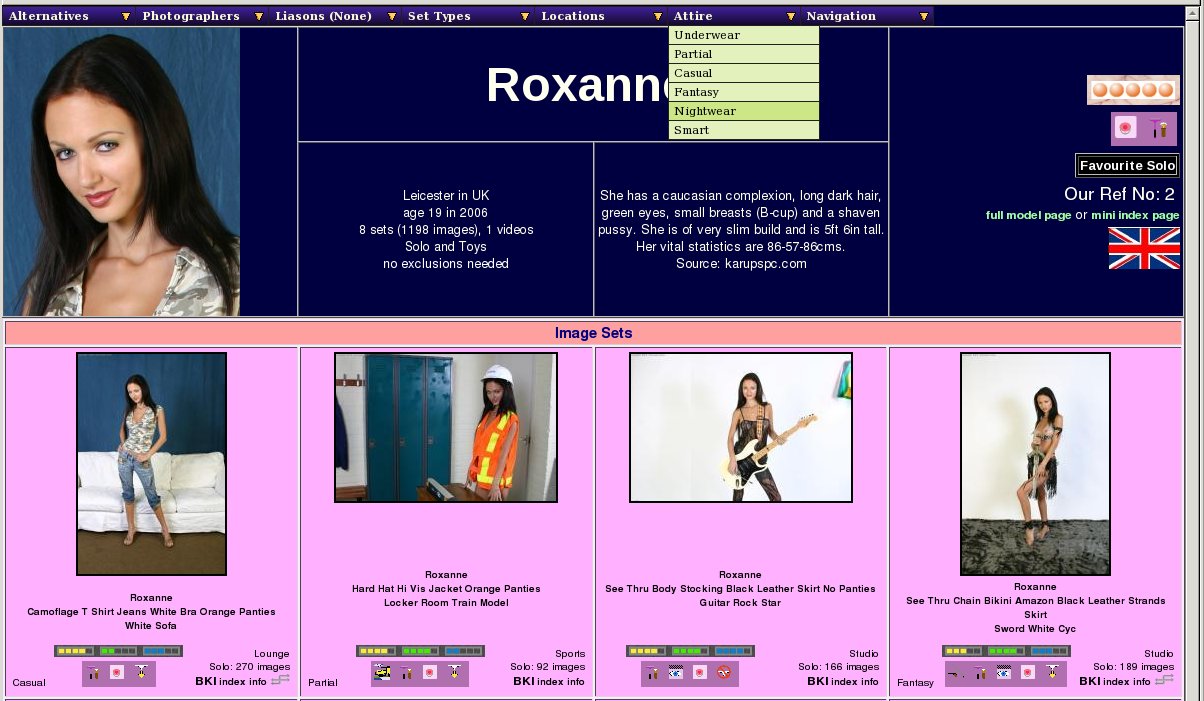 |
Model Page: Attire Menu
This is the final one of the dynamic filtering options and this one allows you to select the general type of clothing featured within the set. There are a growing number of defined words used in the WACS system which include things like: Underwear, Nightwear, Nothing, Partial, Sports, Elegant, Casual, Smart, Medical, Military, Schoolwear, Business, and Swimwear. Once again this allows you to reduce a large collection of image and video clips to a much smaller and more accessible grouping of like items when perusing large archives. This feature becomes particularly useful with those models who have a massive number of sets and when used in the search system which we will cover in a later chapter.
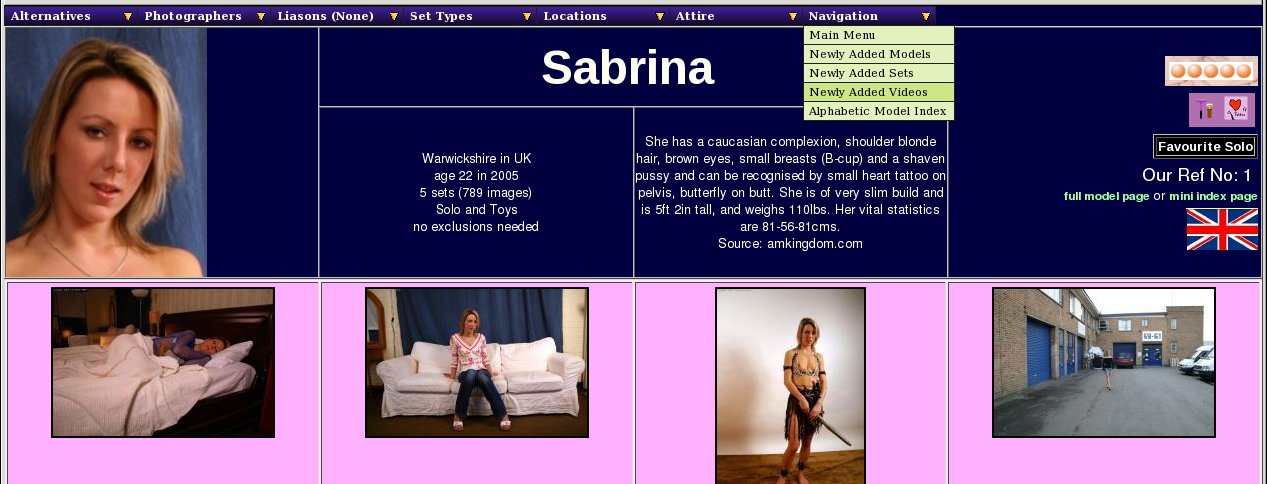 |
Model Page: Navigation Menu
The navigation menu appears all over the place in the WACS system and will take you to some of the key and significant pages. In this example, it's a fairly simple version containing the Front Page (or Main Menu) which you've already seen; along with four new ones. These are the three New Additions pages; one each for models, one for sets and one for video clips, plus the alphabetic index of models. All of these will be covered in more depth in later chapters. Note that the default link on this menu, which works if you just left click on navigation, is to the Main Menu and that works even before the model page has fully displayed.