Table of Contents
In various places during our tour of the WACS system, we've mentioned the concept of saved searches; how to generate them using the Alternatives menu of the Model Page, how to find your latest ones using the Main Menu and in the last chapter, how to create them by doing a specific search. Obviously since there are so many ways to create them, you'd image they're probably actually useful for something! This chapter will begin to outline just some of the ways they can be used. We also on occasion refer to saved searches as tag sets; this was an older name for them which still crops up from time to time - they are the same thing.
The first task is to find out what searches are available to us, and those are not necessarily just those we've made ourselves. It's also possible to look at other saved searches that the administrator has choosen to make public. In a future version, it should also be possible to share your own favourite searches with others.
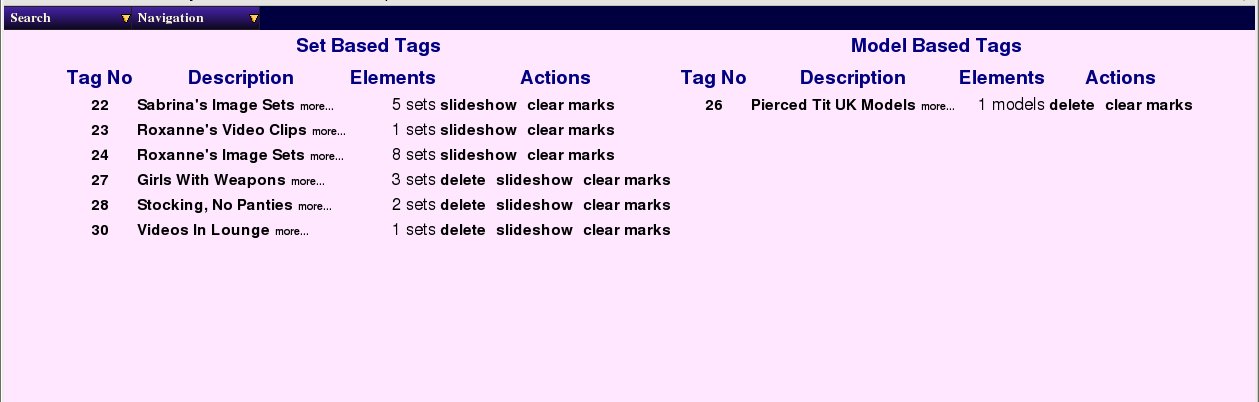 |
Index Of Saved Searches
Here we have the list of saved searches - as you can see it is divided into two columns; the left hand side is for set based saved searches, the right hand side for model based saved searches. Looking first at the left hand column, you'll see first the saved search number, next it's title, then the number of sets it contains, and finally some update options. There's a very similar layout to the model-based saved sets on the right hand side.
Notice that the first three of the set-based saved searches, 22-24, offer only options to view as a slideshow or to clear marks, but not to delete them. This indicates that these are published public saved searches and not your own ones; these ones will not be shown on the front page as that only summarises the latest of your own saved searches. The later three searches, 27, 28 & 30 are our searches and so we do have the option to delete them here. There are actually two different links available on each set title; the link on the main title is to the thumbnail-style saved search viewer, while the link on more... is to the detailed version. The same general concept holds true for the links on the model-based saved searches as well, although the page they're actually displayed on is rather different necessarily.
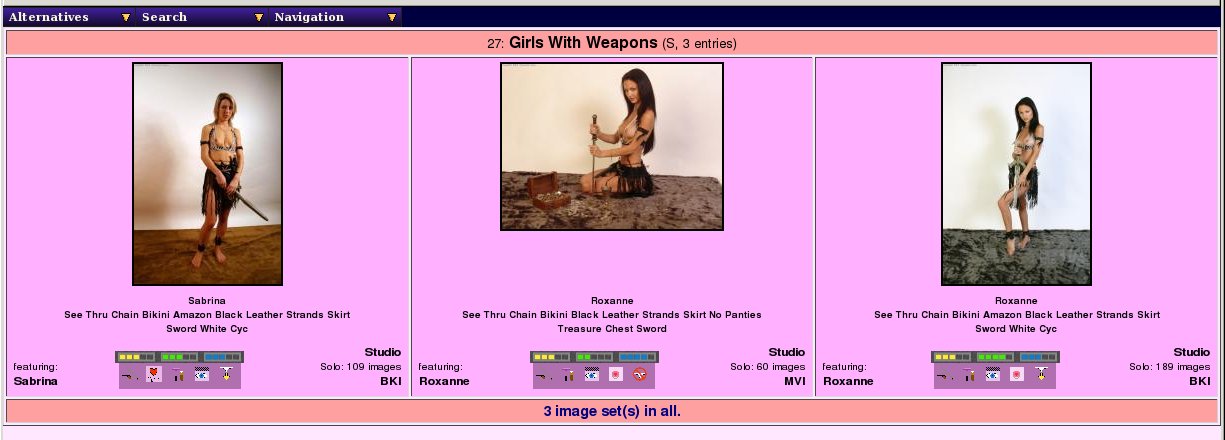 |
Saved Search: Set-based Index
Here we have an example of the standard form of the saved-search index, in this case showing our saved search no. 27, Girls With Weapons. As you'll see this set title is included in a banner along the top of the page, along with the fact it's a set-based search (S) and that it has 3 sets contained within it. This index shows sets in the order in which they were added to the index by default, so if you watch this index as a slideshow or using another tool like rungq, this is the order you will see them in.
While this index is useful for examining the set, it lacks some of the other features you might also want, so there is also a detailed index available, but more on that later.
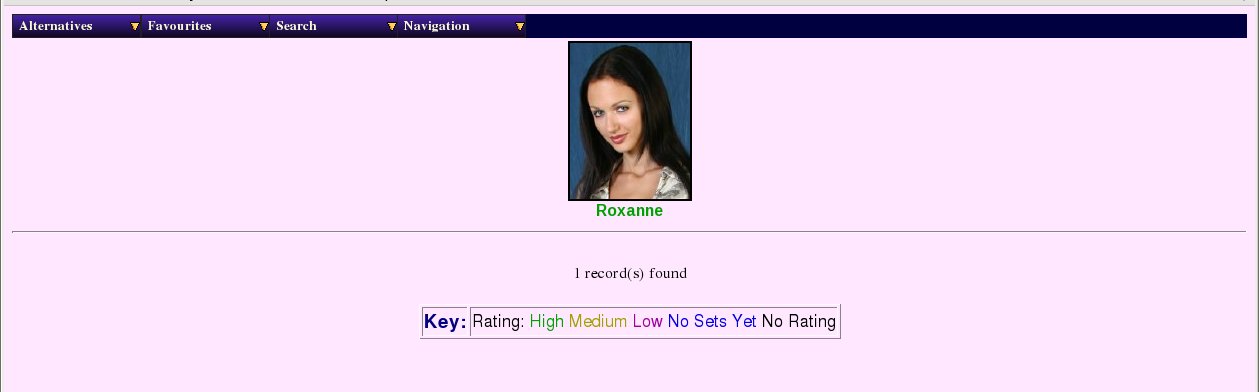 |
Saved Search: Model-based Index
In this screen shot we are displaying the saved search we made of UK models with pierced tits (saved search no 28). We only have the one model who matches, Roxanne, but this does also show that her name is colour-coded according to her rating, the key to the colours being given at the bottom of the page. Clicking on her icon or name will take you to her model page (the one with standard size thumbnails).