Table of Contents
Sets obviously have to be named or numbered in some way. If you want a
system like Wacs to be able to search for things, it also needs to be given
clues about what the set contains so it can add those details to the database
so that there is some information there to be searched for. In Wacs, we use
the set name as the way of kickstarting the process. In this chapter we will
discuss how this is done and the constraints it places upon us in how we
choose the names that we use. It is important to understand however that
as with most other aspects of Wacs, this is just a recommended standard that
will help streamline the experience. The Wacs system will use the hints
provided in these naming conventions if they are followed, but will function
OK if they are not. The only constraint is that the name should be a valid
name for a directory on the server host file system and a strong recommendation
to avoid the use of spaces in directory names - underscores (_
) are much preferred and will be hidden from the end-user by way
of being converted to spaces before display.
As you will have hopefully seen through reading the User Guide or through use of an existing Wacs system, it includes a significant number of search and selection features both through the dynamic filtering abilities of the model page and through the extensive search (aka tagging) system. Essentially you have two ways to provide this information to Wacs at present - the first is to enter it manually through the Chapter 9, wacssetmgr - The Wacs Set Manager administrative interface, the second is to choose to use certain special words that will be picked up on when you name the set. The most effective results will usually be achieved through these two techniques being used in parallel. (There's actually a third way too, but that's really only for database Gurus...).
Conventionally in Wacs we give sets pretty long names - generally all contemporary operating systems cope just fine with that idea - and those long names impart as much information about the set as we can possibly squeeze into them. What happens is that you describe the set, and that description is used for the directory name in which that set is placed. This is part of our policy to leave your content freely accessible and as usable as possible from outside Wacs as well as within; we DO NOT swallow your content. Our naming conventions are totally designed to make other methods of finding files benefit from the effort put into making them work under Wacs.
The standard Wacs format for set naming uses some basic conventions for how the names are assembled. There are considered to be three basic parts to a set name - these are:
- The Model or Models Names
- Her/Their Clothing
- Location and Action Details
Each of these items are divided from the previous one by way of an underscore (_) character. Wacs will always replace the underscore with either a new line or a space; whatever best suits the way in which the set details are being displayed. Additionally Wacs uses a technique called Camel Text (so called because it has lots of humps in it) to further divide up the description to make it more readable. This is basically done by starting each distinct word with an upper case letter and having the rest of the word in lower case.
| Camel-Style Text | How It Will Be Displayed |
|---|---|
OneTwoThreeFour | One Two Three Four |
Using these basic styles and constructs, we build up a name for the set that is simultaneously suitable for use as a directory name and as a description of it with a fair amount of detail. Putting it all together, we end up with a typical simple directory name looking something like:
Sarah_RedHalterDressStockingsNoPanties_GardenLawnTowel
Once we've selected to name a set in this way, a keyword matching
process will be applied to that name. Looking at this particular example
set name, we will hopefully find that we do know the model Sarah and so will
be able import a number of details directly from her model record. Moving
on the NoPanties phrase adds a set marking attribute
called nopanties. The Garden keyword
will cause two mark-ups to happen - a set marking attribute of
outdoors will be added, as will a location attribute of
Garden. The Dress keyword will
cause the general clothing type to be marked as Smart
as generally such dresses are. Of course if the keyword guesser gets it
wrong, you can always correct it manually, but through slightly careful
choice of the words we use, we've already determined no less than four
things about the set.
Wacs will also add in the details about Sarah herself extracted from her model record, additional information about her such as whether she shaves her pubic hair, whether she has tattoos or piercings and whether she has unusual attributes like exceptionally small breasts or short hair will also be copied across to the set. Of course these change over time, and it is possible to correct these settings manually - we will discuss this later in Chapter 9, wacssetmgr - The Wacs Set Manager. The net effect of all this is that we can now search for things like "Show me all the sets with girls with shaven pubic hair and no piercings in smart clothing but no panties in the garden."
Hopefully you will appreciate how much information we've managed to extract from relatively little work on your part by way of carefully selecting the words you choose to use to describe the set. It will obviously take a little bit of time to get familiar with how the keywording system works and what the keywords are. Over the next chapter or so, we'll hope to provide an introduction to the most common keywords and the effects that they have. We'll also take a look at the keyword maintenance system itself and in particular how you can add any additional keywords that you like to use into the list of what the Wacs system makes use of.
You're probably thinking that surely it can't be that easy and that a keyword scoring system like this is bound to make mistakes. Yes, it is and it does BUT in our experience such mistakes happen rather less than 5% of the time, which means that only maybe one in twenty sets needs manual attention to correct erroneous attributes applied to the set. We often add more, which is reasonably easy to do, but the fundamental point is that the keywording system works quickly and efficiently to build up a surprisingly comprehensive amount of structured information about the set. The level of accuracy is enhanced by a system of keyword scoring.
Each keyword the Wacs system knows about has a record in the
keywords database, and for each of the possible types
of attribute that the Wacs system might derive from it is both a value
and a score. Thus if Wacs sees the keyword Garden, it
notes a 7/10 score for a location of Garden, and a 5/10
score for a set attribute of outdoors. This means that
it's really pretty sure the set is located in a garden, and thinks it's
odds-on that it's an outdoor set. There's actually also an explicit
exclusion of the phrase IndoorGarden, so that the normal
attributes added to anything called Garden aren't added
in the case of IndoorGarden.
At the other end of the spectrum, there are some words that have a
very light "it just might be" level of binding. An example of this is the
word Denim which gives a score of only 2/10 for it's
assertion that this is a casual clothing style. Similarly the word armchair
gives a very uncertain binding of just 1/10 that it might be in a lounge -
any other location keyword like bed, dining table or kitchen will immediately
override that lounge idea. The Wacs developers have actually done quite a
lot of work on making the words bind with sensible strengths for the many
sets in our testing database and generally the guesses are a lot more
accurate than you might expect.
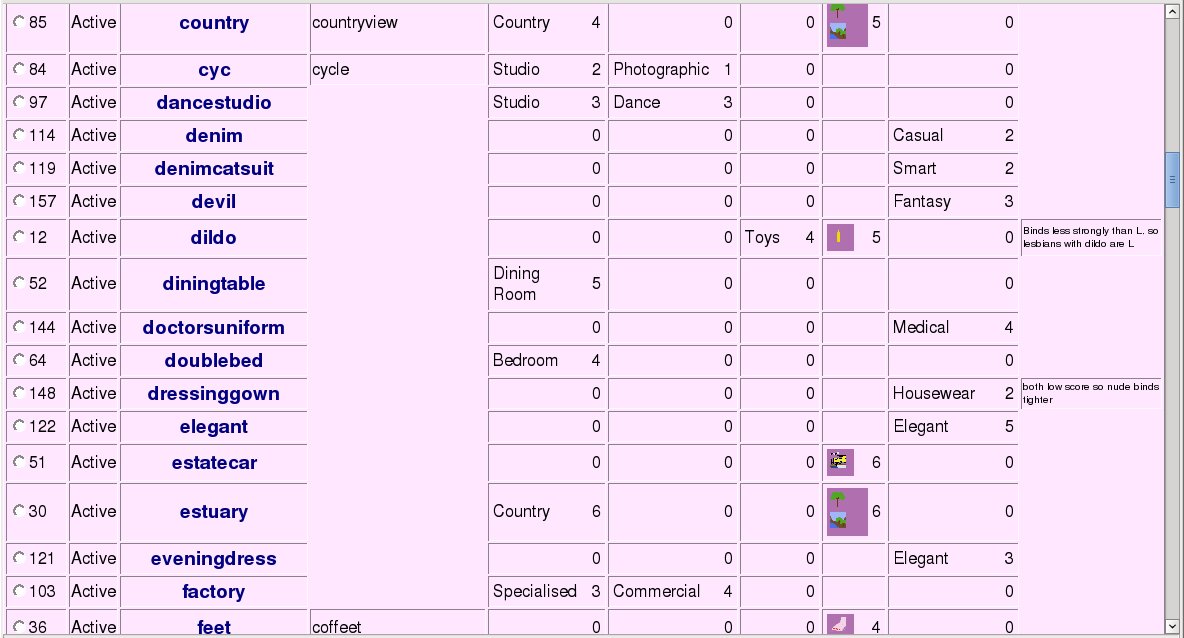 |
An example from Wacs Keyword Manager
If you take a carefull look at the above example which is a screenshot
taken from the the section called “Keyword Manager”, you will see at
the top of the list that the keyword Country, so long
as it is not merely part of CountryView, will cause
a score of 4/10 for a location of Country and a score
of 5/10 for the attributes of country and
outdoors. This is so that the phrase CountryGarden
will not overrule the location of Garden but will also
add the country attribute mark. The two resulting
attributes, country and outdoors are
represented here by their respective icons. You can check the exact
attribute words used by editing the entry, but that is a topic for
the section called “Keyword Manager” rather than what we have here. The main
thing to consider at this point is to have some understanding of how the
mechanism works and to be aware of the wacskeywordmgr
and how to use it to browse the preloaded keywords and what they mean.
However before we leave this introductory chapter on keyword scoring we'll just take a quick look at some of the most common keywords that we are likely to want to use frequently.
While we've just taken a look at the mechanism by which the keywords work and how we can examine the definitions and so on, that probably doesn't make you feel ready to use them right away. So we'll take a quick look at some of the most common keywords, what they mean and how they are represented so you can start making use of them as we progress to set unpacking and placement techniques.
Let's look initially at some of the clothing keywords that result in both clothing style and set attribute markups. Note in particular that we've decided that we want to sub-divide uniforms into multiple categories such as medical, hospitality, military and labourer rather than have a generic uniform clothing type. We could easily add a low-priority binding of uniforms to be of a simple clothing type of Uniform if all other uniform keywords fail to match. In fact, that sounds like a perfect task to do with the keyword manager when we're reviewing that in a later chapter (the section called “Keyword Manager”).
Table 4.1. Clothing Related Keywords
| Keyword | Clothing Type | Attribute Name | Attribute Icon |
|---|---|---|---|
NoPanties | nopanties |
| |
SeeThru | seethru |
| |
Uniform | uniform |
| |
Schoolgirl | Schoolwear | schoolgirl |
|
Cheerleader | Schoolwear | cheerleader |
|
Even marking up using just these five icons will actually make quite a difference to what you can and can't search for within your Wacs managed collection. Of course these icons are only a very small proportion of the story; there are at least two other major categories which only affect the location and action section of our naming convention. These are those that show an action and those that show a location.
Starting with an action, we have a number of keywords that help
define the type of the set: the keyword FUCK indicates a
straight sex set, as does the keyword Blowjob, while
other words like Dildo typically indicate a toys set.
Do note however that once again the scoring system comes into play and
a set that is marked as lesbian and includes the word dildo
will remain marked as a lesbian set because of the higher score although
it'll gain a the dildo attribute as well. Other commonly
used keywords for the actions include Anal for anal sex,
Fisting and Piss for those respective
actions.
There are additional attributes for that third part of the name which
describe locations rather than actions, these include Garden
which implies outdoors; Beach,
River, Lake and Sea
which imply outdoors and country.
Hopefully these examples give you somewhere to start when naming your set. Do remember that use of none of this is mandatory - calling something simply "set23" or "Sarah_Set23" will work just fine. However we feel it would be a shame not to use this feature to help you get started with the mark-up process. Do also remember that you can easily add more attributes not covered by the keyword system using the rating facility aka Chapter 9, wacssetmgr - The Wacs Set Manager. We will return to this topic in later chapters.
![[Note]](images/note.png) | Note |
|---|---|
With WACS 0.9.x it is possible to define your own new attributes with your own icons and meanings. These features will be made accessible via the web interface in a future release - at the moment they have to be defined in the database itself using SQL. More details on how to do this can be found in Chapter 18, Customisation. |