Table of Contents
In the previous chapter we looked at wacssetmgr (See Chapter 9, Wacs Set Manager) and how it is used for changing set type, assigning ratings and attributes, and for selecting the attire and location attributes for a set. This however doesn't begin to cover all the information we need to hold about the set and you might have noticed that it didn't include any way to rename or move a set. There is a second web application that handles all of that and since it relates to information about "a set" as opposed to what is featured within the set, we call it the Set Information Manager or wacsinfomgr .
 |
The set information manager also features the standard masthead just so we know what we're talking about. Below that it has five boxed areas of information. The first of these returns to the three components of a set title - the models, the clothing, the location and action - plus an indication of the actual location (or filename in the case of a video) - there is also a tick box to indicate if the two are directly related to each other. For image sets it is likely that they will be, for videos much less so as the video file name is often a lot shorter. When the tick box is ticked, changes made to the description will be automatically changed in the directory/ filename box. If you try and change both independantly, have the box ticked and don't make them the same, you'll get an error message. Generally just change the description and wacsinfomgr should do the right thing.
The second box section (the grey one) covers the actual location within the media tree of the set and any official and additional icons attached to it. Changing the settings in here will cause a relocation of the set itself if that makes sense. The third box (the green one) covers the official name of the set, where it came from and how we got hold of it, and allows us to flag it as having a burnt-in logo and provide details of how to derive the 18 USC 2257 declaration for those people required to provide it by US law. The fourth box (the red one) allows you to edit the long form text description of the set - this is entirely optional but it's presence is indicated by a small information i symbol on the model page and image list pages and it is shown in full on the set info page where it has been used. The final box (the blue one) allows editing of the image count details for image files and the duration and aspect ratio for movie files.
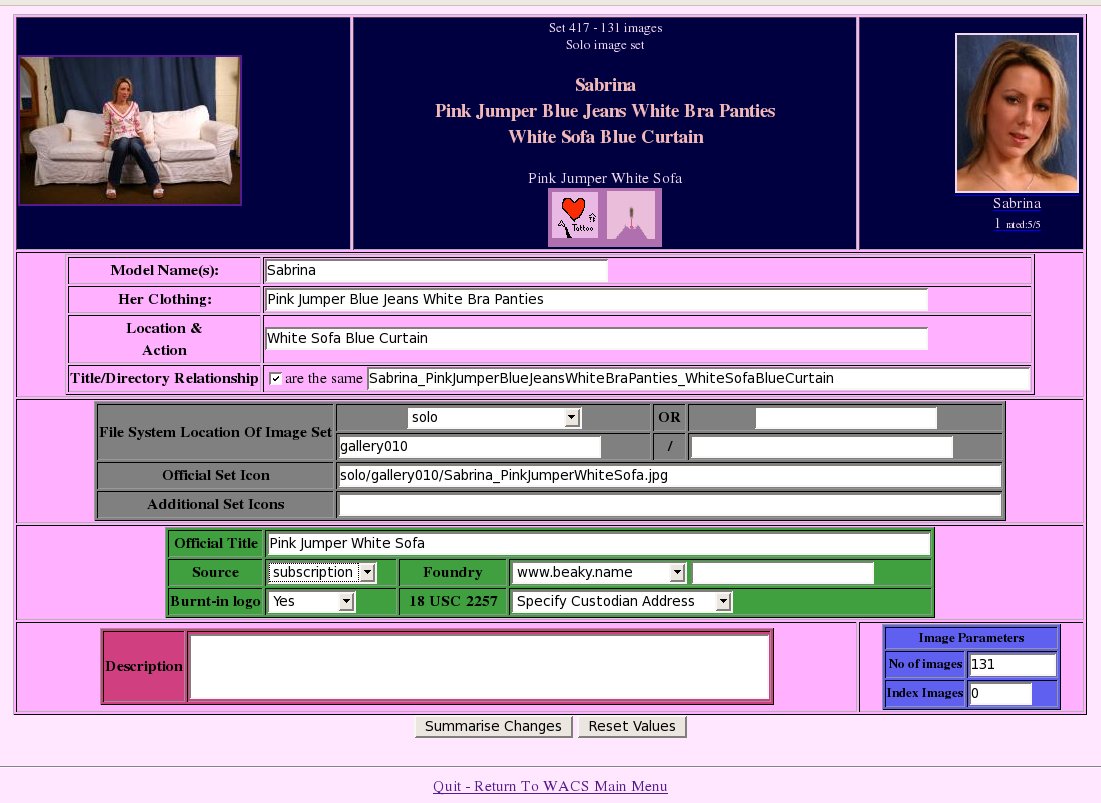 |
Here we're just going to walk through a simple example of using the
wacsinfomgr to modify a few details of our Sabrina set
on the white sofa. We're going to do three things: set the source to
subscription, mark that the set does have a burnt-in
logo and add an official icon at
solo/gallery010/Sabrina_PinkJumperWhiteSofa.jpg. The
first step is to enter these values into the screen as shown above and then
click on the Summarise Changes button.
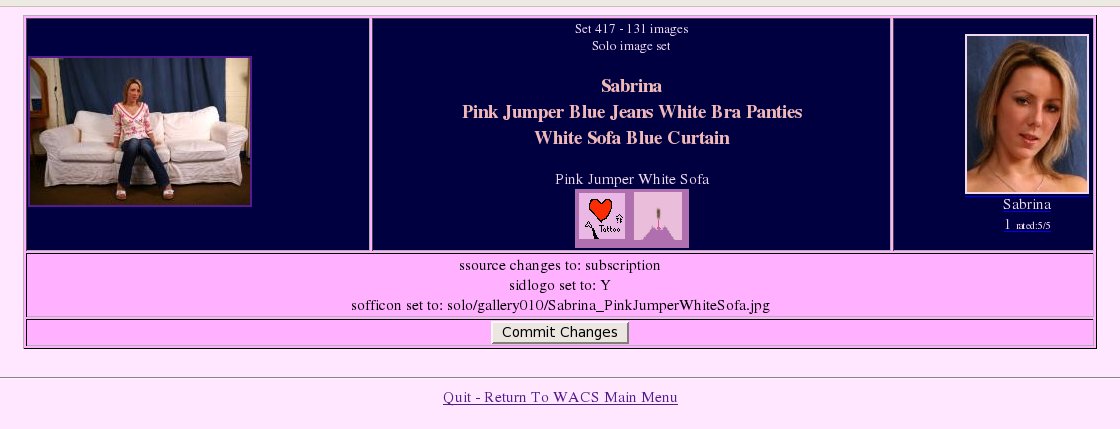 |
At this point we get the usual confirmation summary letting us know what wacsinfomgr is about to change. As usual, check it over and when happy click on Commit Changes button. As before to correct a value use you web browser's back key, but do make sure you use the Summarise Changes button to return to the confirmation screen with the revised values.
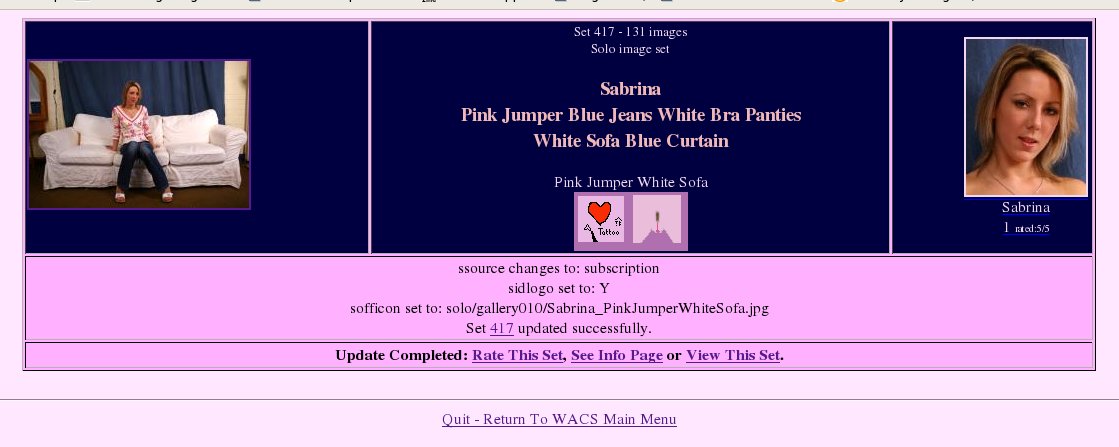 |
Here we see the confirmation of the changes made and the confirmation that they have been saved to the database. If set moves were involved here you would see the move process taking place and the generate command being re-run to re-index the new set, generate a new thumbnail and re-scan the titles for newly added keywords. As usual, a range of links to other related options are offered on completion of the update.
![[Warning]](images/warning.png) | Warning |
|---|---|
As of the Wacs 0.8.3 release, there are still outstanding issues with the lack of automatic relocation of icons if you change the path. You may have to move the actual icon files manually until these issues are addressed in a future release. |